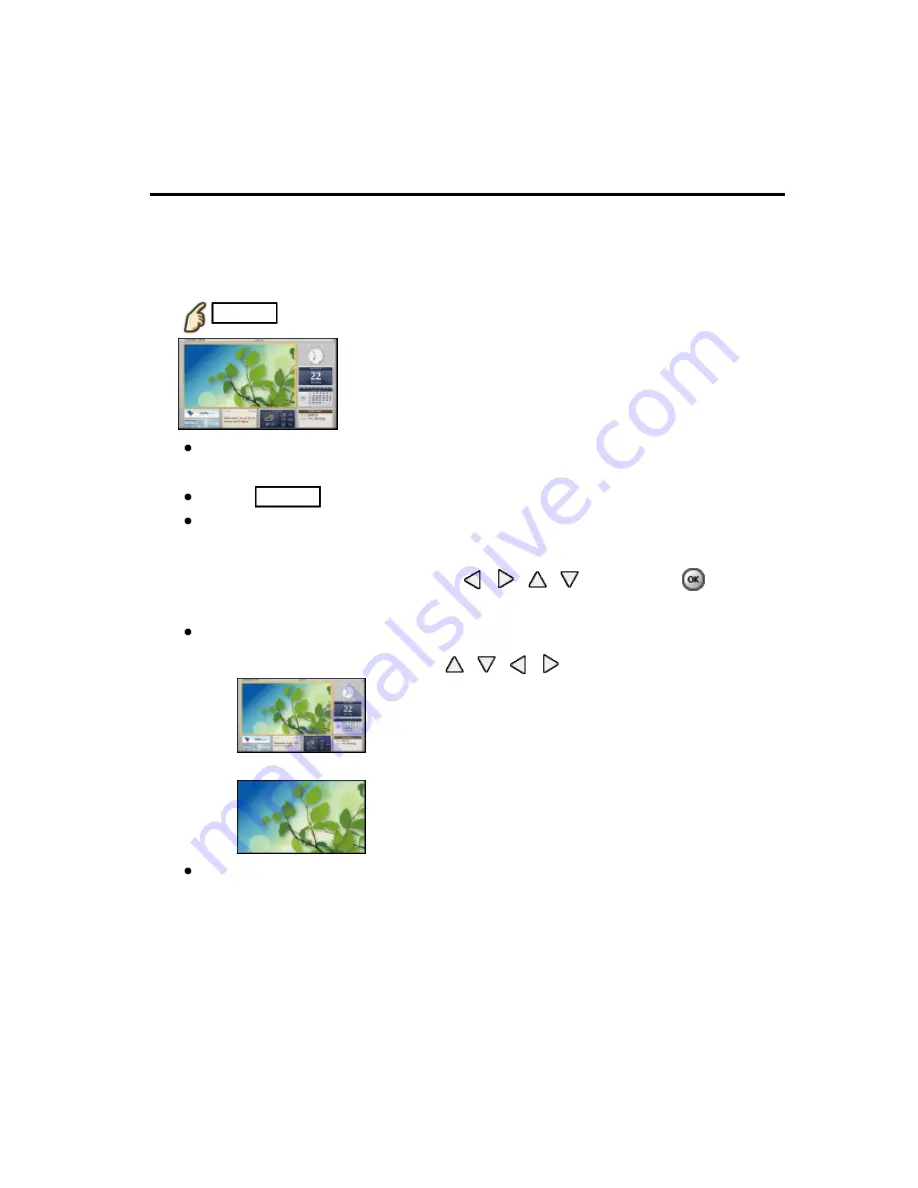
Watching TV
my Home Screen
How to use
The Home Screen provides access to special features such as the Media
Player, TV, Internet content, data services, communication tools, etc.
1.
Display Home Screen
HOME
The last viewed Home Screen is displayed each time the TV is turned
on.
Press
HOME
again to return to Home Screen Selection.
You can change the default Home Screen when the TV is turned on.
(Watching TV > my Home Screen > Settings)
2.
Select a Home Screen icon using
/
/
/
and press
to
access the feature.
To watch full-screen TV
1. Select the TV window with
/
/
/
2. Press OK to watch
Also refer to
Tutorial
from the tool guide.
The Home Screen provides access to special features such as the Media
Player, TV, Internet content, data services, communication tools, etc.
The Home Screen provides access to special features such as the Media
Player, TV, Internet content, data services, communication tools, etc.
1.
Display Home Screen
HOME
1.
Display Home Screen
HOME
1.
Display Home Screen
HOME
HOME
The last viewed Home Screen is displayed each time the TV is turned
on.
Press
HOME
again to return to Home Screen Selection.
You can change the default Home Screen when the TV is turned on.
(Watching TV > my Home Screen > Settings)
The last viewed Home Screen is displayed each time the TV is turned
on.
Press
HOME
again to return to Home Screen Selection.
HOME
HOME
You can change the default Home Screen when the TV is turned on.
(Watching TV > my Home Screen > Settings)
2.
Select a Home Screen icon using
/
/
/
and press
to
access the feature.
2.
Select a Home Screen icon using
/
/
/
and press
to
access the feature.
2.
Select a Home Screen icon using
/
/
/
and press
to
access the feature.
To watch full-screen TV
To watch full-screen TV
1. Select the TV window with
/
/
/
2. Press OK to watch
1. Select the TV window with
/
/
/
1.
2. Press OK to watch
2.
Also refer to
Tutorial
from the tool guide.
Also refer to
Tutorial
from the tool guide.
Tutorial
Tutorial
13
(0100102)

































