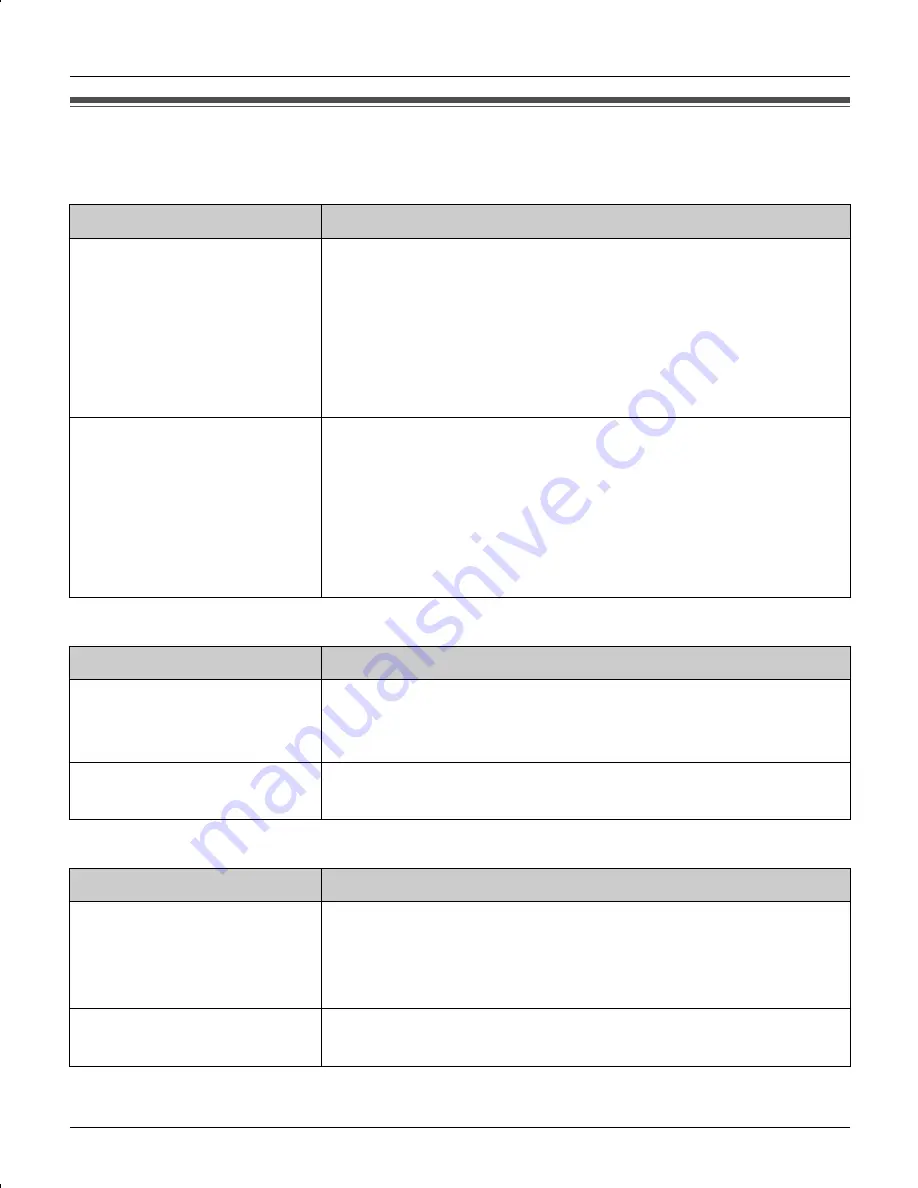
Useful Information
For assistance, please visit http://www.panasonic.com/phonehelp
51
Troubleshooting
General use
Programmable settings
Battery recharge
Problem
Cause/solution
The unit does not work.
L
Make sure the battery is installed correctly and fully
charged (page 14, 15).
L
Check the connections (page 13).
L
Unplug the base unit’s AC adaptor to reset the unit.
Reconnect the adaptor and try again.
L
The handset has not been registered to the base unit.
Register the handset (page 46).
I cannot hear a dial tone.
L
Confirm the telephone line cord is properly connected
(page 13).
L
Disconnect the unit from the telephone line and connect
a known working telephone. If the working telephone
operates properly, contact our service personnel to
have the unit repaired. If the working telephone does
not operate properly, contact your telephone company.
Problem
Cause/solution
I cannot program items.
L
While another user is listening to messages or the
answering system is answering a call, you cannot
program items. Try again later.
While programming, the
handset starts to ring.
L
A call is being received. Answer the call and start again
after hanging up.
Problem
Cause/solution
I charged the battery fully,
but
7
continues to
flash, or
8
is
displayed.
L
Clean the charge contacts and charge again (page 15).
L
The battery may need to be replaced with a new one
(page 14).
The handset display is
blank.
L
Confirm that the battery is properly installed.
L
Fully charge the battery (page 15).
TG563X_565X.book Page 51 Tuesday, April 11, 2006 10:22 AM














































