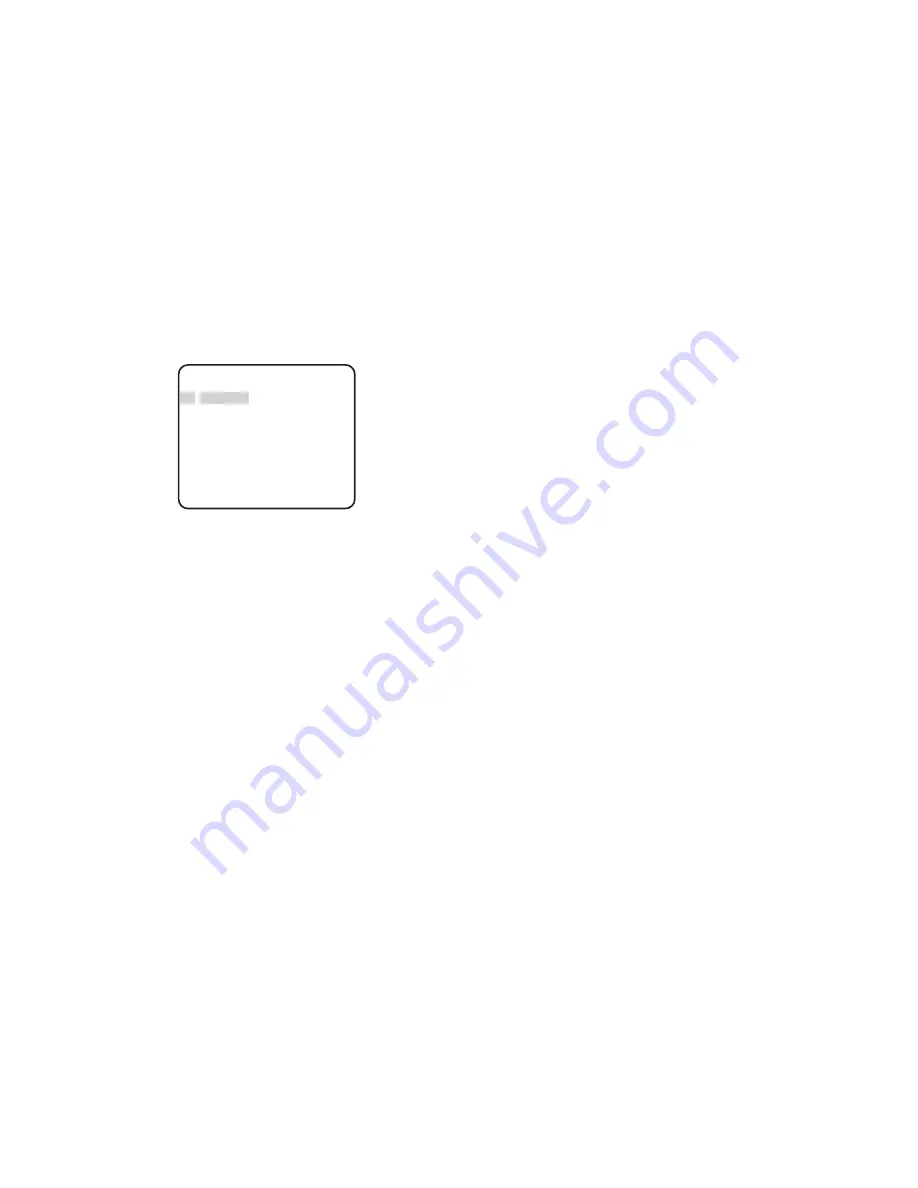
-30-
■
Network Setup (NETWORK
SETUP)
Set up network parameters when connecting the
10/100BASE jack with a network.
Notes:
• Access the setup menu from the PC to use the
DHCP or DNS server, because these settings are
not included in this window.
• Ask your system administrator or ISP (Internet
Service Provider) about available IP address, subnet
mask, and gateway, prior to setup.
• The assigned address should be a global type when
connecting via the Internet. Ask your ISP whether it
is.
1. Move the cursor to NETWORK SETUP in the SETUP
menu window and press [SET]. The NETWORK
SETUP menu opens.
The factory default settings are as follows.
IP ADDRESS:
192.168.0.10
NETMASK:
255.255.255.0
GATE WAY:
192.168.0.1
HTTP Port Number:
80
DHCP:
OFF
2. Move the cursor to the line you wish to edit, and
press [SET].
Parameters become editable.
3. Select a digit using [Left] or [Right].
4. Select a number in the digit using [Up] or [Down].
5. Repeat steps 2, 3 and 4 above appropriately until all
parameters are set.
6. Move the cursor to END and press [SET] to close
the setup menu and store new settings, or select
RET to go back to the SETUP menu.
Note:
The port number assigned to the camera is
exclusive, and any other usage is not allowed.
** NETWORK SET UP **
IP ADDRESS
192.168. 0. 10
NETMASK 255.255.255. 0
GATEWAY 192.168. 0. 1
HTTP PORT NO. 80
DHCP OFF
RET END
Summary of Contents for WVNW474S - COLOR CCTV CAMERA
Page 67: ......
















































