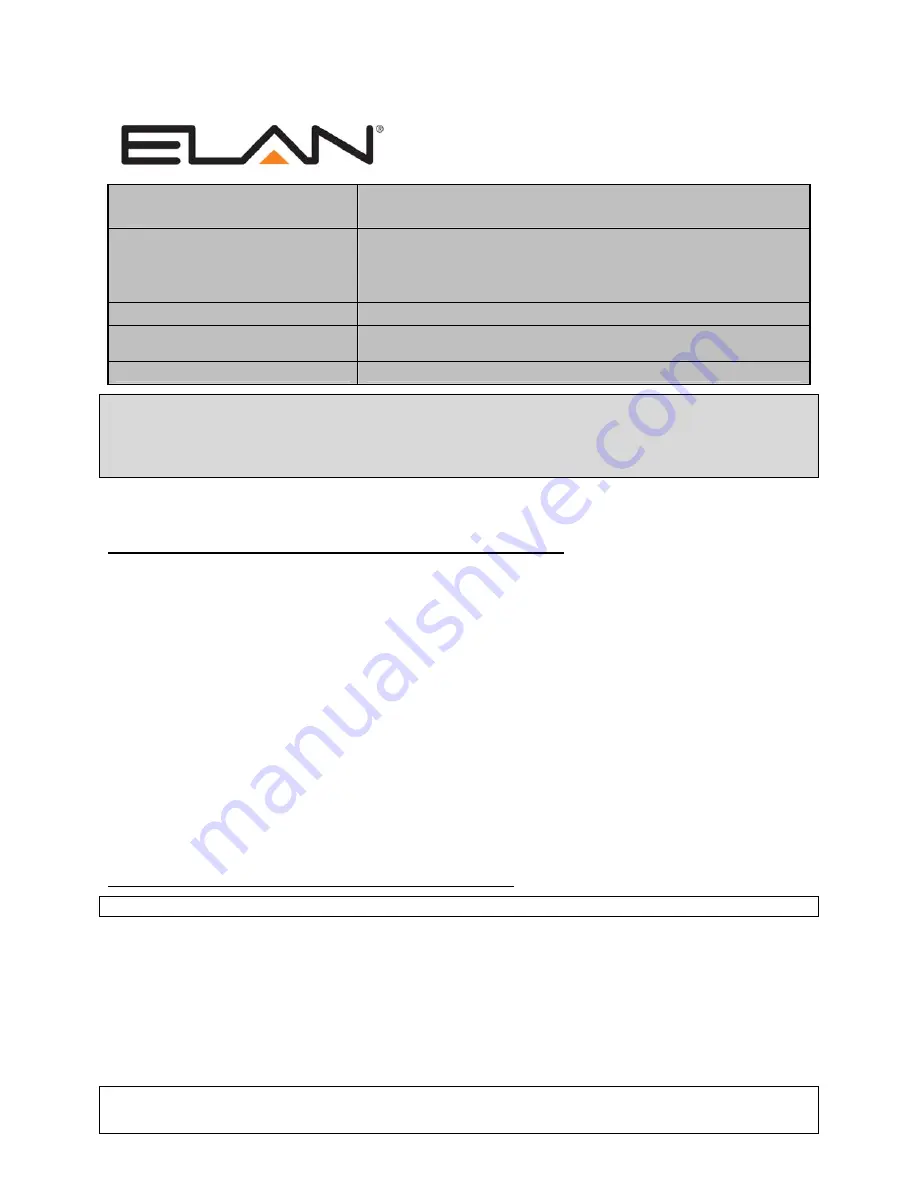
ELAN Home Systems
●
1690 Corporate Circle
●
Petaluma, CA 94954 USA
tech support: 800.622.3526 • main: 760.710.0990 • sales: 877.289.3526 • email: [email protected]
©2013 ELAN Home Systems. All rights reserved. ELAN and
g!
are trademarks of ELAN Home Systems. All other trademarks are the property of their respective owners.
Camera Integration Note
Manufacturer:
Panasonic
Model Number(s):
IP Video Cameras (See models list below)
NOTE: This Integration Note details use of the Panasonic i-
Pro models. See the Integration Note for Panasonic
Standard Series driver for consumer model lines
Minimum Core Module Version:
g!
6.1
Comments:
Panasonic IP Setting SW 4.24
CGI Command Protocol 1.33
Document Revision Date:
2/13/2013
IMPORTANT: This Integration note only applies to the new “Panasonic Pro Series” driver
available in version 6.1 of g! software. If you are integrating consumer level products (not i-pro)
please see the appropriate Integration Notes.
Panasonic i-pro models are only supported in 6.1 or newer release.
O
VERVIEW AND SUPPORTED FEATURES
T
HE
P
ANASONIC
C
AMERA
D
RIVER SUPPORTS THE FOLLOWING FEATURES
:
Pan / Tilt / Zoom:
Some Panasonic cameras can be turned to see various locations and zoom in and
out. This feature is supported in the driver, and is configurable using a dropdown menu. Note: cameras
that only have digital zoom may not support zoom through the
g!
viewer.
Presets:
Some Panasonic cameras support presets, allowing the user to store predefined locations such
as a driveway or pool. This feature is supported in the driver, and is configurable using a dropdown
menu.
Motion Detection
: Some Panasonic cameras support motion detection to trigger events in the
g!
system.
This feature is supported in the driver, and is configurable using a dropdown menu.
Video Out:
Some Panasonic cameras include an analog video output, which can be connected to an
analog DVR to provide separate recording, or to a TV modulator to enable camera viewing on a
television.
Image Flip:
The camera can be mounted with its base up or down, and the image will appear normal.
Simply set the “flip 180” option in the
g!
Configurator.
One-Way Audio:
Some cameras support Listen function for audio. This is supported on applicable
models.
T
HESE
C
AMERAS
DO
NOT
SUPPORT THE FOLLOWING FEATURES
:
Any feature not specifically noted as “supported” is not supported.
Input/Output:
These cameras include an I/O connector for sensor inputs and alarm outputs. These are
not supported by the
g!
system at this time.
Two-Way Audio:
Two way audio (speaking from a touch screen and outputting from Camera) is not
supported by the
g!
system at this time.
All Resolutions
: Some models support Megapixel or Widescreen resolutions. This is not supported by
g!
at this time, and only the cameras lower resolutions will be usable in the Viewer. In addition, not all
cameras support all resolutions (some cameras may only show “Med” and “High” options, for example).

























