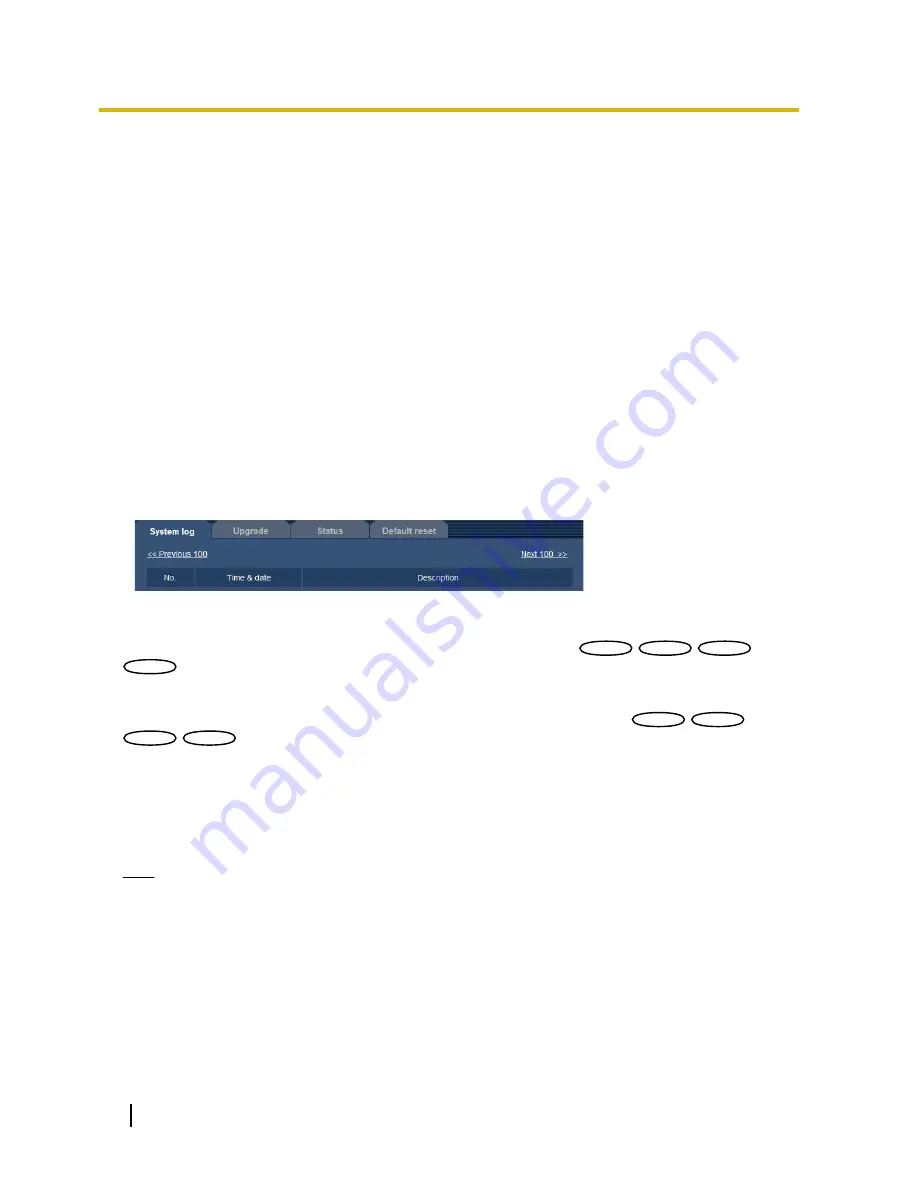
20 Maintenance of the camera [Maintenance]
System log check, firmware upgrade, status check and initialization of the setup menu can be performed on
this page.
The “Maintenance” page has 4 tabs; the [System log] tab, the [Upgrade] tab, [Status] tab and the [Default
reset] tab.
20.1 Check the system log [System log]
Click the [System log] tab of the “Maintenance” page. (
®
page 47, page 49)
Up to 4,000 system logs can be saved on the SD memory card when the SD memory card is inserted after
selecting “Use” for “SD memory card” on the [SD memory card] tab (
®
page 57).
When “Not use” is selected for “SD memory card”, up to 100 system logs can be saved on the built-in memory
of the camera.
When the saved system logs have reached the maximum number, the newer logs will overwrite the older
system logs. In this case, the oldest log is the first to be overwritten.
The system logs will be displayed in group of 100 logs each.
When using the SD memory card, the logs will be saved even when the power of the camera is turned off.
When not using the SD memory card, the logs will be deleted when the power of the camera is turned off.
[Next 100 >>]
When clicking “Next 100 >>”, the next 100 system logs will be displayed.
SW559
SW559
SP509
SP509
SF549
SF549
SF539
SF539
[<< Previous 100]
When clicking “<< Previous 100”, the previous 100 system logs will be displayed.
SW559
SW559
SP509
SP509
SF549
SF549
SF539
SF539
[No.]
The serial number of the system log will be displayed.
[Time & date]
Time and date at the error occurrence will be displayed.
Note
•
When “Off” is selected for “Time display format” on the [Basic] tab (
®
page 53), time & date of logs will
be displayed in 24-hour format.
[Description]
The descriptions about the system log will be displayed. Refer to page 198 for further information about the
system logs.
188
Operating Instructions
20 Maintenance of the camera [Maintenance]
















































