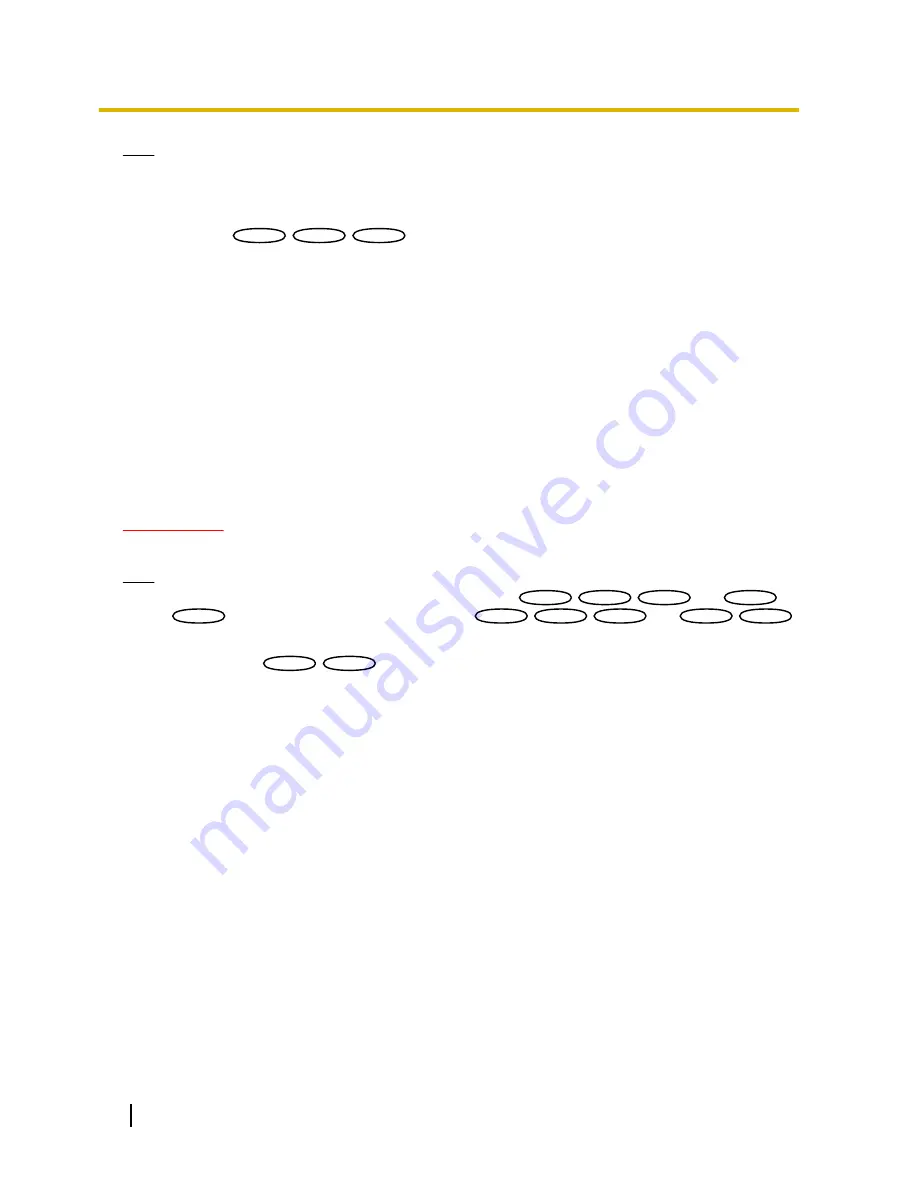
Note
•
Panning, tilting and zooming operations can also be carried out on the [Image/Position] tab.
•
Adjusted zoom and focus position for the auto pan function will be applied when [Set] button of “Start
position” is clicked.
[End position]
SW395
SW395
SC385
SC385
SC384
SC384
Move the camera to the desired point to be set as the end point of the auto panning using the control pad/
buttons, and then click the [Set] button to register the position as the end position.
Auto pan
[Dwell time]
Select a dwell time at the start point and the end point from the following.
5s/ 10s/ 20s/ 30s
•
Default:
5s
[Speed]
Select a speed for the auto panning from the following.
3°/s, 4°/s, 5°/s, 7°/s, 10°/s, 13°/s, 18°/s, 24°/s
•
Default:
13°/s
IMPORTANT
•
When “Dwell time” or “Speed” is edited, it is necessary to click the [Set] button to apply them.
Note
•
Even when the selected zoom factor is higher than 36x
SW395
SW395
SC385
SC385
SC384
SC384
/72x
SW396
SW396
SC386
SC386
, the camera will start panning with 36x
SW395
SW395
SC385
SC385
SC384
SC384
/72x
SW396
SW396
SC386
SC386
zoom factor.
[Endless panning]
SW396
SW396
SC386
SC386
The operations for panning can be set to the following
Off:
Pan between the left and right end position points.
On(Clockwise):
Pans clockwise.
On(Counterclockwise):
Pans counterclockwise.
Default:
Off
[Zoom] buttons, [Focus] buttons, [Brightness] buttons, Control pad/buttons and [Go] button
Refer to page 12 for descriptions of how to operate these buttons/pad.
[Close] button
Click this button to close the “Auto pan” setup menu.
11.6.6 Configure the settings relating to patrol (“Patrol” setup
menu) (SW396/SC386)
Click the [Setup>>] button of “Patrol” on the [Image/Position] tab of the “Image/Audio” page (
®
page 98).
118
Operating Instructions
11 Configure the settings relating to images and audio [Image/Audio]
















































