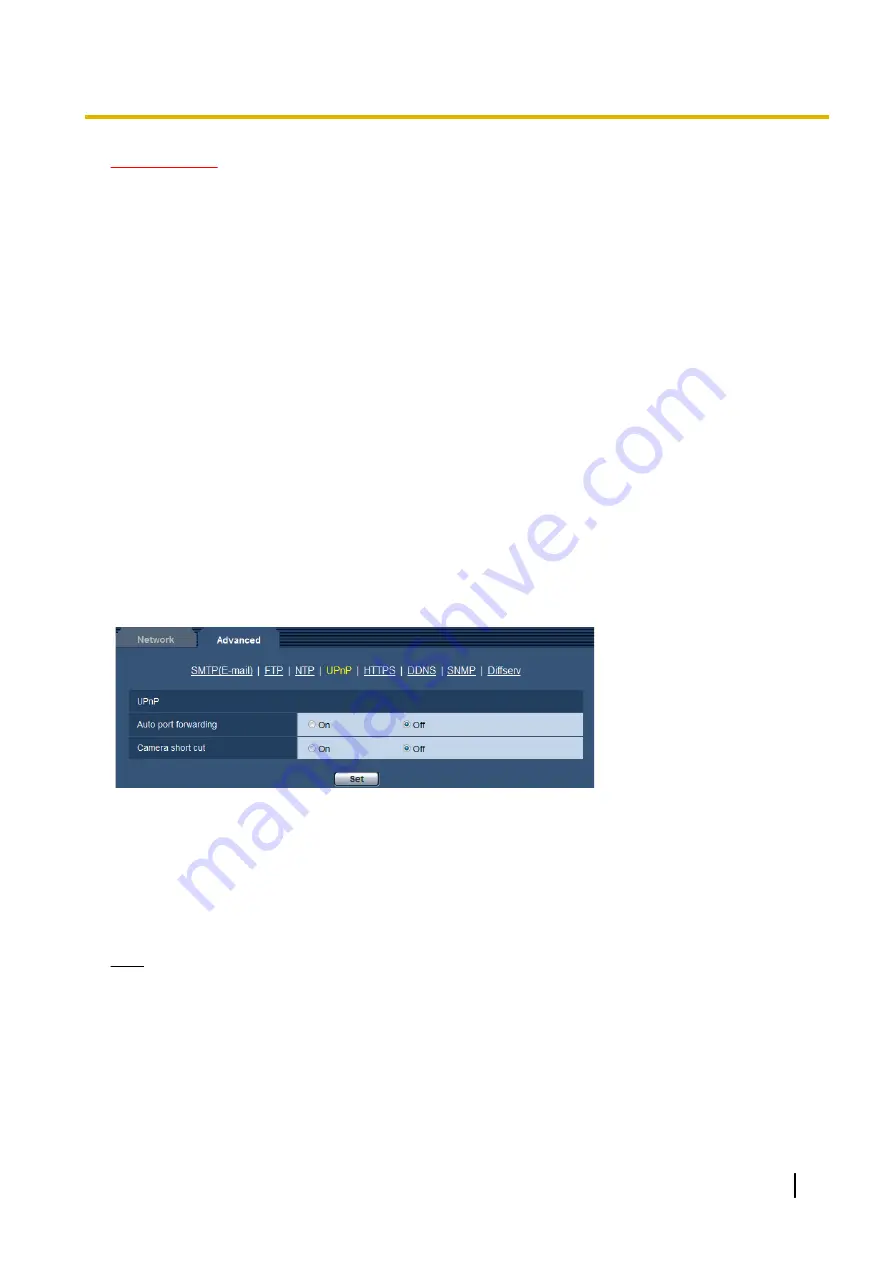
IMPORTANT
•
When entering the host name for “NTP server address”, it is necessary to configure the DNS settings
on the [Network] tab of the “Network” page. (
[NTP port]
Enter a port number of the NTP server.
•
Available port number:
1 - 65535
•
Default:
123
The following port numbers are unavailable since they are already in use.
20, 21, 23, 25, 42, 53, 67, 68, 69, 80, 110, 161, 162, 443, 995, 10669, 10670
[Time adjustment interval]
Select an interval (1 - 24 hours: in 1 hour intervals) of synchronization with the NTP server.
•
Default:
1h
16.2.4 Configure the UPnP settings
This camera support UPnP (Universal Plug and Play). By using the UPnP function, it becomes possible to
configure the following automatically.
–
Configuration of the port forwarding function of the router (However, a router supporting UPnP is required.)
This configuration is useful when accessing the camera via the Internet, or from a cellular phone/mobile
terminal.
–
Automatic refreshment of the shortcut to the camera that is created on the [Network] folder of the PC even
when the IP address of the camera changes.
UPnP
[Auto port forwarding]
Select “On” or “Off” to determine whether or not to use the port forwarding function of the router.
To use the port forwarding function, the router in use must support UPnP and the UPnP must be enabled.
•
Default:
Off
Note
•
Due to port forwarding, the port number may sometimes be changed. When the number is changed,
it is necessary to change the port numbers registered in the PC and recorders, etc.
•
The UPnP function is available when the camera is connected to the IPv4 network. IPv6 is not
supported.
•
To check if auto port forwarding is properly configured, click the [Status] tab on the “Maintenance” page,
and check that the “Enable” is displayed for “Status” of “UPnP”. (
When “Enable” is not displayed, refer to “Cannot access the camera via the Internet.” in the
“21 Troubleshooting” section. (
®
Operating Instructions
151
16 Configuring the network settings [Network]
Summary of Contents for WV-SPW611
Page 210: ...210 Operating Instructions Notes ...
Page 211: ...Operating Instructions 211 Notes ...






























