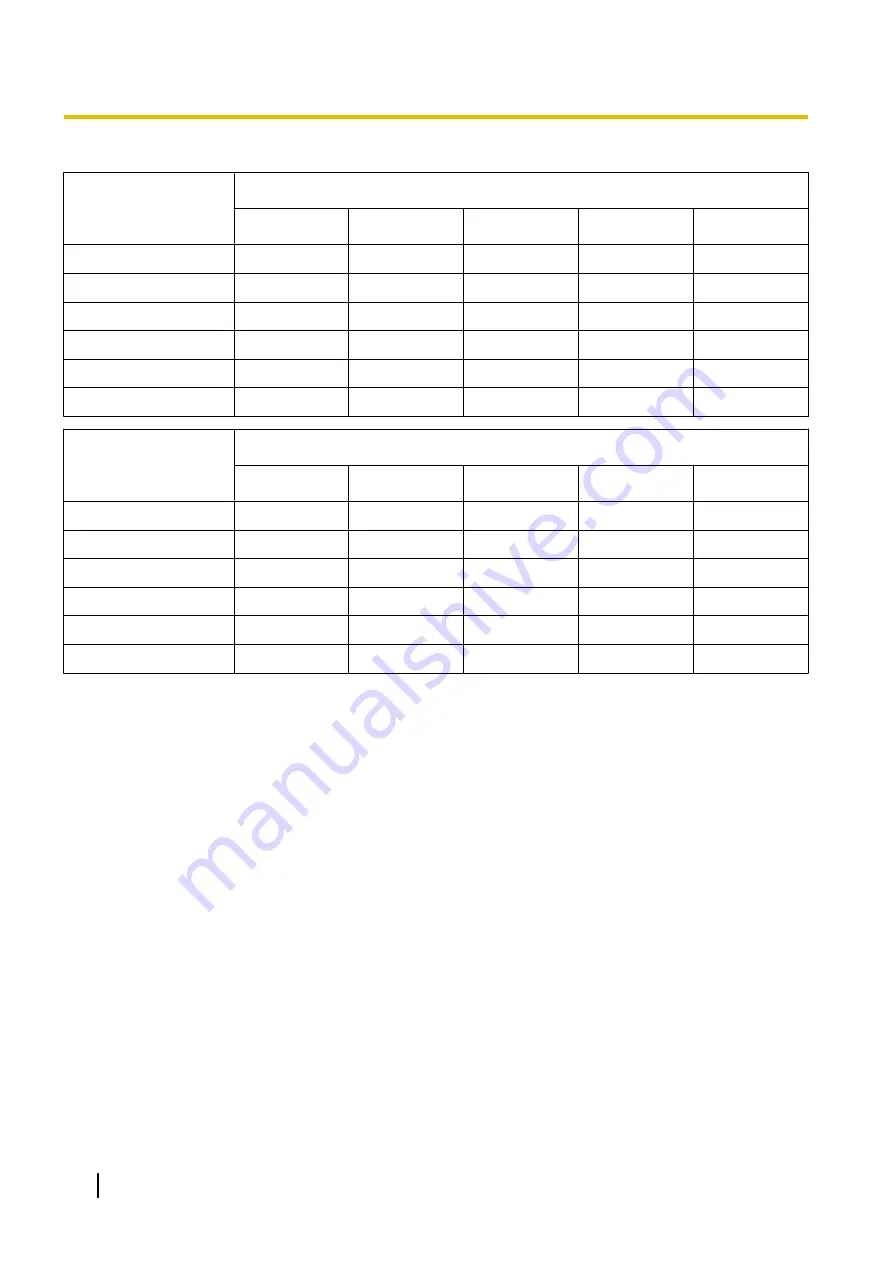
Image capture size: 160x90
Capacity of SD
memory card
Image quality
0 Super fine
1 Fine
2
3
4
64 GB
2,995,200
3,776,000
4,441,600
5,075,200
5,593,600
32 GB
1,497,600
1,888,000
2,220,800
2,537,600
2,796,800
16 GB
748,800
944,000
1,110,400
1,268,800
1,398,400
8 GB
374,400
472,000
555,200
634,400
699,200
4 GB
187,200
236,000
277,600
317,200
349,600
2 GB
93,600
118,000
138,800
158,600
174,800
Capacity of SD
memory card
Image quality
5 Normal
6
7
8
9 Low
64 GB
6,483,200
7,987,200
9,600,000
11,603,200
14,592,000
32 GB
3,241,600
3,993,600
4,800,000
5,801,600
7,296,000
16 GB
1,620,800
1,996,800
2,400,000
2,900,800
3,648,000
8 GB
810,400
998,400
1,200,000
1,450,400
1,824,000
4 GB
405,200
499,200
600,000
725,200
912,000
2 GB
202,600
249,600
300,000
362,600
456,000
Possible duration of H.264 images that can be saved on the SD memory card
(as indications)
For possible duration of H.264 images that can be saved on the SD memory card, refer to our website below.
http://security.panasonic.com/pss/security/support/info.html
80
Operating Instructions
10 Configure the basic settings of the camera [Basic]






























