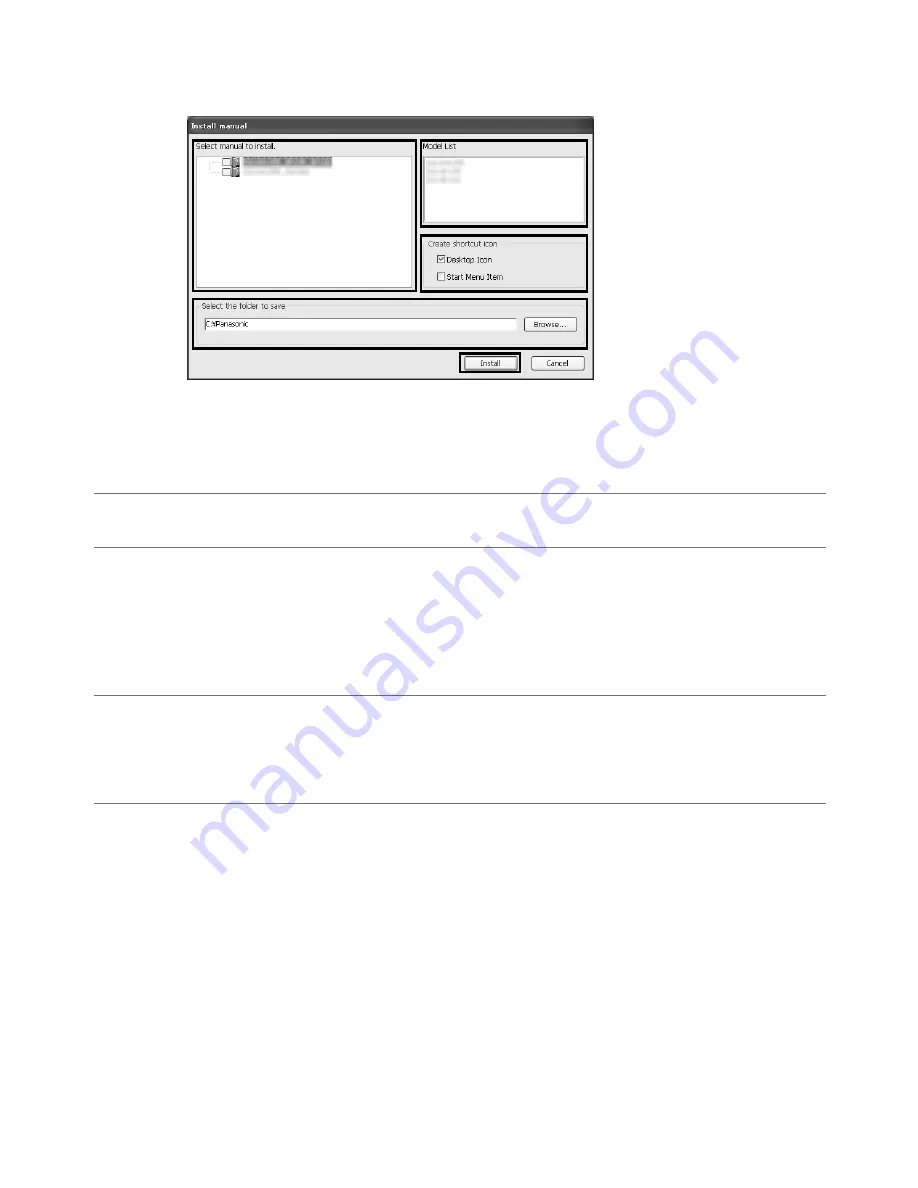
Installing the manuals
On the CD launcher window, click the [Install] button next to [Manual] to display the Manual installation window. Confirm
the following settings before starting the installation.
q
Select which manuals to install. The camera models that the manuals support are displayed in
w
"Model List".
w
The camera models that are supported by the manuals selected in
q
are displayed here.
e
Select where to create the manuals shortcut icon when the manuals are installed.
r
Specify which folder on the PC to install the manuals to.
t
Click the [Install] button to start the installation.
Note:
• To uninstall the manuals delete the shortcut icon from where you specified it to be installed (the default is on the desk-
top) during installation and the [Manual] folder from the folder you specified during the manuals installation.
Installing the Viewer software
The Viewer software (Network Camera View4S) must be installed on the PC in order to display camera images. On the CD
launcher window, click the [Install] button next to [Viewer Software], and follow the instructions displayed on the window to
install the software. A message is displayed if a PC that does not have the Viewer software installed tries to access the
camera. Install the software by following the instructions displayed on the window. Refer to "Viewer software" in the
Operating Instructions for further information.
Note:
• To uninstall the Viewer software, follow the steps below for depending on the OS used on your PC.
Windows XP:
Delete [Network Camera View 4S] from [Control Panel]-[Add or Remove Programs].
Windows Vista/Windows 7:
Delete [Network Camera View 4S] from [Control Panel]-[Programs]-[Uninstall a program].
q
r
e
w
t
25
Summary of Contents for WV-SC386
Page 35: ...35 ...












































