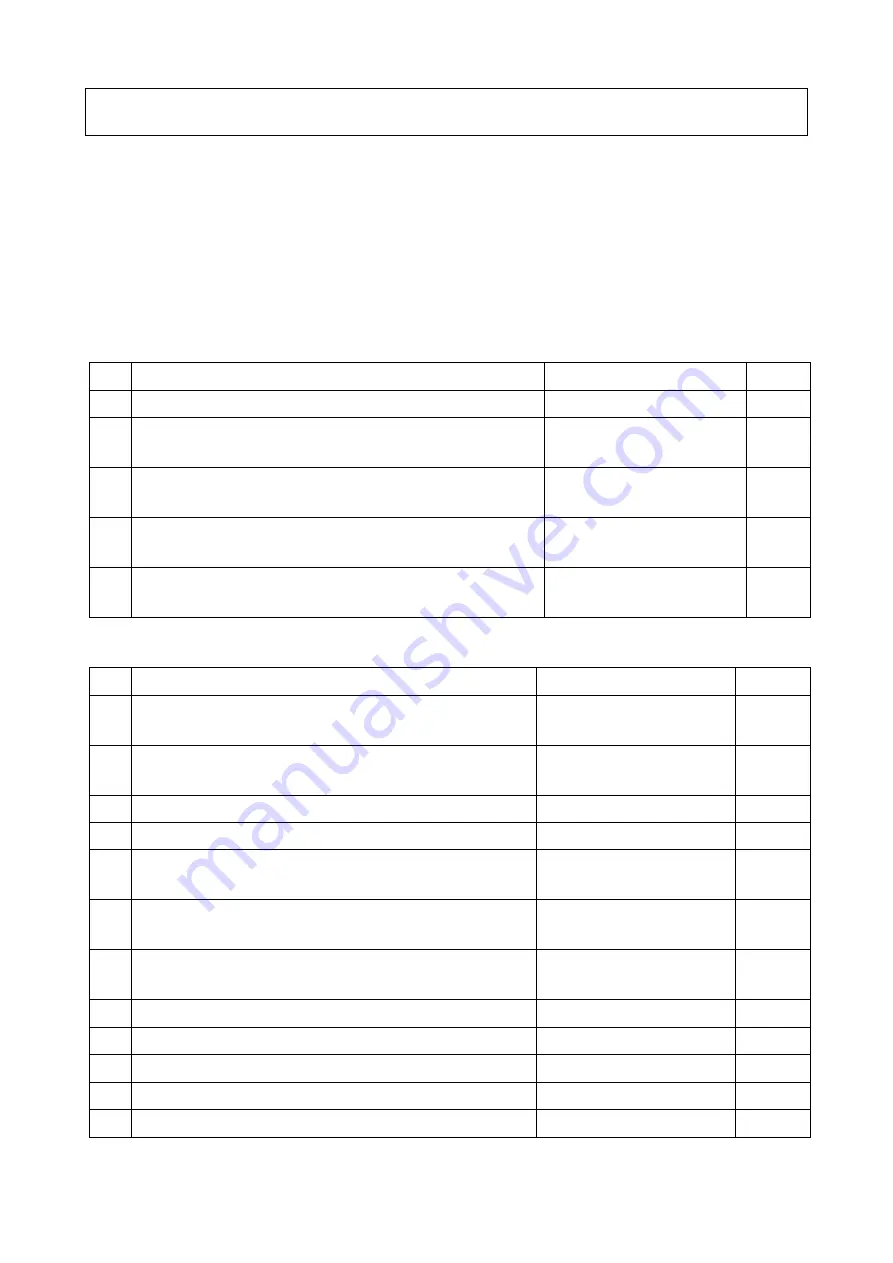
1
New functions and addendum
・
This document contains descriptions of how to set the new functions and their restrictions.
Refer also to the Operating Instructions of this product.
・
Depending on the model used, the screens shown in the explanations may differ to the
actual camera screens.
・
This document is for the following models.
WV-X4172, WV-X4173, WV-X4573L, WV-X4573LM, WV-S4151, WV-S4551L,
WV-S4551LM
・
Firmware Ver.1.50
・
Firmware Ver.1.60
No.
Functions
Item (Page)
Page
1 Add a notify to the [SNMP trap setting]
Advanced (Network)
2 Add to the system log when recording stream fails to
write
Maintenance (Status)
3 Add a function to notify the user of writing failures in the
recording stream with a unique alarm
Notification (Alarm)
4 Add a note when the bit rate of the recording stream is
set to a value exceeding recommended value
Image/Audio (Image)
5 Extend authentication password for the destination of
notification
Network (Advanced)
No.
Functions
Item (Page)
Page
6 Add SFTP periodic image transmission to “Event
operation” of Easy Setup
Event action (Easy Setup)
7 Add “SFTP periodic image transmission error” to “Save
mode” of SD memory card
SD memory card (Basic)
8 Add a link to SFTP settings in camera action on alarm
Alarm
9 Add SFTP image transmission function
Advanced (Network)
10 Add SFTP periodic image transmission to “Operation
mode” of schedule
Schedule
11 Change the initial value of “Overwrite” of SD memory
card to On
SD memory card (Basic)
12 Add the supplementary explanation of On/Off of Internet
mode to the setting screen
Advanced (Network)
13 Add NTP test function
Advanced (Network)
14 Add TLS settings to HTTPS
Advanced (Network)
15 Add MQTT function
Advanced (Network)
16 Add a system log when MQTT function fails
Status (Maintenance)
17 Add LLDP function
Advanced (Network)
















