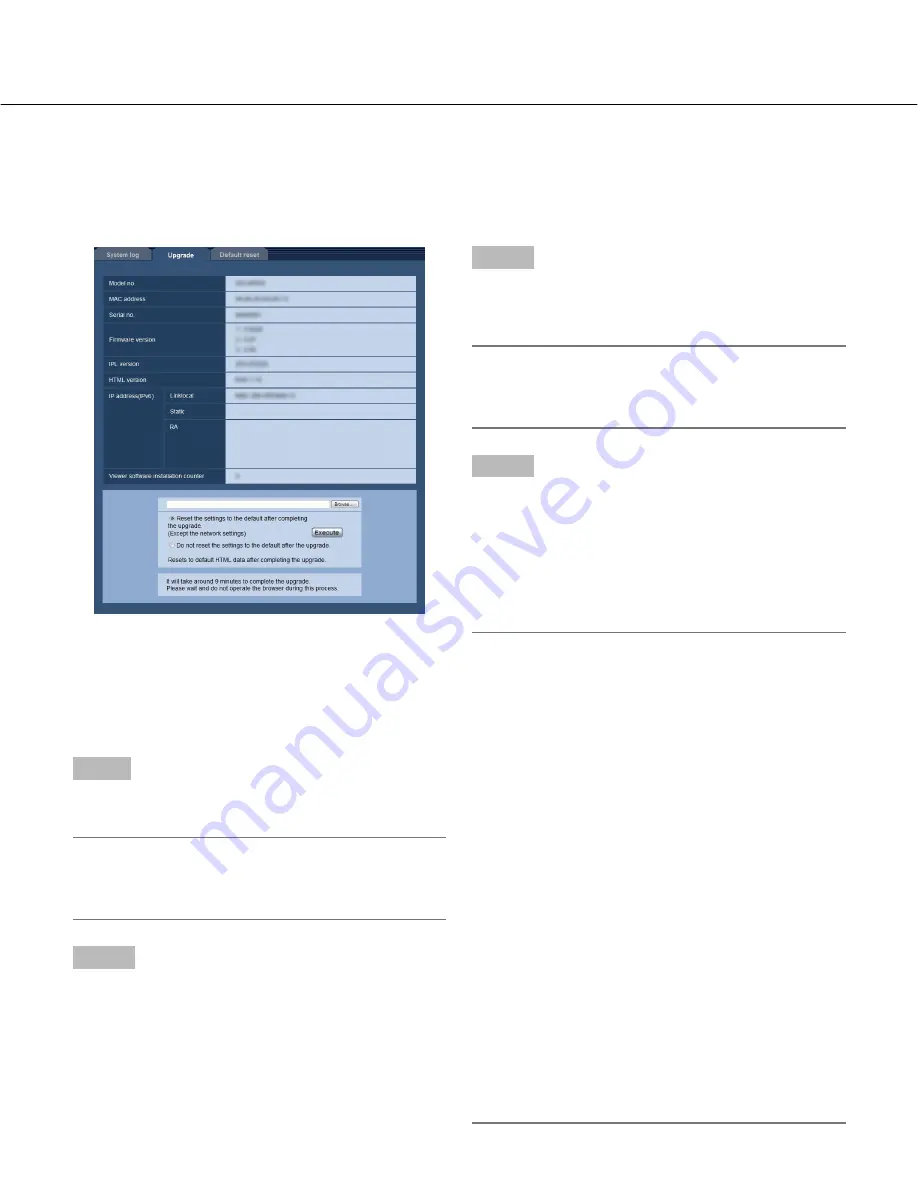
82
Upgrade the firmware [Upgrade]
Click the [Upgrade] tab of the "Maintenance" page. (
☞
pages 20 and 21: How to display/operate the setup menu)
The current firmware can be checked and upgraded to the latest version on this page. Contact the dealer for further
information about the firmware upgrade.
[Model no.], [MAC address], [Serial no.], [Firmware
version], [IPL version], [HTML version], [IP address
(IPv6)], [Viewer software installation counter]
Information of each item will be displayed.
Step1
Contact the dealer and download the latest firmware
onto a PC.
Important:
• A blank (space) cannot be used for the name of the
directory where the downloaded firmware to be
saved.
Step 2
Click the [Browse...] button and designate the down-
loaded firmware.
Step 3
Click the radio button respective to the desired option to
determine whether or not to initialize the settings after
completing the firmware upgrade.
Note:
• Read the "Readme" file provided with the firmware
first and determine whether or not to reset the set-
tings to the defaults after the firmware upgrade.
Step 4
Click the [Execute] button.
→
The confirmation window will be displayed. When
"Do not reset the settings to the default after the
upgrade." is selected, the confirmation window will
not be displayed.
After completing the upgrade, delete temporary internet
files. (
☞
page 91)
Important:
• Upgrade the firmware using a PC in the same sub-
net as the camera.
• Follow the instructions from the dealer when upgrad-
ing the firmware.
• Use the designated file (extension: img) for the
firmware upgrade.
• The name of the firmware to be used for the
upgrade should be "np502_xxxxx.img". (The same
holds true for WV-NW502S.)
* ("xxxxx" indicates the version of the firmware.)
• Do not turn off the power of the camera during the
upgrade process.
• Do not perform any operation during upgrading and
wait until it completes.
• The following network settings will not be reset when
upgrading the firmware after selecting "Reset the
settings to the default after completing the upgrade.
(Except the network settings)".
On/Off for DHCP, IP address, subnet mask, default
gateway, HTTP port, line speed, bandwidth control
(bit rate), time & date
• The viewer software used on each PC should be
licensed individually. Refer to your dealer for the
software licensing.















































