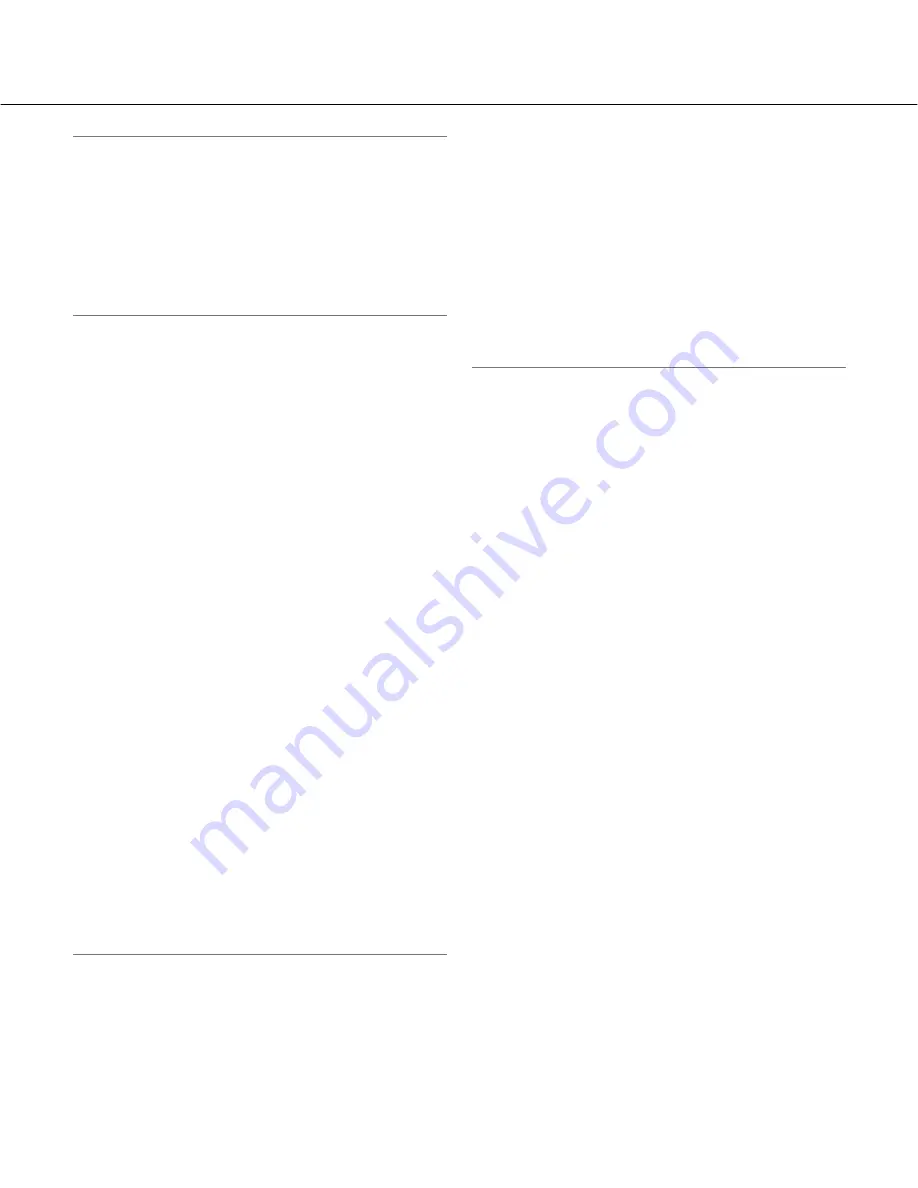
47
Note:
• Under the following conditions, color may not be
faithfully processed. In these cases, select "AWC".
• When shooting a subject whose major part is a
thick color
• When shooting blue sky or sun at sunset
• When shooting a subject whose luminance is too
low
• When "AWC" is selected, click the [Set] button.
[Red gain]
Adjust the red color of images.
When the cursor is moved in the "+" direction, the red
color will become thicker.
When the cursor is moved in the "–" direction, the red
color will be thinner.
Click the [Reset] button to reset the color to the default.
Default:
128
[Blue gain]
Adjust the blue color of images.
When the cursor is moved in the "+" direction, the blue
color will become thicker.
When the cursor is moved in the "–" direction, the red
color will be thinner.
Click the [Reset] button to reset the color to the default.
Default:
128
[DNR]
The digital noise reduction function reduces noise auto-
matically under the condition of low illuminance. Select
an effect level "Low" or "High" for the digital noise
reduction.
High:
High DNR, afterimage remains
Low:
Low DNR, reduces afterimage
Default:
High
[Stabilizer]
Select "On" or "Off" to determine whether or not to acti-
vate the image stabilizer.
Default:
Off
Important:
• When "On" is selected for the image stabilizer, the
view angle becomes narrower and the resolution
becomes lower. When "On" is selected for the image
stabilizer, check the view angle and resolution at
camera installation. The image stabilizer function
may not work for the following subjects or condi-
tions:
• Dark subject
• Less contrast subject (e.g. white wall)
• Short cycled image shaking such as mechanical
vibration
• Large amplitude image shaking
• Image stabilization may sometimes not work effec-
tively in the following cases.
• When "3 mega pixel" is selected for "Image cap-
ture mode"
• When "On" is selected for "Super Dynamic"
• When a parameter other than "Off(1/30s)" is
selected for "Auto slow shutter"
[Chroma gain level]
Adjusts the chroma level (color density).
When the cursor is moved in the "+" direction, the colors
will become thicker. When the cursor is moved in the "–"
direction, the colors will be thinner.
Click the [Reset] button to reset the level to the default.
Default:
128
[Aperture level]
Adjust the aperture level (outline compensation).
Images will be sharper when the cursor is moved in the
"+" direction, and will be softer when the cursor is
moved in the "–" direction.
Click the [Reset] button to reset the level to the default.
Default:
20
[Pedestal level]
Adjust the black level of images by moving the cursor.
When the cursor is moved to the "+" direction, images
will become brighter. When the cursor is moved to the
"–" direction, images will be darker.
Click the [Reset] button to reset the level to the default.
Default:
142
[Close] button
Click this button to close the "Image adjust" setup menu.
















































