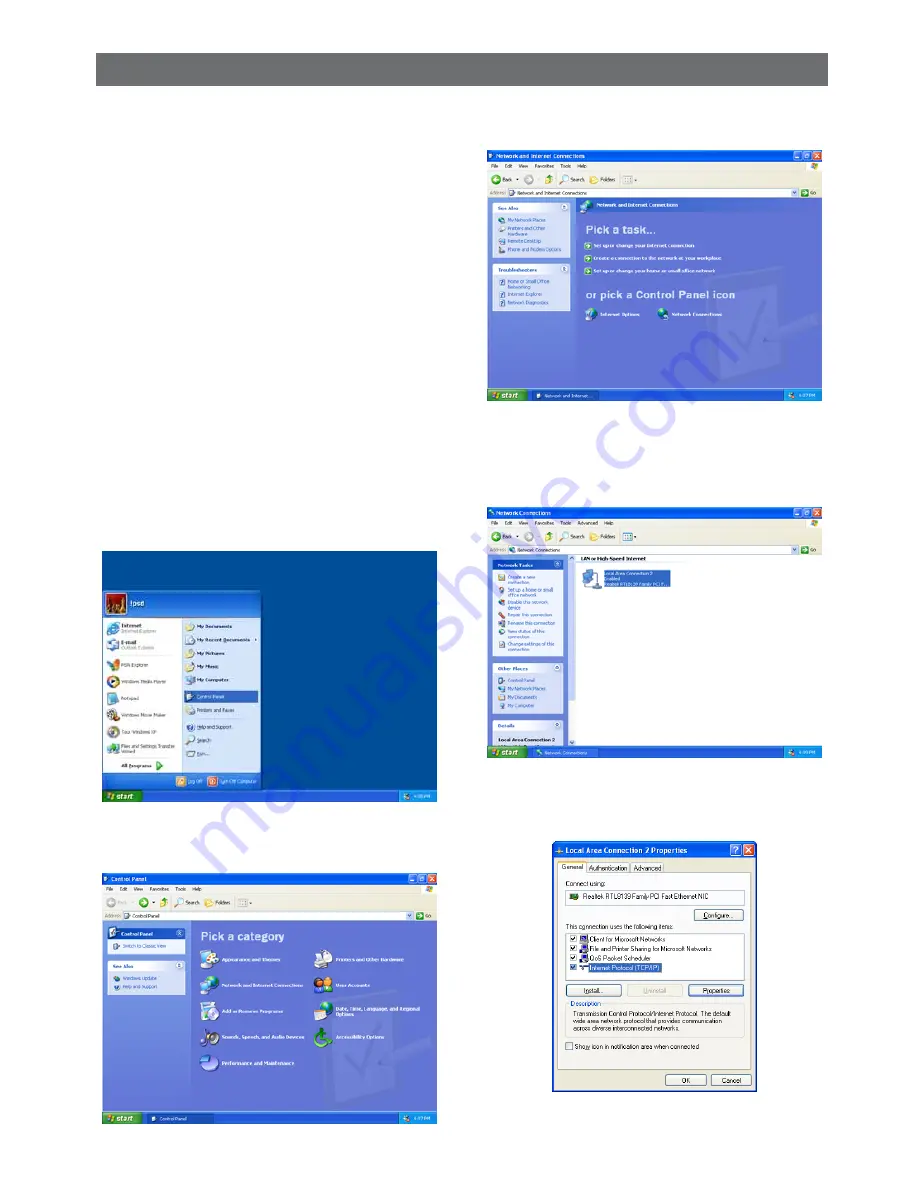
-15-
■
Network Setup of Your PC
To set up the network of the PC, first change the TCP/IP
settings of the PC to match them to the default settings
of the camera.
The following are the default network settings of the
camera.
IP address
: 192.168.0.10
Subnet mask
: 255.255.255.0
Default gateway
: 192.168.0.1
To access the camera, the IP address of the PC should
be "192.168.0.XXX" (where XXX should be a number
from 2 to 254 except 10).
Note:
The procedure described below is based on the
assumption that Windows XP is running on the PC.
When running an OS other than Windows XP, see
the manual included with the OS.
1. Start up your PC.
2. Click the [Start] button and select "Control Panel".
3. Double-click the "Network and Internet Connections"
icon.
4. Double-click the "Network Connections" icon.
5. Click "Local Area Connection 2", and then click
"Change settings of this connection" in the "Network
Tasks" menu.
6. Click "Internet Protocol (TCP/IP)", and then click the
[Properties] button.
PREPARATIONS FOR NETWORK CONNECTIONS
➜
➜
➜
➜
➜
















































