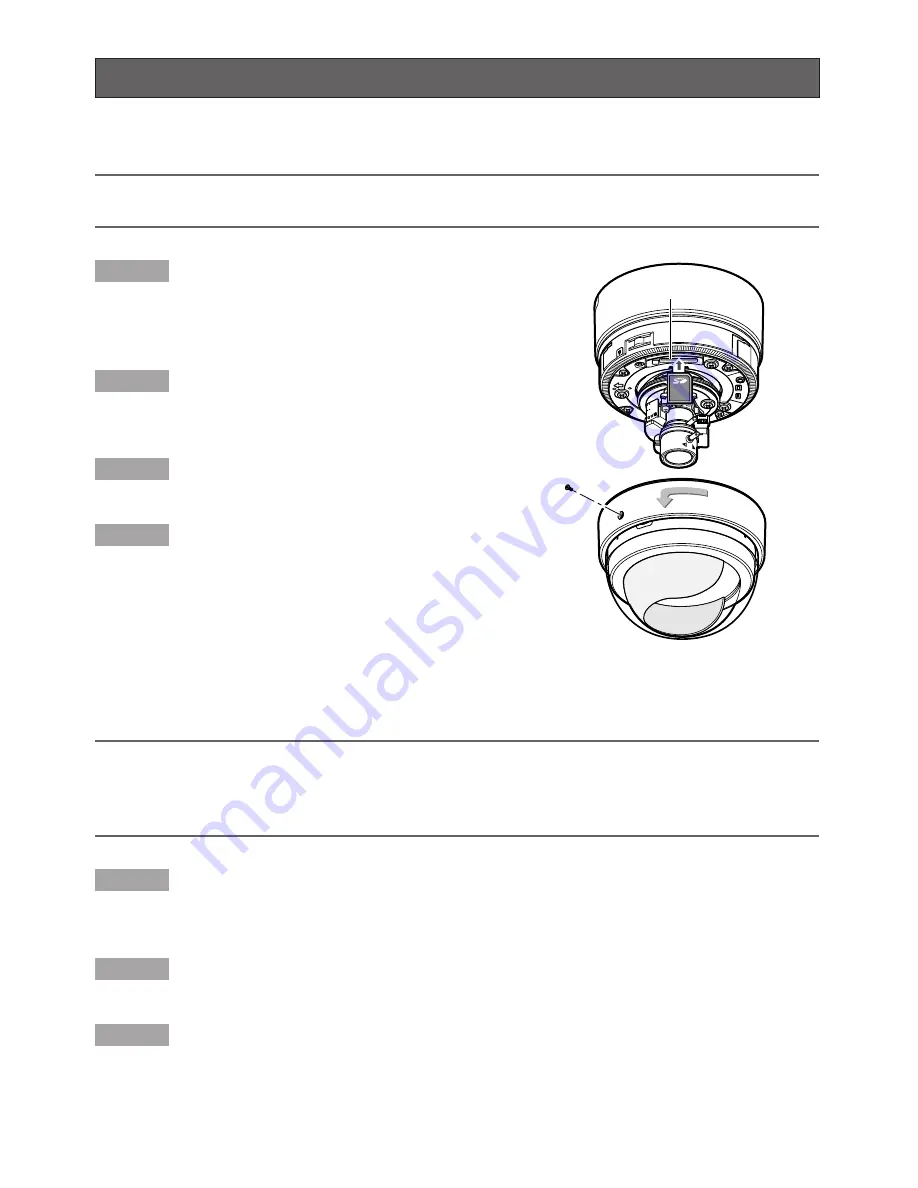
28
Insert/
R
emove an SD
M
emory
C
ard
How to insert an SD memory card
Important:
Check if the insertion direction of the SD memory card is correct before inserting it.
Step 1
Remove the dome cover fixing screw, and then
detach the dome cover from the main body.
(
☞
page 18)
Step 2
Insert an SD memory card into the SD memory
card slot.
Step 3
Attach the dome cover. (
☞
page 19)
Step 4
Select "Use" for "SD memory card" on the [SD
memory card] tab of "Basic Setup" on the setup
menu. (
☞
Network operating instructions (PDF))
How to remove the SD memory card
Important:
Before removing the SD memory card, select "Not use" for "SD memory card" on the [SD
memory card] tab of "Basic Setup" on the setup menu first. (
☞
Network operating instruc-
tions (PDF))
Step 1
Remove the dome cover fixing screw, and then detach the dome cover from the main body.
(
☞
page 18)
Step 2
Remove the SD memory card after releasing the lock by pushing the SD memory card once.
Step 3
Attach the dome cover. (
☞
page 19)
F
N
SD memory card slot
Dome cover
fixing screw























