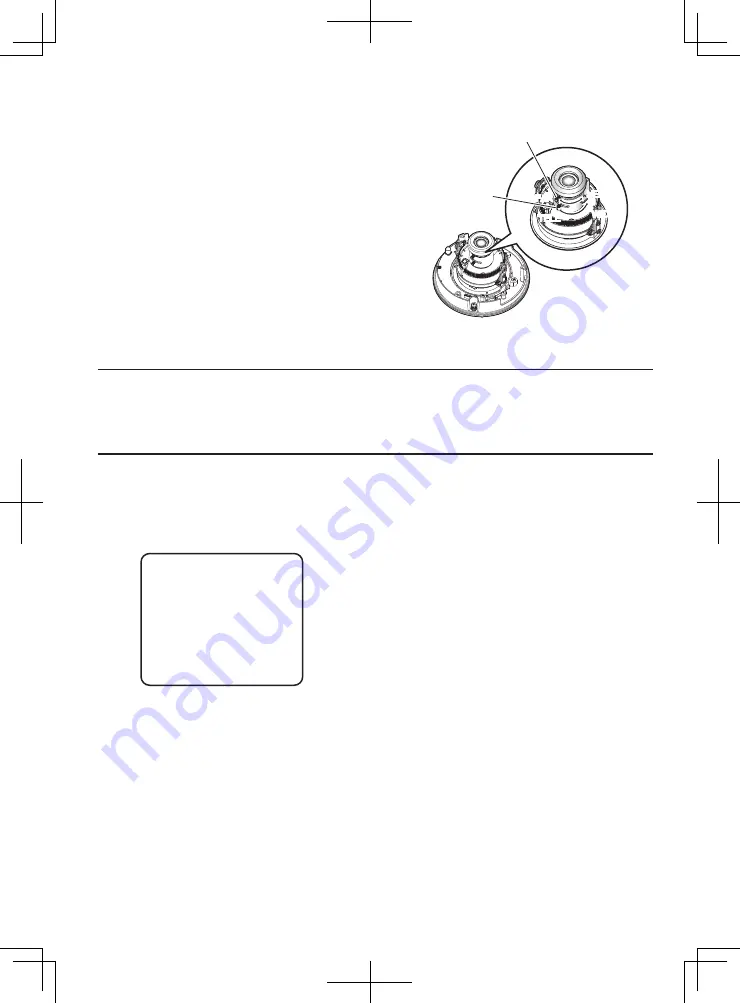
29
2
Adjusts the focus.
Focus adjustment shall be performed when camera
angle adjustment are performed.
Adjust the focus by following the adjusting proce-
dure of
q
,
w
, and
e
shown below.
q
Loosen the zoom lock knob and move the
knob between TELE and WIDE to obtain the
appropriate angle of view, and then tighten the
zoom lock knob.
w
Loosen the focus lock knob, make coarse
adjustment of the focus, and then tighten the
focus lock knob.
e
Perform major adjustment of back focus
through the setup menu or perform major
adjustment by following Steps 3 and 4 below (
+
Operating Instructions (PDF)).
Note:
• Reset the back focus position to the CS mount default position before the back focus adjust-
ment. (Hold down the right and left buttons simultaneously for 2 seconds or more, or move the
cursor to "MANUAL-ADJ" of "BACK-FOCUS SETUP" in the setup menu and press the right and
left buttons simultaneously for 2 seconds or more after pressing the setting button.)
3
Press the [ABF1] button after adjusting the view angle while viewing the monitor
for adjustment.
The ABF operation indicator (
+
page 12) lights, the focus position is displayed in the lower part of
the screen, and the back focus is automatically adjusted.
Zoom lock knob
Focus lock knob
TELE
TELE
WIDE
WIDE
FAR
FAR
NEAR
NEAR
NEAR
FAR
.........
|
..........
INDICATOR XXXX FOCUSING















































