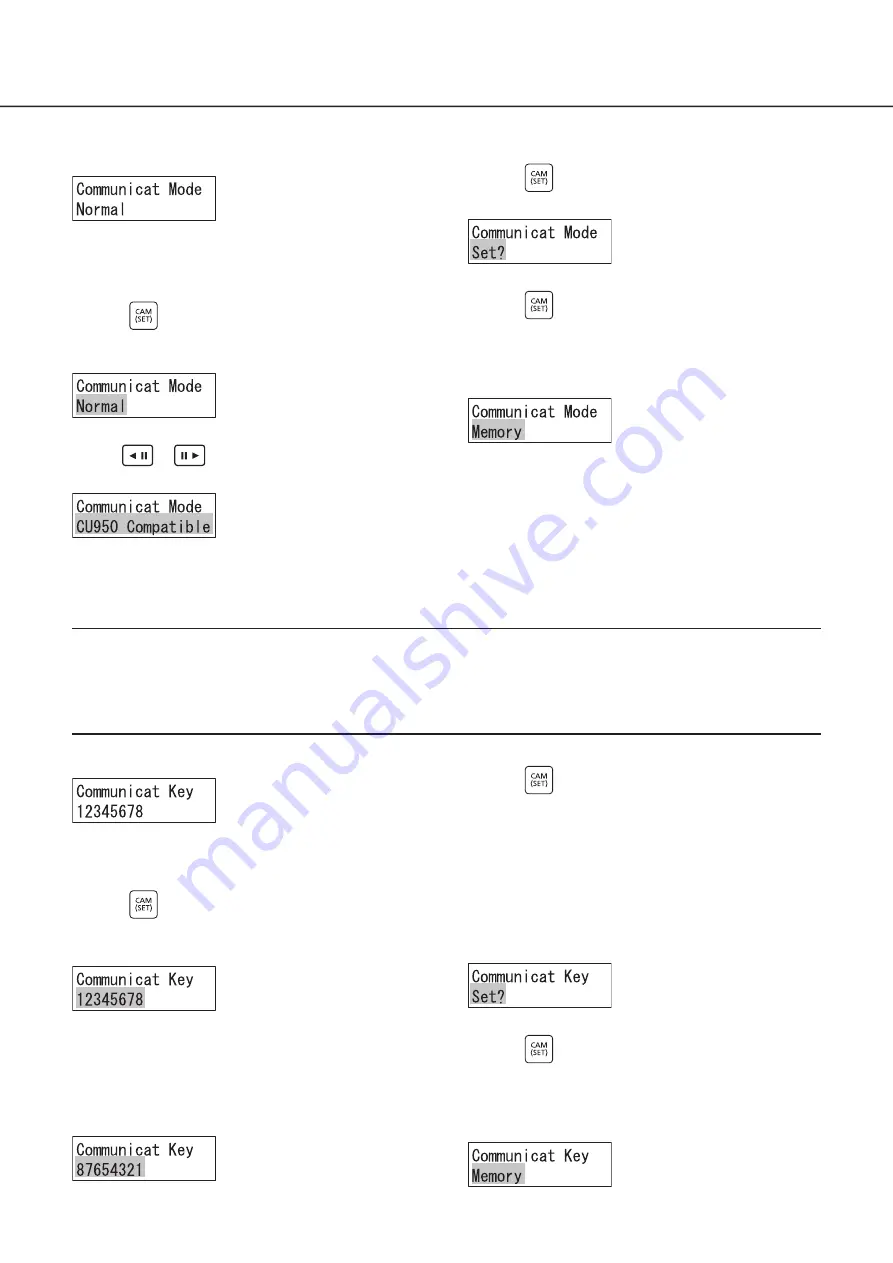
30
1
Select “Communication Mode” from the menu
The current setting of the communication mode with the
destination of communication is displayed.
Initial value: Normal (Normal mode)
2
Press
The setting screen for the communication mode with the
destination of communication is displayed.
3
With
or
change the communication mode
to Normal/CU950 Compatible
4
Press
The settings confirmation screen is displayed.
5
Press
The settings registration screen is displayed for a few
seconds.
After that, the set value is stored, and the screen returns to
that of Step 1.
Setting the key for communication with the destination of communication
Set the key for communication with the destination of communication (the connected PC software).
Note:
• It is necessary that the key for communication is set to the same value even on the PC software side. For details, refer
to the instruction manual of the PC software to be connected.
• The key for communication is necessary when the communication mode is "Normal" (normal mode). This setting is not
necessary in the "CU950 Compatible (mode)" mode.
Operation procedure
1
Select “Communication Key” from the menu
The current setting of the key for communication with the
destination of communication is displayed.
2
Press
The setting screen for the key for communication with the
destination of communication is displayed.
3
Enter the key for communication with the
connected destination using the numeric buttons
The key for communication with the connected destination
can be set within the range of values from “00000000” to
“99999999” (8 numeric digits).
4
Press
If a wrong setting (other than 8 numeric digits) is made for
the key for communication with the destination of
communication, the message “Set 8 digits num” is displayed
for a few seconds, and the display returns to the screen of
Step 2. Set the correct key for communication with the
destination of connection (8 numeric digits).
The settings confirmation screen is displayed when the
correct key for communication with the destination of
connection is input.
5
Press
The settings registration screen is displayed for a few
seconds.
After that, the set value is stored, and the screen returns to
that of Step 1.
Operation procedure
Main unit settings
(continued)






























