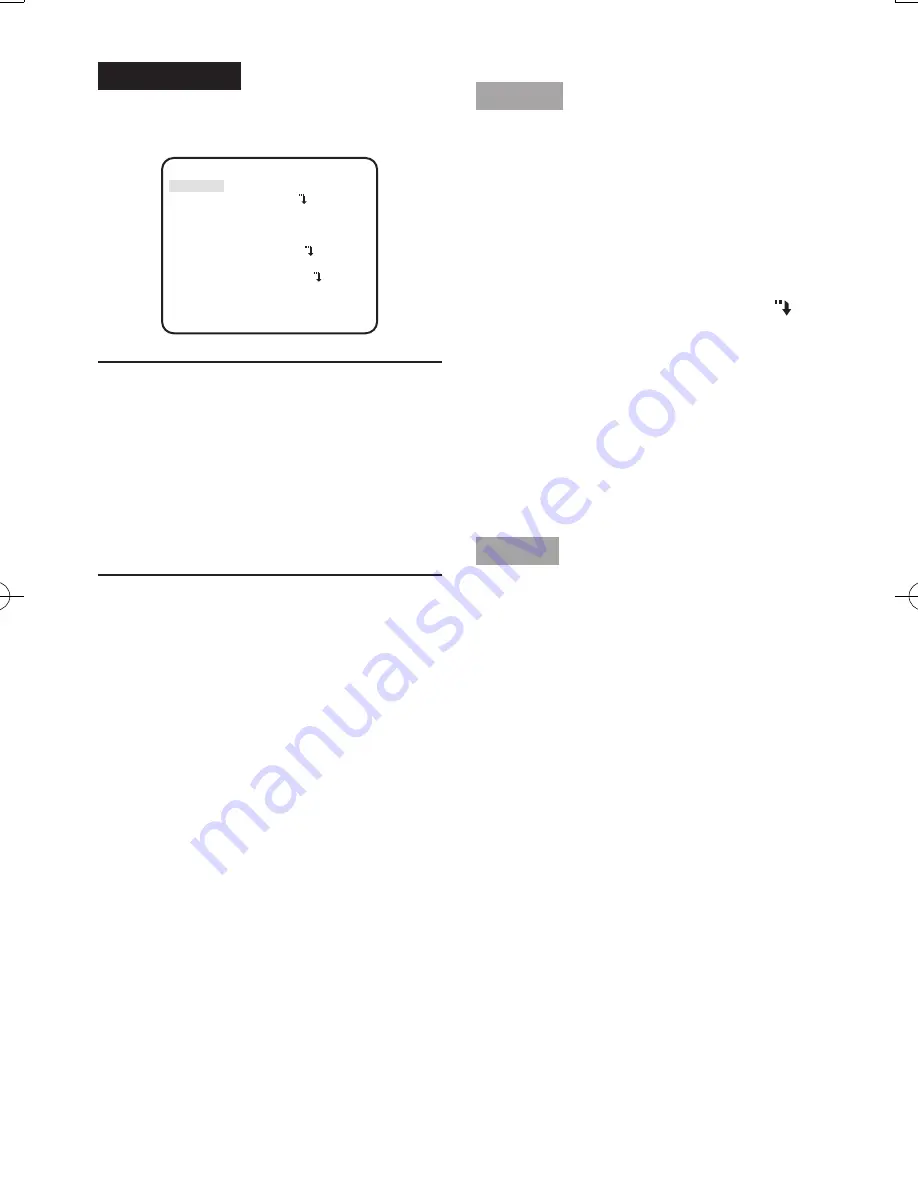
25
Screenshot 3
The selected setup screen in the setup menu
appears on the screen.
**CAMERA SETUP**
SCENE1
ALC/ELC ALC
SHUTTER OFF
AGC ON(HIGH)
SENS UP OFF
WHITE BAL ATW1
DNR HIGH
D&R(IR) AUTO1
VMD OFF
RET TOP END
Note:
• If the top screen of the setup menu is
called up with the operation buttons
while the camera is operated, the setup
mode is always "DISABLE" to prevent
operation errors.
To perform settings in the setup menu,
change the setup mode to "ENABLE".
• The cursor is a reversely highlighted part.
Step 4
Perform the settings for each item.
•
Selection of setting item:
Press the [UP] button or [DOWN] button to
move the cursor.
• Change of settings:
Press the [RIGHT] button or [LEFT] button.
• Display of advanced setup screen:
Press the [SET] button when "
" is
attached to the target setting item.
• Return to previous setup screen:
Move the cursor to "RET" and press the
[SET] button.
• Return to the top screen:
Move the cursor to "TOP" and press the
[SET] button, to display the top screen of
the setup menu.
Step 5
Move the cursor to “END” and press the [SET]
button to return to the camera image screen,
or wait about 5 minutes and the setup menu
will automatically close.
PGQX1142YA_WV-CP300_G.indd 25
2012/4/2 14:11:03
Summary of Contents for WV-CP300 Series
Page 31: ...31 ...






















