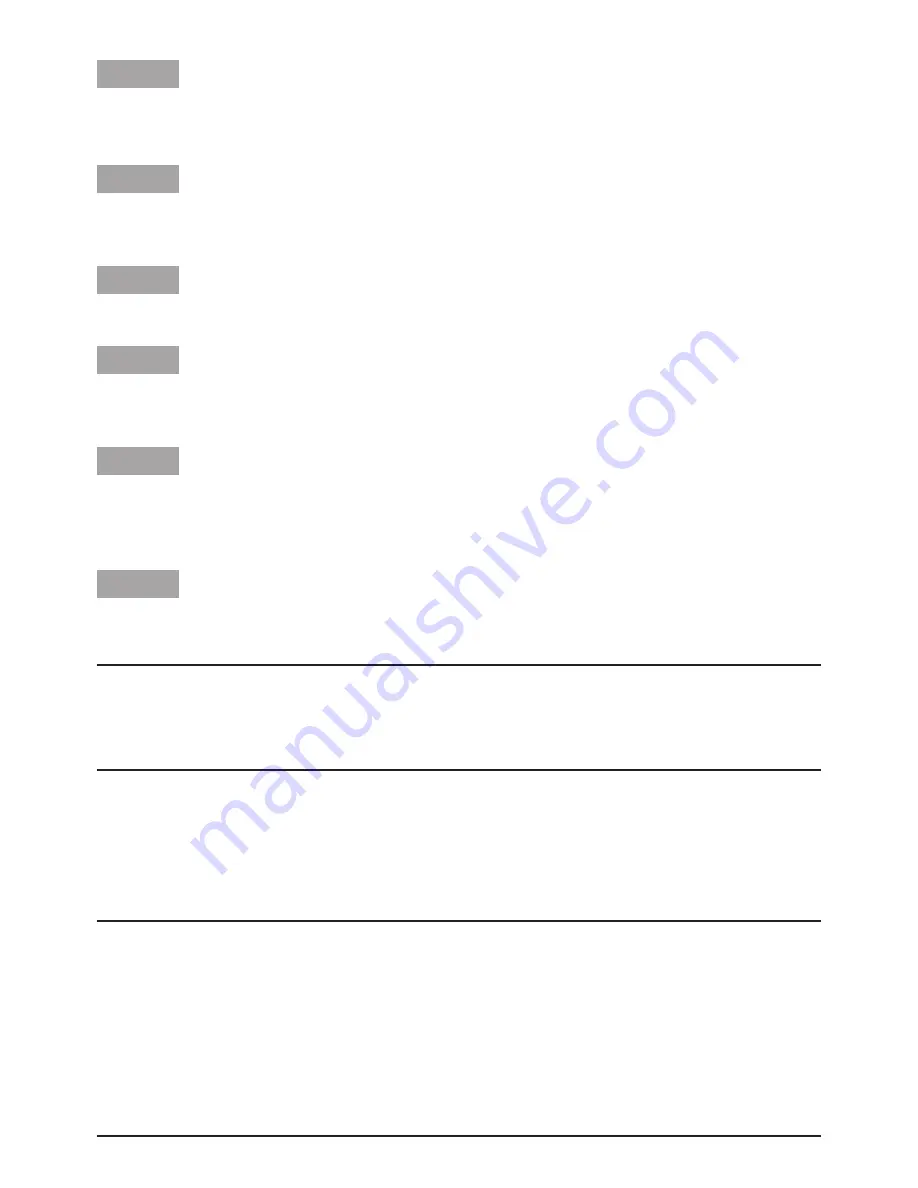
20
Step 1
Move the cursor to "PRIVACY ZONE", select "ON (1)" or "ON (2)", and press the [SET] button.
→
The "ZONE NUMBER" screen appears.
Step 2
Move the cursor to the number at the right of the title and select the zone number using the
[RIGHT] or [LEFT] button.
Step 3
Move the cursor to "POSITION" and press the [SET] button.
Step 4
Use the [up], [down], [right], and [left] buttons to determine the left upper position of the zone to
be set and press the [SET] button.
Step 5
Use the [up], [down], [right], and [left] buttons to determine the lower right position of the zone
to be set and press the [SET] button.
→
An asterisk "*" will be displayed after the number and the zone setting will be saved.
Step 6
When “ON (2)” is selected for “PRIVACY ZONE”, the mosaic level may be adjusted. The mosaic
level may be set through “ZONE LEVEL”. (Range: 1 to 4)
Note:
• To delete a zone, select the zone number and press the [SET] button after moving the cursor
to "DEL".
• To change the settings of a zone, select the zone number and repeat from step 3.
B
Image stabilizer setting [STABILIZER]
Whether or not to enable the image stabilizer is determined.
This function is effective for the case that the camera is installed at a place with slight shaking.
ON:
Enables the image stabilizer.
OFF (default):
Disables the image stabilizer.
Important:
• When "ON" is selected for the image stabilizer, the view angle becomes narrower and the reso-
lution becomes lower. When "ON" is selected for the image stabilizer, check the view angle and
resolution at camera installation.
• The image stabilizer function may not work for the following subjects.
• Dark subject
• Less contrasty subject (e.g. white wall)
• Subject shaking at excessive speed
• Large amplitude image shaking









































