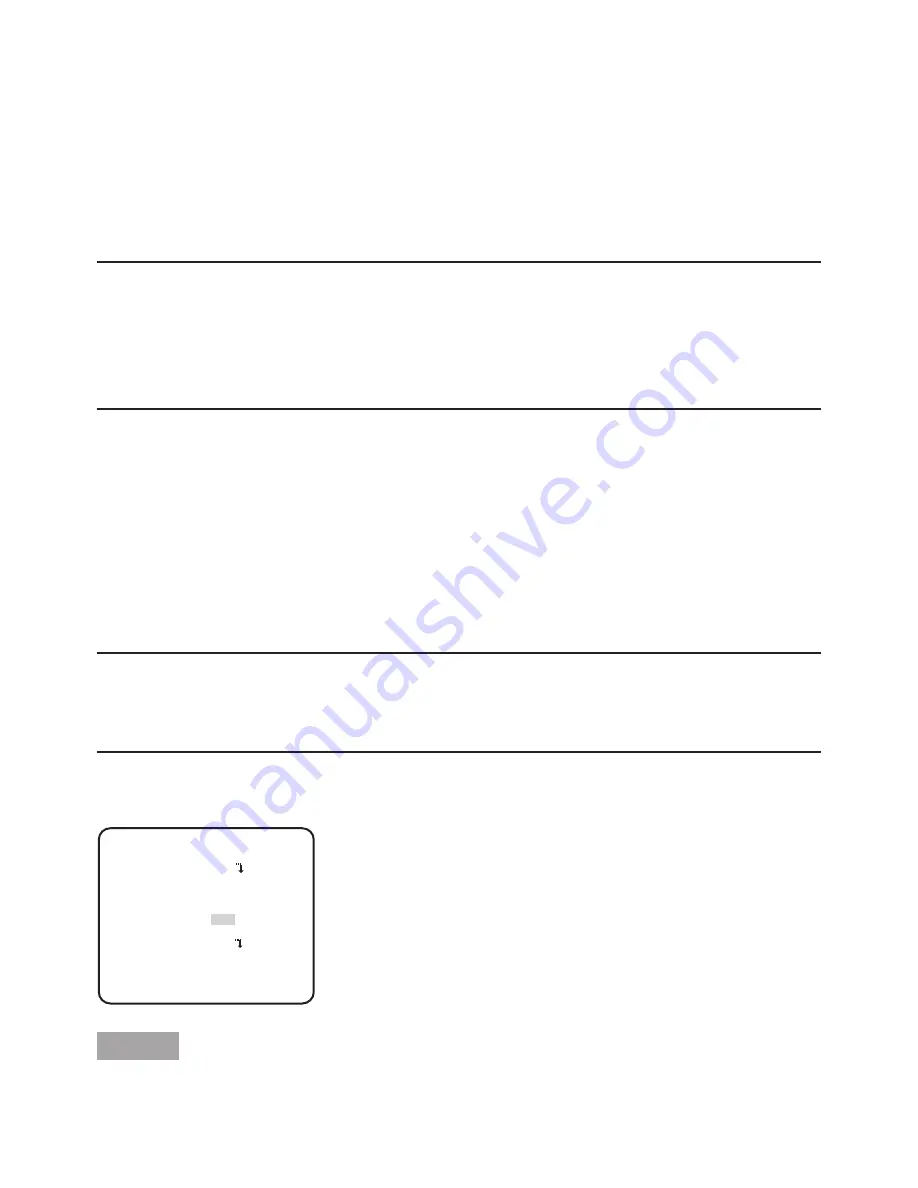
13
5
Electronic sensitivity enhancement setting [SENS UP]
Use of the electronic sensitivity enhancement function increases the light sensitivity of the
CCD, and accordingly the image becomes brighter. The magnification is unchanged for selec-
tion of FIX, and the magnification is automatically adjusted in accordance with the illuminance
of a photographic subject for selection of AUTO. The magnification of the electronic sensitivity
is selectable from the following.
OFF (default)/X2 AUTO/X4 AUTO/X6 AUTO/X10 AUTO/X16 AUTO/X32 AUTO/OFF/X2 FIX/X4
FIX/X6 FIX/X10 FIX/X16 FIX/X32 FIX/X64 FIX/X128 FIX/X256 FIX/X512 FIX
Note:
• When "ALC/ELC" is set to "ELC" or "ALC+", only the AUTO mode is enabled.
• When "SHUTTER" is set to options other than "OFF", the electronic sensitivity enhancement
setting cannot be performed and "---" appears.
• When the magnification of "SENS UP" is increased, the screen becomes coarser, more whitish,
or more flawed. However, this phenomenon is normal.
6
White balance setting [WHITE BAL]
The white balance adjustment is selectable from the following.
ATW1 (default): Activates the automatic color temperature tracking mode.
The camera continuously check the color temperature of the light source and
automatically adjusts the white balance. The adjustment of the color tempera-
ture ranges from approx. 2,700 K to 6,000 K.
ATW2:
Activates the sodium lamp automatic color temperature tracking mode. The camera
automatically achieves an optimal white balance under the sodium lamp. The adjust-
ment of the color temperature ranges from approx. 2,000 K to 6,000 K.
•
If the situation meets one of the followings, color may not be accurately reproduced.
• The subject is mostly highly-colored.
• The photographic scene is under the bright blue sky or at nightfall.
• The illumination of the light illuminating the subject is insufficient.
When "AWC" is selected, follow the steps below to adjust the white balance.
Step 1
Set "WHITE BAL" to "AWC" and press the [LEFT ] button to change to "AWC
→
PUSH SET".
"CAMERA SETUP" screen
**CAMERA SETUP**
RET TOP END
SCENE1
VMD OFF
ALC/ELC ALC
SHUTTER OFF
AGC ON(HIGH)
SENS UP OFF
WHITE BAL AWC
→
PUSH SET
DNR HIGH
D&N(ELE) OFF




























