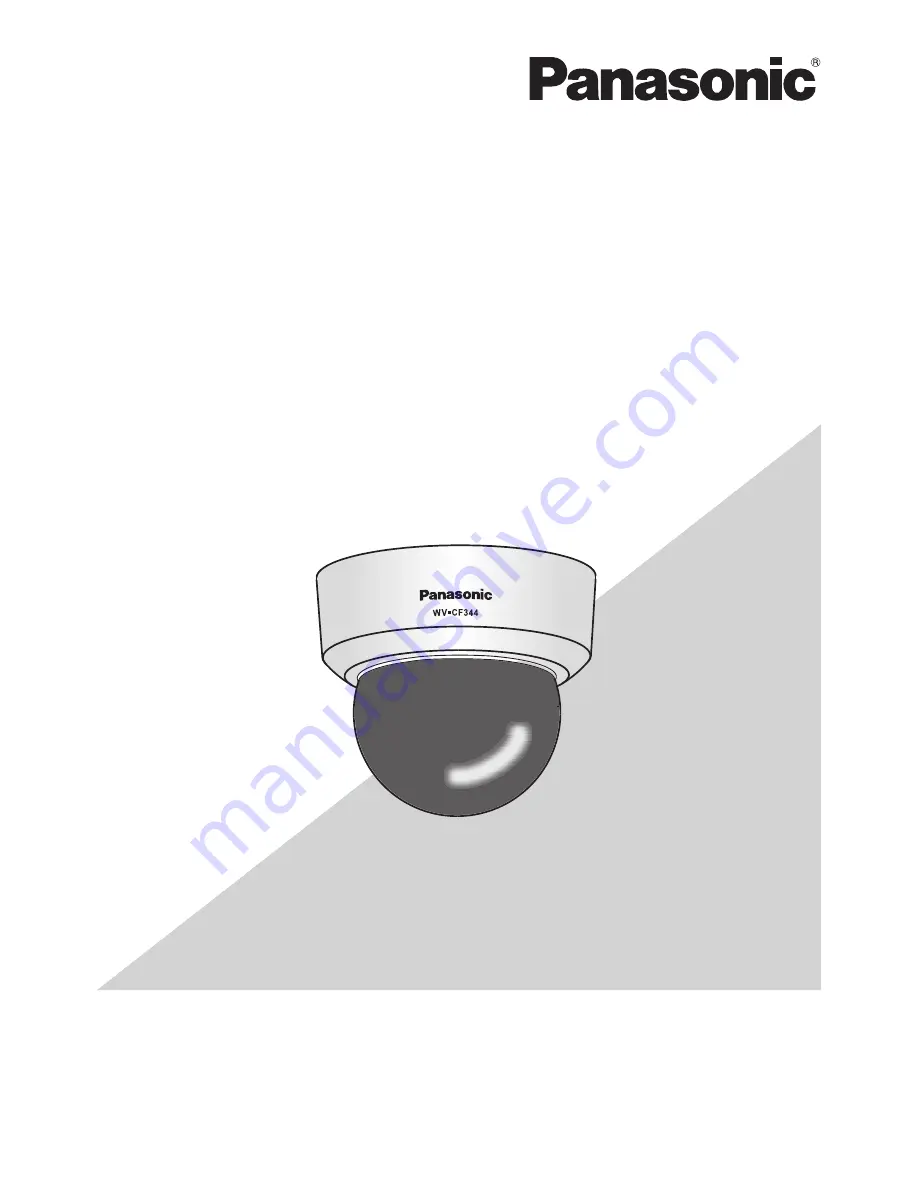
Before attempting to connect or operate this product,
please read these instructions carefully and save this manual for future use.
The model number is abbreviated in some descriptions in this manual.
This illustration represents WV-CF344.
Operating Instructions
Color CCTV Camera
Model No:
WV-CF354
WV-CF344
















