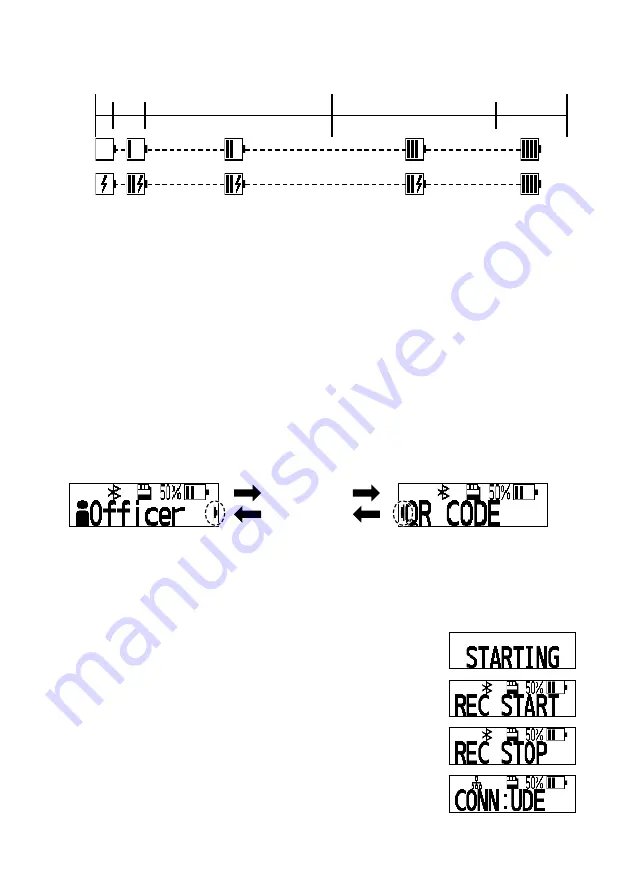
21
E
Battery
Displays the remaining battery status.
Being
used
Empty
50 %
5 %
15 %
80 %
Full
Being
charged
[2] Message area
<How to use the Display button>
A
Change the LCD screen
Press the Display button.
First time
→
Lights the backlight of the LCD. (The backlight will light for 5 seconds.)
Second time and later
→
Toggles the display content in the message area.
B
Display further details of the content displayed on the LCD
Hold down the Display button for about 3 seconds.
When a message has the “
▶
” mark on the right side of the message area, displaying of further
information (child content) is available.
C
Return to the original display content
Hold down the Display button for about 3 seconds.
By pressing the Display button when the “
◀
” mark is displayed on the left side of the message
area (child content), the display content will return to the original display content (parent content).
<Action notification>
When an event occurred during operation, content of the event will temporarily be displayed.
The event content will return to the original menu after a certain period of time.
Example:
BWC startup
Only “STARTING” is displayed.
Recording start:
“REC START” is displayed
Recording stop:
“REC STOP” is displayed
Application connection notification:
When UDE is connected:
“CONN:UDE”
* Display example
UEMS
→
CONN:UEMS, Smartphone
→
CONN:SMT, BWC4000 Configuration Tool
→
CONN:WAP
Hold down the
Display button
Parent content (toggle menu)
Child content






















