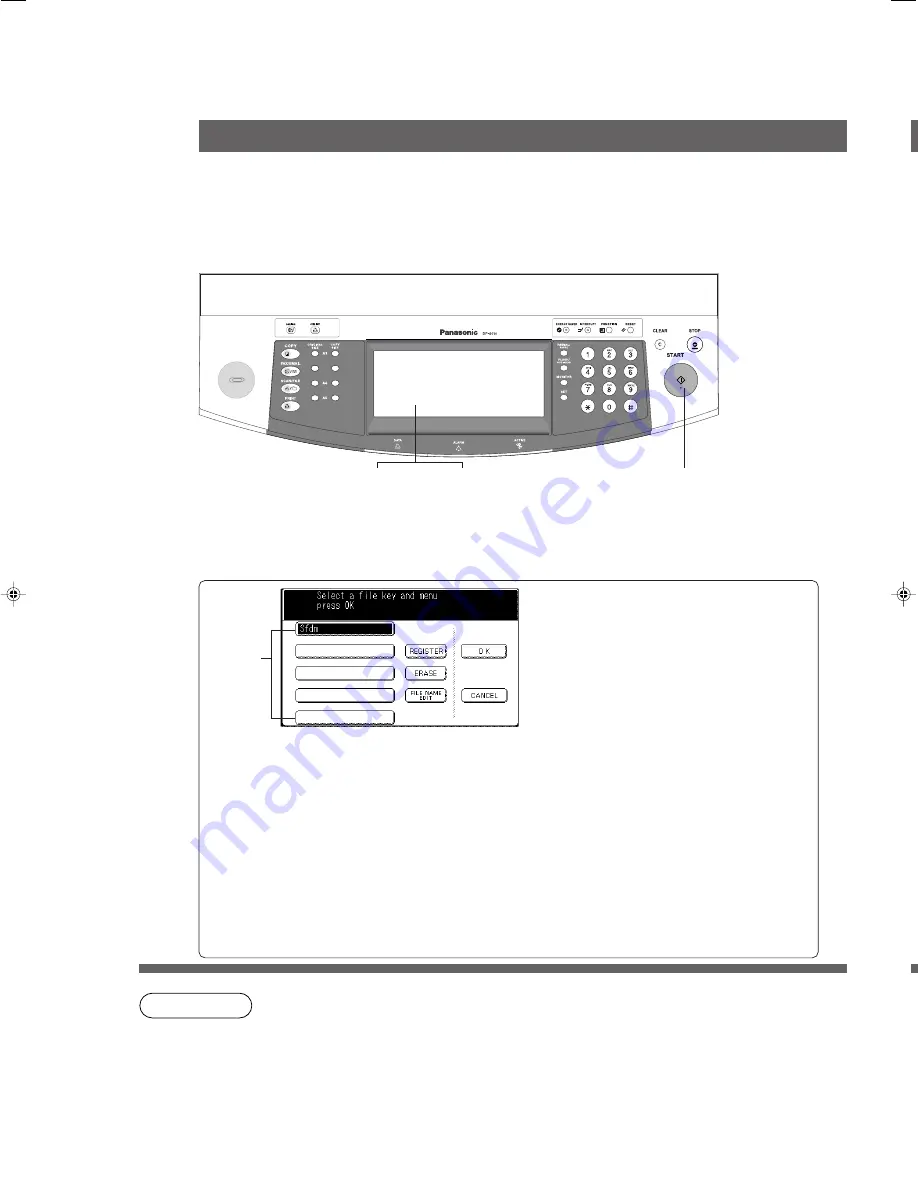
52
REGISTER
*
#
Touch each
File Key
then,
touch the
REGISTER
button.
$
Set the registered density.
%
Press
Start
.
&
Touch the
OK
button to
confirm registration.
(
Input the file name by using
the QWERTY keyboard then
touch the
OK
button.
Refer to entering the station
name of the Network
Scanner. (See page 98)
B4·FLS
■
File Edit
There are three File Edit available in the Form Overlay function.
■
■
■
■
■
Procedure
Select
INSERTION/
OVERLAY
Mode
(
4
)
Press
START
(Register)
1
Place the
Original
(Register)
2 3
Select
File Edit
mode and
desired function
File Edit
Insertion/Overlay
ERASE
#
Select the
File Key
to
erase.
$
Touch the
ERASE
button.
%
Touch the
OK
button.
FILE NAME EDIT
#
Select the
File Key
to edit.
$
Touch the
FILE NAME EDIT
button.
%
Change the file name by using
the QWERTY keyboard then
touch the
OK
button.
Refer to entering the station
name of the Network Scanner.
(See page 98)
&
Touch the
OK
button.
∗
Up to 5 image files can be registered. If the selected File Key already contains a
registered file image, the new image will over-write the current image.
C
Function to select the file is only available when the optional Hard Disk Drive
(DA-HD60) is installed.
NOTE
Register:
To Add a new file
Erase:
To Erase a registered
file
Title Edit:
To Change the title
of a file
File Key
P052-053_4510(pb).p65
7/31/02, 10:45 AM
52
Summary of Contents for Workio DP-6010
Page 96: ...96 memo...
















































