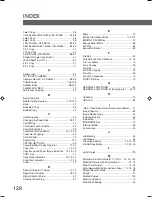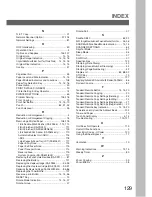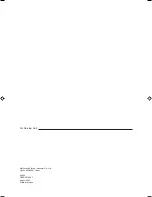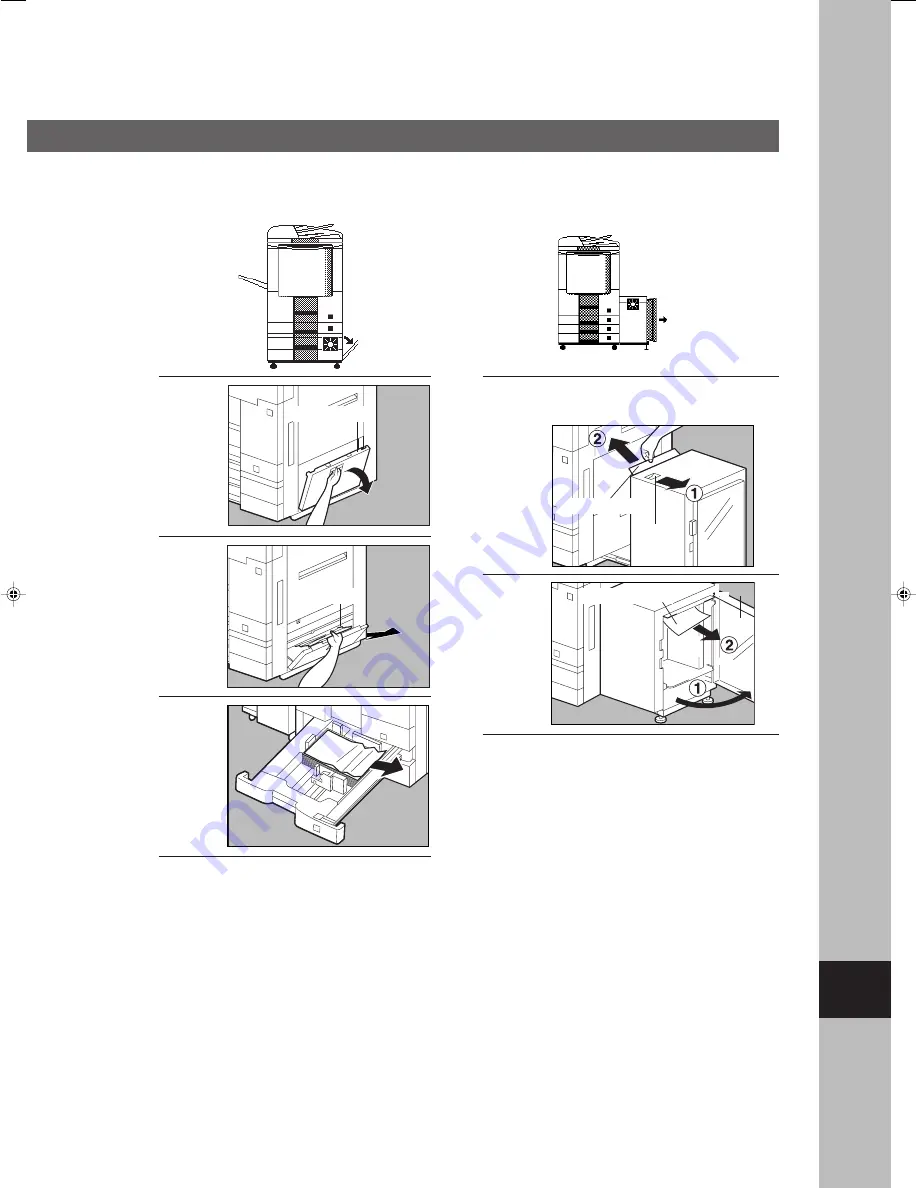
117
I
Problem Solving
1
2
■
System Console
(DA-DS601/DS602)
3
4
Push back the Paper Tray 3 or 4.
Close the Right Cover Lower.
Right Cover Lower
Misfed Paper
■
■
■
■
■
Large Capacity Paper Tray
(DA-MA301)
1
#
Hold the latch and slide the large
capacity paper tray to the right.
Misfed Paper
Latch
2
Misfed Paper
Door
#
Close the door.
$
Return the large capacity paper
tray to original position.
3
P117_dp4510(pb).P65
7/31/02, 10:50 AM
117
Summary of Contents for Workio DP-6010
Page 96: ...96 memo...