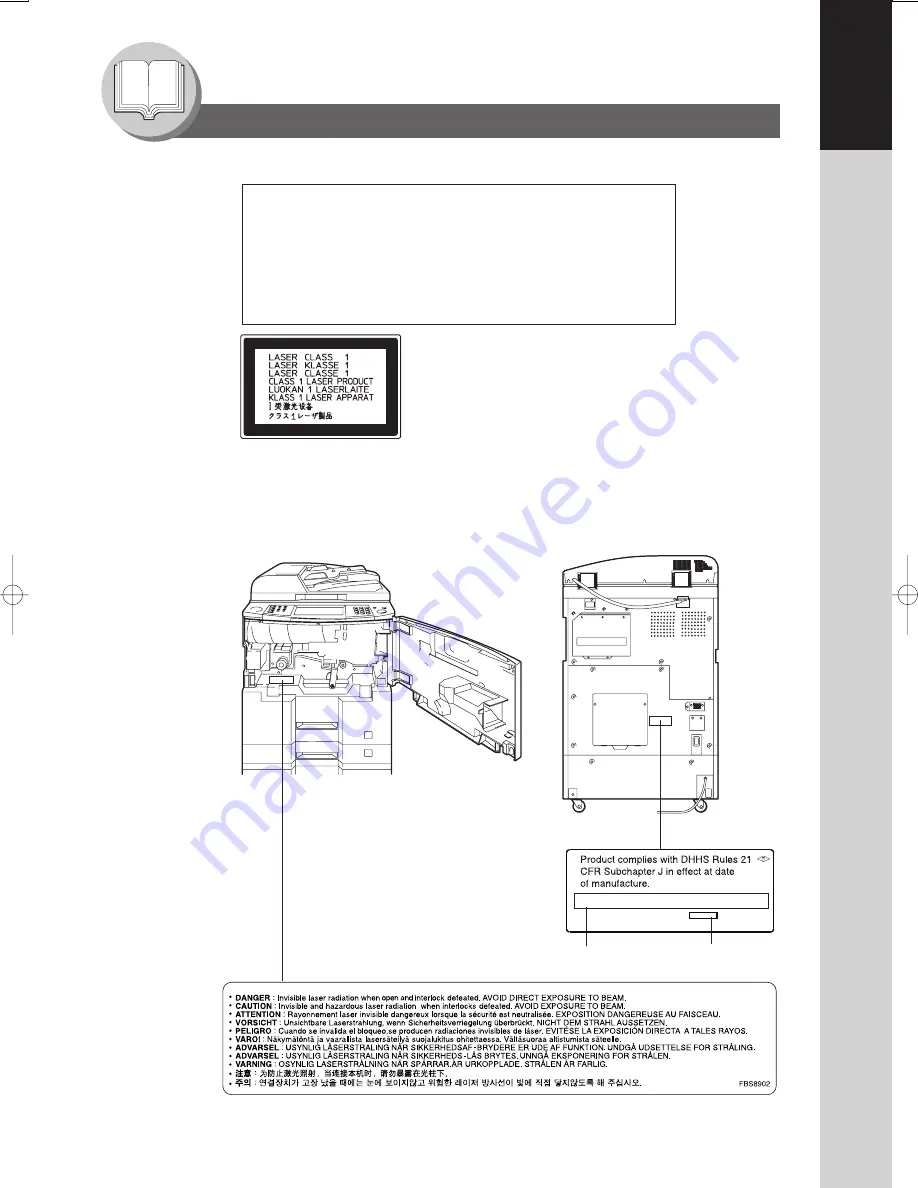
7
Getting T
o
Know
Y
our Machine
Getting To Know Your Machine
Precautions
■
Laser Safety
■
Caution Label
LASER SAFETY
This unit employs a laser. Only qualified service personnel
should attempt to service this device due to possible eye injury.
CAUTION:
USE OF CONTROLS, ADJUSTMENTS OR PERFORMANCE
PROCEDURES OTHER THAN THOSE SPECIFIED HEREIN MAY
RESULT IN HAZARDOUS RADIATION EXPOSURE.
Manufacturer’s Name and Address
Factory ID








































