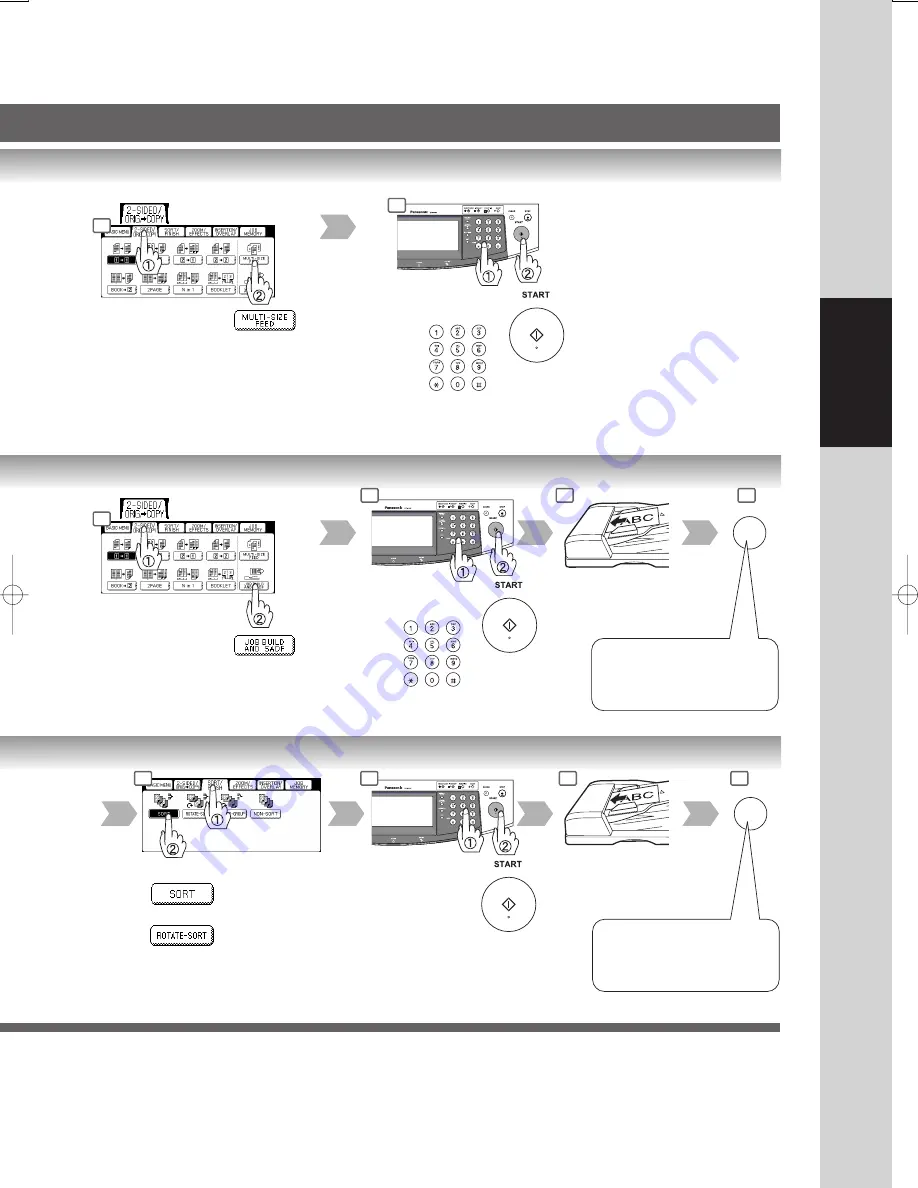
43
Making Copies
Number
of Copies
Number
of Copies
Place the next original
within 5 sec. of last
ejected copy.
Select Sorting/Finishing settings
or
or
etc.
Place the next original within
5 sec. of last ejected copy.
(30 sheets)
If “Another Original? YES or
NO” message is displayed,
touch the “NO” button.
If “Another Original? YES or
NO” message is displayed,
touch the “NO” button.
Number of
Copies
(ex. 5)
3
4
3
4
5
6
4
5
6
3
















































