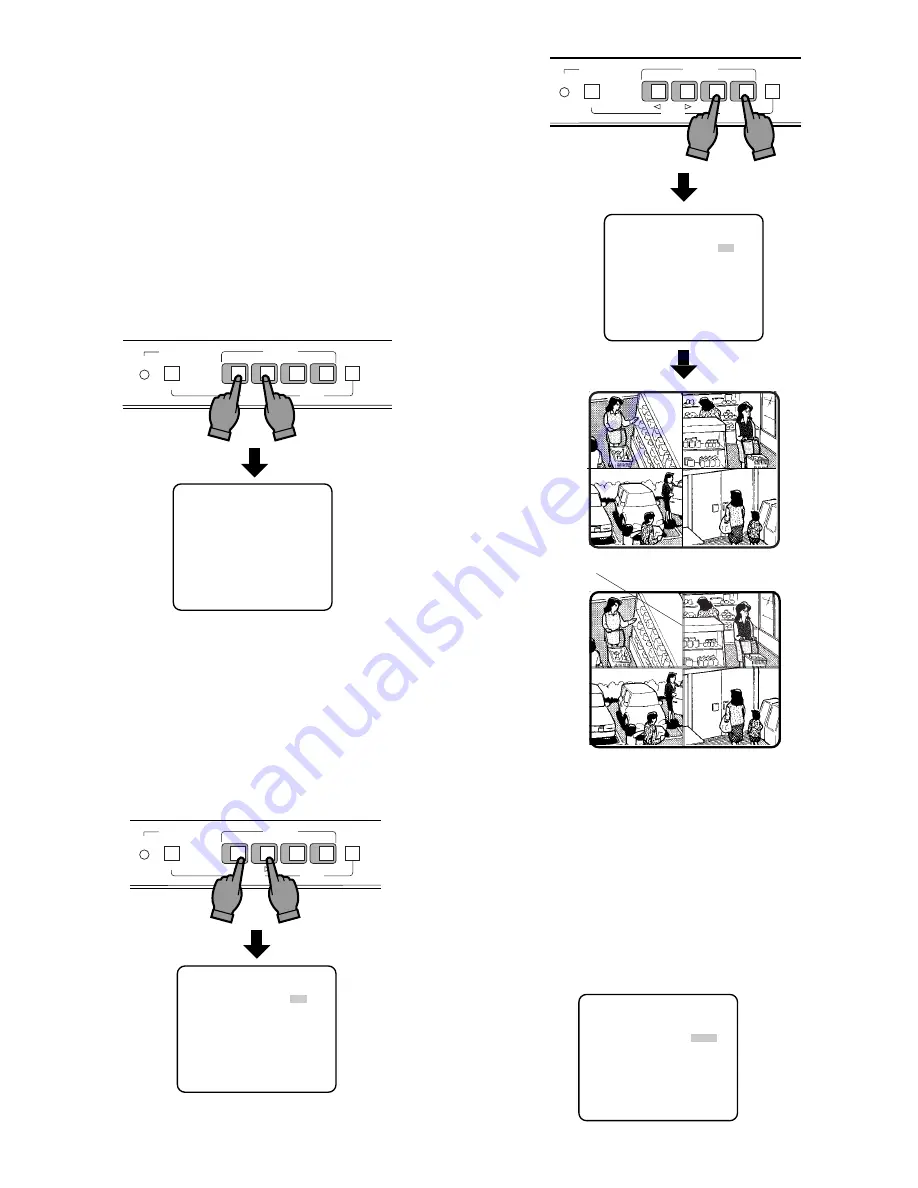
-7-
3-1-1. Border (BORDER)
This parameter lets you set the appearance of the bor-
ders that divide the screen.
1. Move the cursor to BORDER.
2. Select ON or OFF.
ON:
The borders appear when QUAD is selected
for VIDEO OUT.
OFF:
The borders do not appear.
ALARM
MENU
ESC
ALARM RESET
QUAD/SEQ
1
2
3
4
VIDEO SELECT
CURSOR
SELECT
–
+
or
** SYSTEM SETUP **
BORDER ON
VIDEO OUT QUAD
AUTO SKIP OFF
VIDEO LOSS ON
Borderline (white)
e
ALARM
MENU
ESC
ALARM RESET
QUAD/SEQ
1
2
3
4
VIDEO SELECT
CURSOR
SELECT
–
+
or
** SYSTEM SETUP **
BORDER ON
VIDEO OUT QUAD
AUTO SKIP OFF
VIDEO LOSS ON
3-1-2. Quad/Sequence (VIDEO OUT)
This parameter lets you select the quad picture or
sequential single picture for display on the monitor
screen.
1. Move the cursor to VIDEO OUT.
2. Select QUAD or SEQ.
QUAD:
The quad picture appears on the monitor
that is connected to the VIDEO OUT connector.
SEQ:
The single picture appears sequentially in
the order to set on the of SEQUENCE SETUP
submenu of the MAIN menu.
** SYSTEM SETUP **
BORDER ON
VIDEO OUT QUAD
AUTO SKIP OFF
VIDEO LOSS ON
3. Setup Menu Description
3-1. SYSTEM SETUP
The SYSTEM menu lets you set the following
items:
• BORDER
• VIDEO OUT
• AUTO SKIP
• VIDEO LOSS
1. Move the cursor to SYSTEM SETUP.
2. Press one of the SELECT buttons (– or +). The SYS-
TEM SETUP menu appears on the monitor screen.
Note:
To return to the MAIN menu, press the ESC
button.
ALARM
MENU
ESC
ALARM RESET
QUAD/SEQ
1
2
3
4
VIDEO SELECT
CURSOR
SELECT
–
+
** SYSTEM SETUP **
BORDER ON
VIDEO OUT QUAD
AUTO SKIP OFF
VIDEO LOSS ON
or










































