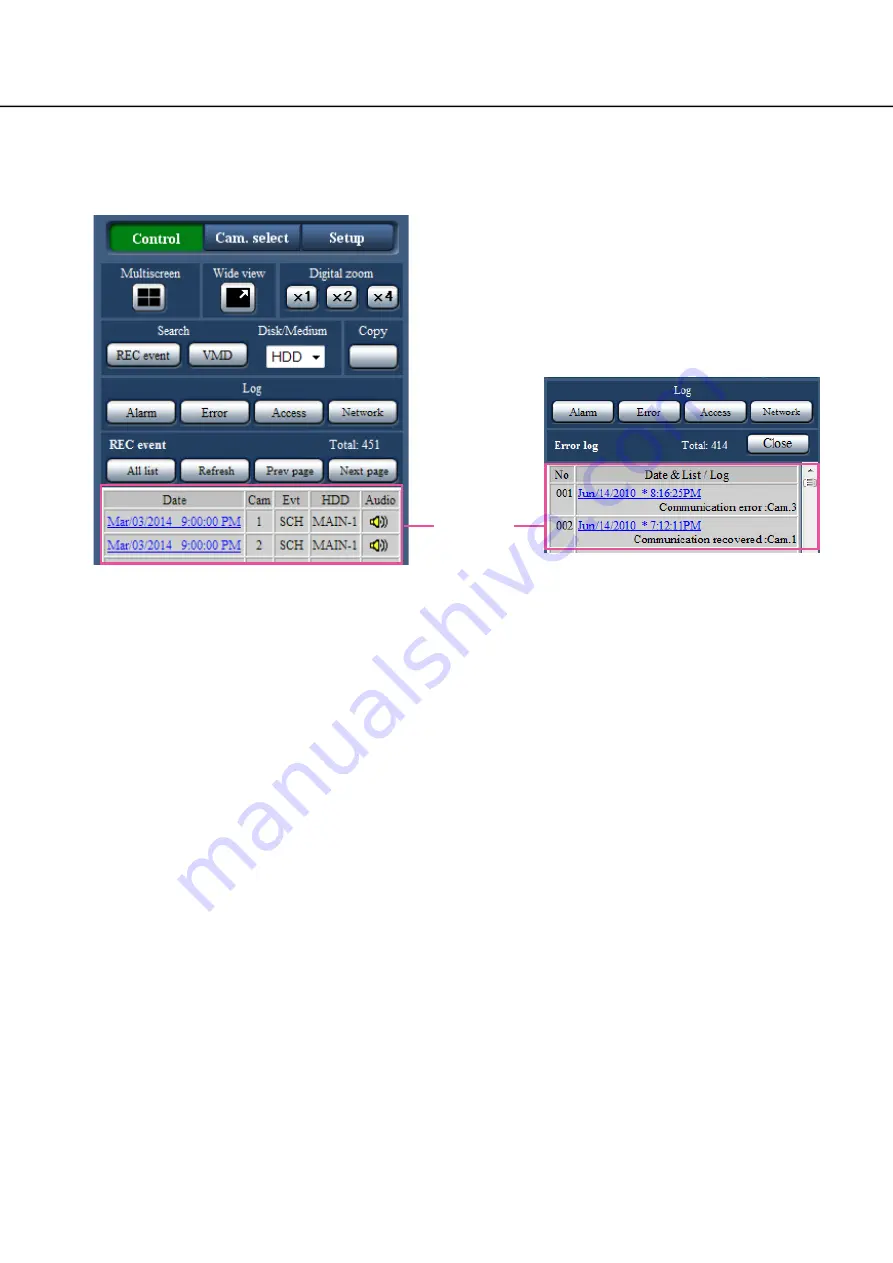
146
147
Control panel
The following operation panels will be displayed when the [Control] button is clicked.
[Multiscreen] box
Images recorded using up to 4 cameras can be
played simultaneously on a multi-screen. Each click
of the button switches to the next 4 screens in the
sequence: camera 1 to 4
→
camera 5 to 8
→
camera 9
to 12
→
camera 13 to 16.
[Wide view] box
Displays live or recorded images on a full-screen.
(
☞
Page 154)
[Digital zoom] box
Camera image displayed on a 1-screen will be dis-
played in the proportion of the clicked zoom ratio but-
ton.
[x1]: x1, [x2]: x2, [x4]: x4
[Search] box
Use this button to search recorded images. The
search result will be displayed in the list display area.
[REC event] button
•
Select [HDD] for "Disk/Medium" to display this
button. The recording event search window will
be displayed.
[VMD] button
•
Select [HDD] for "Disk/Medium" to display this
button. The motion detection search window will
be displayed.
[Copy data] button
•
Select [SD] for "Disk/Medium" to display this but-
ton. The copy data search window will be dis-
played.
Disk/Medium
Select a destination folder to store the current playing
images.
HDD/SD
[Copy] box
Select [HDD] for "Disk/Medium" to display this but-
ton.
The copy data window will be displayed by clicking
this button. Use this button to manually copy
recorded images onto an SD memory card or an
external storage device.
[Log] box
Select a log for display.
Clicking the buttons will display the respective logs in
the list display area.
Displayed logs: Alarm log, error log, access log, and
network log
[Close] button
•
Close the window displaying log information.
List display
area






























