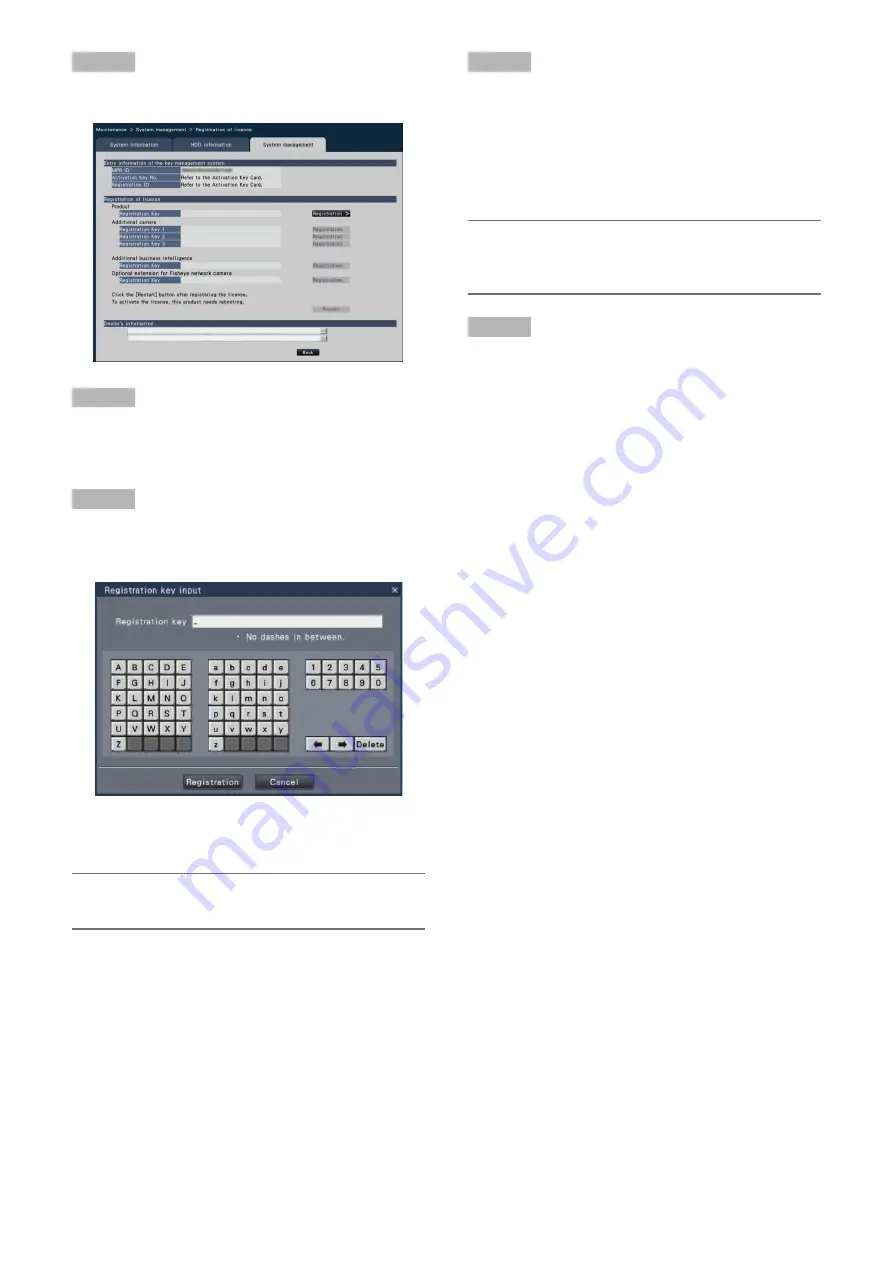
37
Step 5
Click the [Setup >] button of [Registration of license].
The registration window will be displayed.
→
→
Step 6
Click the [Registration >] button of "Product" - "Registration
Key".
The "Registration key input" window will be displayed.
→
→
Step 7
Enter the "Registration key" for the recorder in the
"Registration key" field using the on-screen keyboard, and
click the [Registration] button.
The "Registration key input" window will return to the
→
→
registration window.
Note:
When an error message is displayed, enter the effective
•
"Registration Key" again on the entry fi eld.
Step 8
To increase number of the connected camera, enter the
additional camera registration key number obtained in step
1 to the "Registration Key1-3" fields under "Additional cam-
era" on the "Registration of license" page shown in step 5.
When using the extra functions, enter to the "Registration
Key" field under "Additional Business Intelligence". The oper-
ations are the same as those of Step 6 and 7.
Note:
Register the license for the recorder before registering
•
that for the Additional Business Intelligence Kit. They
cannot be registered in the reverse order.
Step 9
Click the [Restart] button on the registration window to regis-
ter the license.
The recorder will reboot and each license will become
→
→
effective.


























