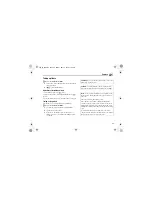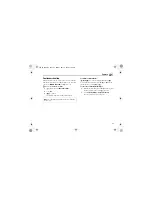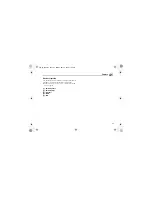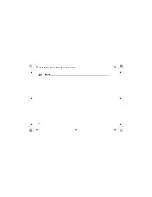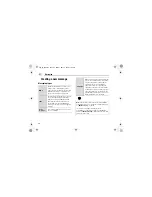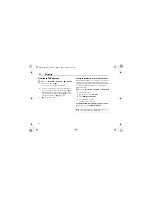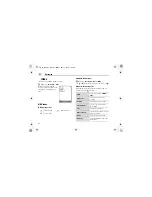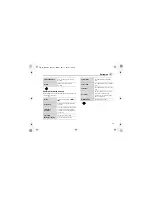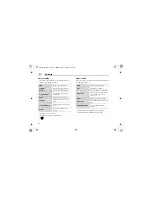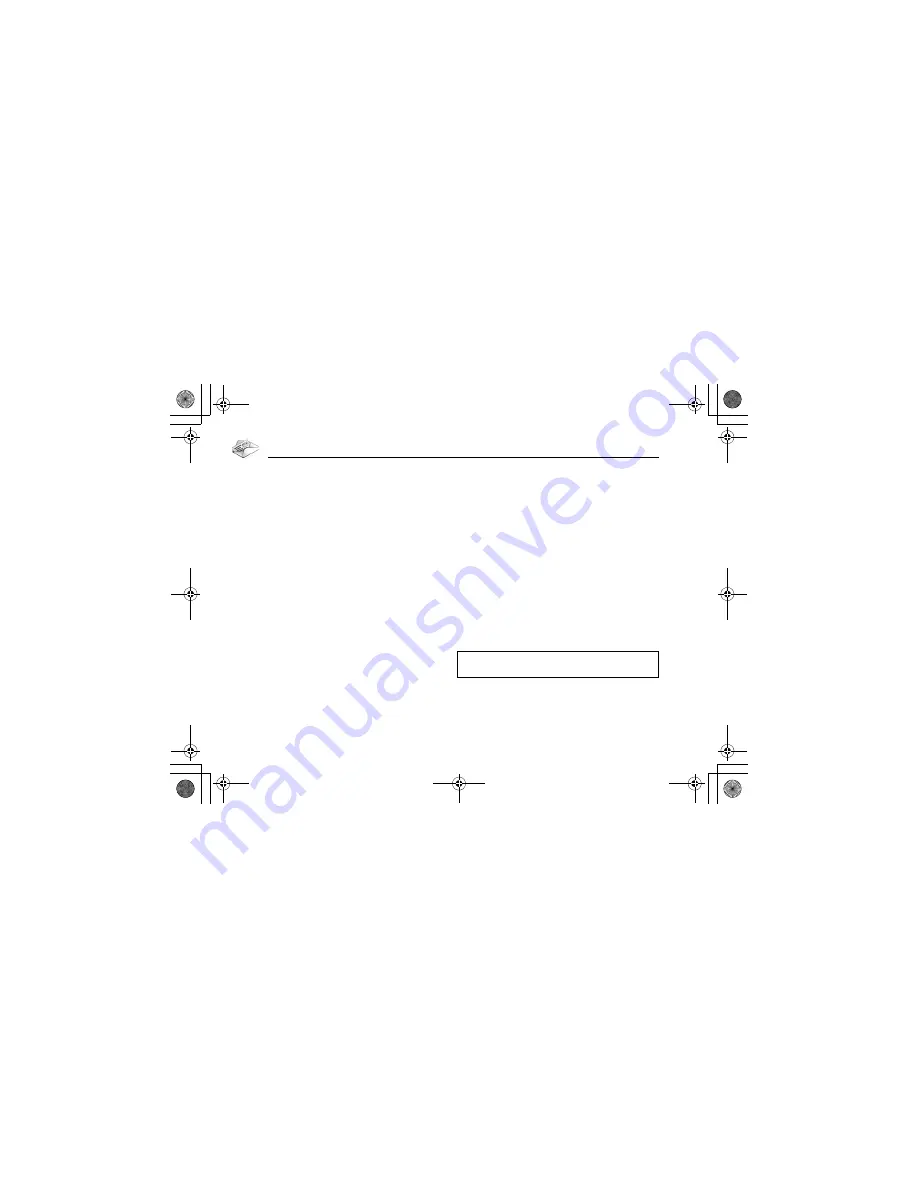
62
Messaging
Creating an SMS message
d
Main menu >
Messaging
>
Create new
>
SMS message
1.
Create text message
7
[
0
]
See “Text entry” on page 34 for entering text.
2.
To enter recipient’s phone number directly: Enter number
To select recipient’s phone number from Contacts: [
0
]
7
Highlight the required contact
7
[
5
] (Select)
7
If the
card has several phone numbers stored, [
192
] to scroll
to the required number
7
[
0
]
9
[
5
] (Select)
3.
[
0
] to send the message
Creating an Illumination message with emoticons
With the Illumination feature, you can express special feelings in
a message. The Indicator/Illumination Light responds to the
pictographs in an Illumination message and light in combinations
of colours and light patterns when you receive and view an
Illumination message.
d
Main menu >
Messaging
>
Create new
>
SMS message
1.
Create text message
2.
[
5
] (Options)
7
Select
Templates
3.
Select
Illumination templates
4.
Select the required emoticon
See “Emoticon list” on page 63.
To preview the Illumination of the messages you create:
[
5
] (Options)
7
Select
Preview illumination
Note:
Only recipients who have Illumination message capable
phone can view the Illumination of the messages.
VS3̲VF̲AAA.book Page 62 Monday, May 23, 2005 11:25 AM