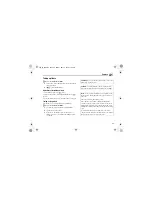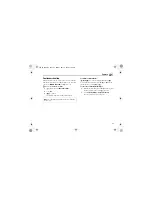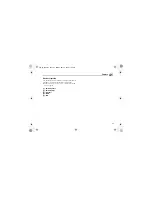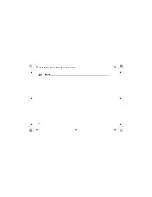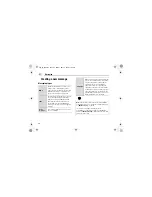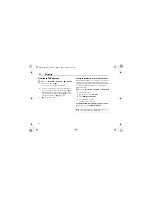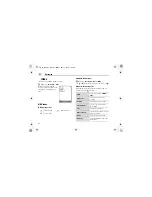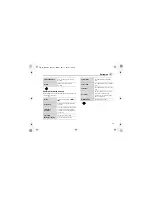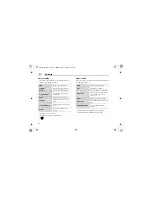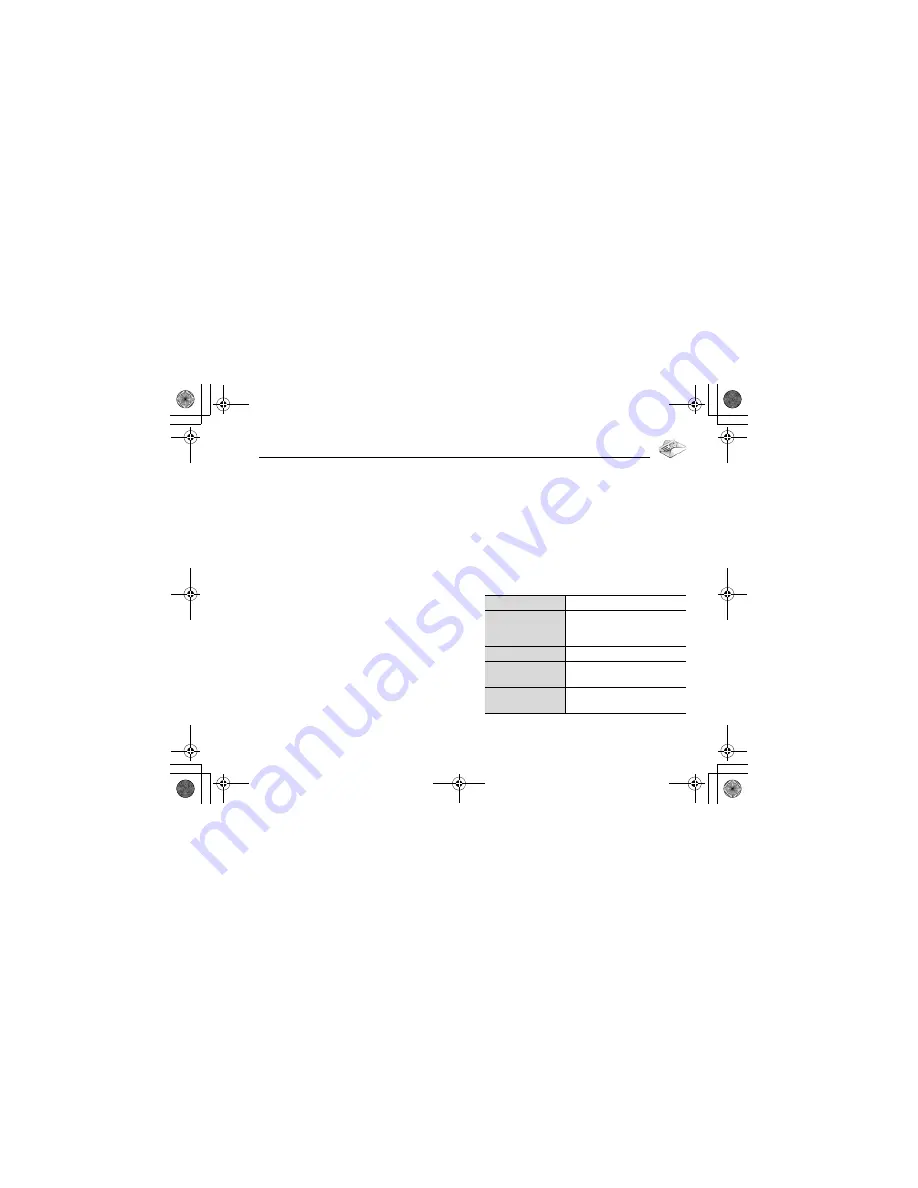
61
Messaging
Creating an MMS message
d
Main menu >
Messaging
>
Create new
>
MMS
message
1.
Select
Add picture
,
Add text
,
Add sound
or
Add video
2.
If
Add text
is selected: Create text message
7
[
0
]
See “Text entry” on page 34 for entering text.
If
Add picture
/
Add sound
/
Add video
is selected: Select
the required item stored to My Files
7
[
5
] (Select)
You can also download new files, take new pictures, record
new sound or video clips for the MMS message.
3.
To add more than one picture, text, sound or video clip,
[
192
] to scroll to
Slide
7
[
0
]
7
[
0
]
9
[
5
] (Yes)
4.
Repeat steps 1-3 if required
To send the message:
5.
[
5
] (Options)
7
Select
Send
6.
[
192
] to scroll to
Add subject
7
[
0
]
7.
Enter subject
7
[
0
]
8.
[
192
] to scroll to
Add recipient
7
[
0
]
9.
Select
From contact list
,
Enter number
or
Enter
address
10.
If
From contact list
is selected: Highlight the required
contact
7
[
5
] (Select)
7
If the card has several
numbers stored, [
192
] to scroll to the required number
7
[
0
]
9
[
5
] (Select)
If
Enter number
/
Enter address
is selected: Enter
number/address
7
[
0
]
11.
[
192
] to scroll to
Send
7
[
0
]
Slide options
When
Slide
is highlighted, the following options are available by
pressing [
5
] (Options).
Add new
Add a new slide.
Send
Send the MMS message after
entering subject and recipient
number or address.
Slide duration
Specify duration of the slide.
Remove slide
Remove the slide from the MMS
message.
Preview slide
Preview the MMS message as a
slide.
VS3̲VF̲AAA.book Page 61 Monday, May 23, 2005 11:25 AM