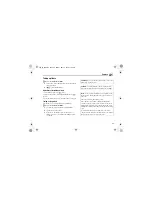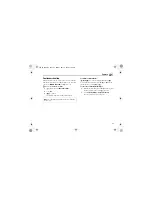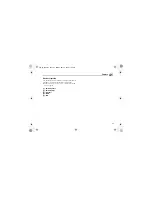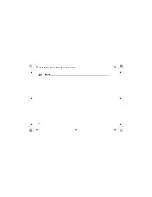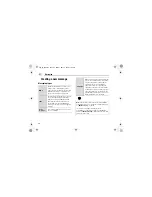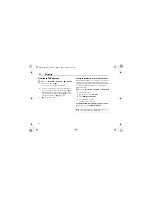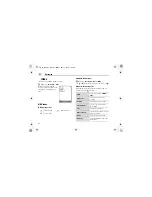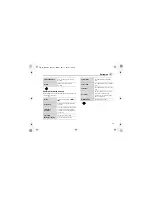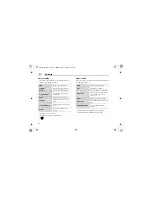59
Messaging
Messaging menu structure
Create new ........................... 60
MMS message ............................... 61
SMS message ................................ 62
Voice message ............................... 65
Postcard*
1
..................................... 65
Inbox..................................... 68
MMS.............................................. 68
SMS .............................................. 70
Archive ................................. 71
MMS.............................................. 71
SMS .............................................. 71
Vodafone Mail ...................... 73
Vodafone Messenger ........... 73
Voicemail ............................. 73
Call Voicemail ................................ 73
Set mailbox number ....................... 74
Media Album*
1
.................... 74
Messaging settings ............. 74
MMS ............................................. 74
SMS .............................................. 75
Memory status..................... 76
MMS ............................................. 76
SMS .............................................. 76
*
1
Note:
There are several ways to select
items from menu lists. See “Menu
selection method” on page 24.
VS3̲VF̲AAA.book Page 59 Monday, May 23, 2005 11:25 AM