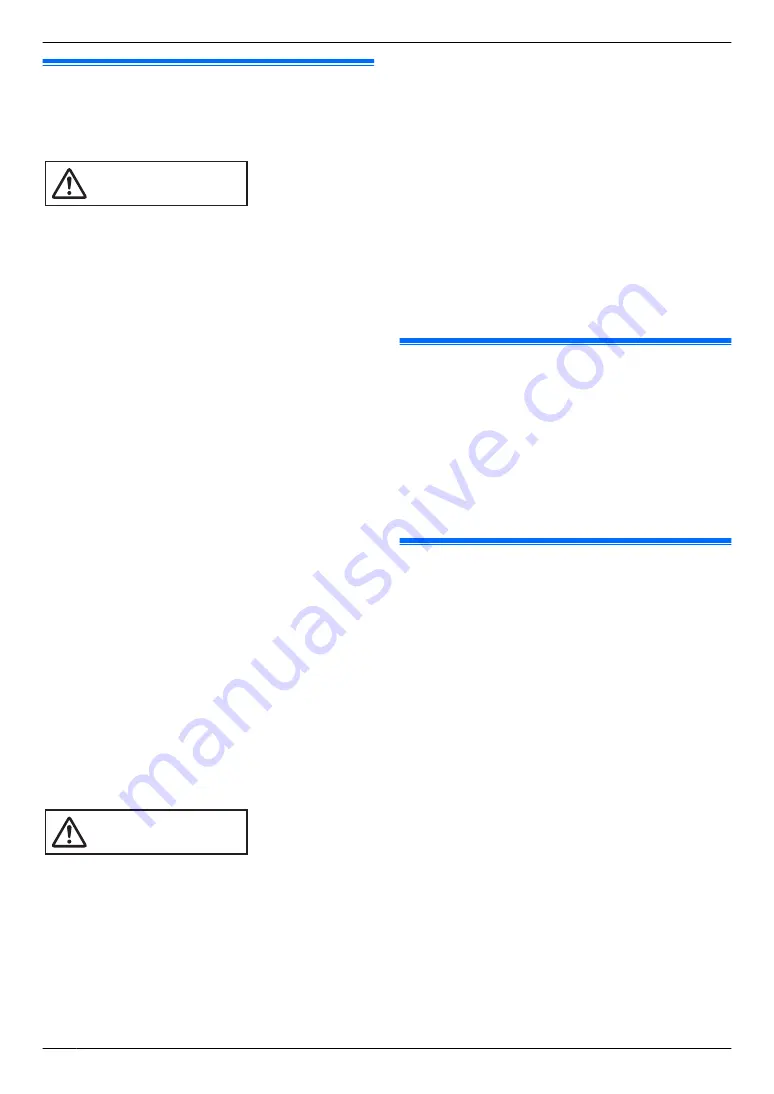
2.1 Important safety information
To prevent severe injury and loss of life/property, read
this section carefully before using the product to ensure
proper and safe operation of your product.
WARNING
Preventing fire and electric shock
R
Use only the power source marked on the product.
R
Do not place objects on the power cord. Install the
product where no one can step or trip on the cord.
R
Do not allow the power cord to be excessively pulled,
bent or placed under heavy objects.
R
Do not overload power outlets and extension cords.
R
Completely insert the AC adaptor into the power
outlet.
R
Regularly remove any dust, etc. from the AC adaptor
by pulling it from the power outlet, then wiping with a
dry cloth. Accumulated dust may cause an insulation
defect from moisture, etc. resulting in a fire.
R
Never touch the AC adaptor with wet hands.
R
Do not disassemble this product. Refer servicing to
an authorised service centre when service is
required. Opening or removing covers may expose
you to dangerous voltages or other risks.
R
Do not touch the product and the AC adaptor during
an electrical storm. There may be a remote risk of
electric shock from lightning.
R
Never push any objects through slots in this product.
R
Unplug this product from power outlets and refer
servicing to an authorised service centre when the
following conditions occur:
– If it emits smoke, an abnormal smell or makes
unusual noise.
– If the power cord is damaged or frayed.
– If metal objects have been dropped inside the
monitor.
– If the monitor has been exposed to rain or water,
or liquid has been spilled into the product.
– If the product has been dropped or physically
damaged.
CAUTION
R
If the wiring is outdoors, use a protection tube or a
surge protector.
R
If the wiring is underground, use a protection tube
and do not make any connections underground.
R
Install the product securely adhering to the
instructions in this manual to prevent it from falling off
the wall. Avoid installing onto low-strength walls,
such as gypsum board, ALC (autoclaved lightweight
concrete), concrete block, or veneer (less than
18 mm thick) walls.
R
The AC adaptor is used as the main disconnect
device. Ensure that the power outlet is installed near
the product and is easily accessible.
R
Do not put your ear(s) near the speaker, as loud
sounds emitted from the speaker may cause hearing
impairment.
R
When using this product, basic safety precautions
should always be followed to reduce the risk of fire,
electric shock, or personal injury.
1.
Do not use this product (excluding the door
station) near water. For example, near a bathtub,
wash bowl, kitchen sink, or laundry tub, in a wet
basement, or near a swimming pool, and the like.
2.
Use only the AC adaptor indicated in this manual.
SAVE THESE INSTRUCTIONS
2.2 Privacy and rights of portrait
When installing or using the product, please take into
consideration the rights of others with regard to privacy.
R
It is generally said that "privacy" means the ability of
an individual or group to stop information about
themselves from becoming known to people other
than those whom they choose to give the information.
"Rights of portrait" means the right to be safe from
having your own image taken and used
indiscriminately without consent.
2.3 Others
R
When you leave the product unused for a long period
of time, unplug it from the power outlet.
R
If you stop using the product, remove it from the walls
to prevent it from falling off.
R
When power fails, this product cannot be used.
R
Panasonic may not be liable for damages due to
external factors such as power failures.
R
The recorded images may be lost when:
– Mishandled
– Electric shock or radio wave interference occurs.
– The power is turned off during use.
R
To the maximum extent permitted by law, Panasonic
assumes no responsibility for injuries or property
damage resulting from failures arising out of improper
installation or operation inconsistent with the
Operating Instructions.
Note for product disposal, transfer, or return
R
This product can store your private/confidential
information.
To protect your privacy/confidentiality, we
recommend that you erase the information (recorded
images) from the memory before you dispose of,
transfer or return the product.
See page 11 for information about how to delete
recorded images.
4
2. . Important information
2. Important information






























