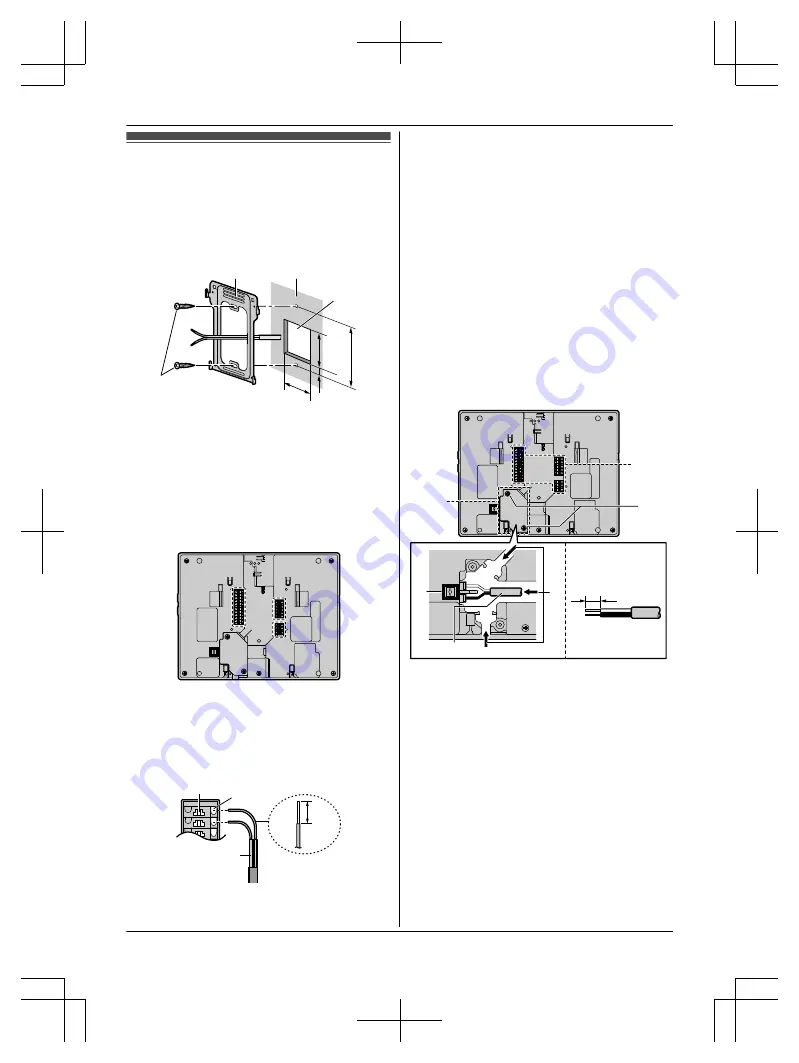
Installing the main monitor/
extension monitor
1
Attach the mounting bracket (
A
) to the wall
securely.
R
Install the mounting bracket on a vertical flat
wall (
B
).
B
D
E
F
G
H
A
C
C
Screws (accessory)
´
2
D
Hole in wall
E
60 mm
F
83.5 mm
G
7 mm
H
50 mm
2
[For power supply unit non-attached
models]
VL-SWD275BX/VL-MWD275BX etc.:
Connect the wires.
R
Connect the wires correctly according to
"Wiring schematic diagram".
R
How to make wiring connections
While pressing on the button (
A
) with a
pointed object such as a screwdriver, insert
the wire into the terminal connector (
B
).
(To disconnect a wire, while pressing on the
button (
A
), pull out the wire.)
B
C
A
D
C
Core conductor wire at tip: 9 mm
D
Wiring from doorphone or other device
[For power supply unit attached models]
VL-SWD275AZ/VL-MWD275AZ etc.:
Connect the DC cable and wires.
R
Connect the wires correctly according to
"Wiring schematic diagram".
2-1 How to connect the DC cable
A
Remove screw (
A
) and then remove the
terminal cover.
B
While pressing on the button (
B
) with a
pointed object such as a screwdriver, insert
the wires of the DC cable into the terminal (the
DC cable of the power unit can be wired in the
desired direction from the 3 depressions (
C
))
connectors (non-polar).
C
Make sure to replace the terminal cover.
2-2
2-1
A
D
B
C
E
D
Core conductor wire at tip: 12 mm
E
Wiring from power supply unit
(Example: when wiring from the right direction)
13


































