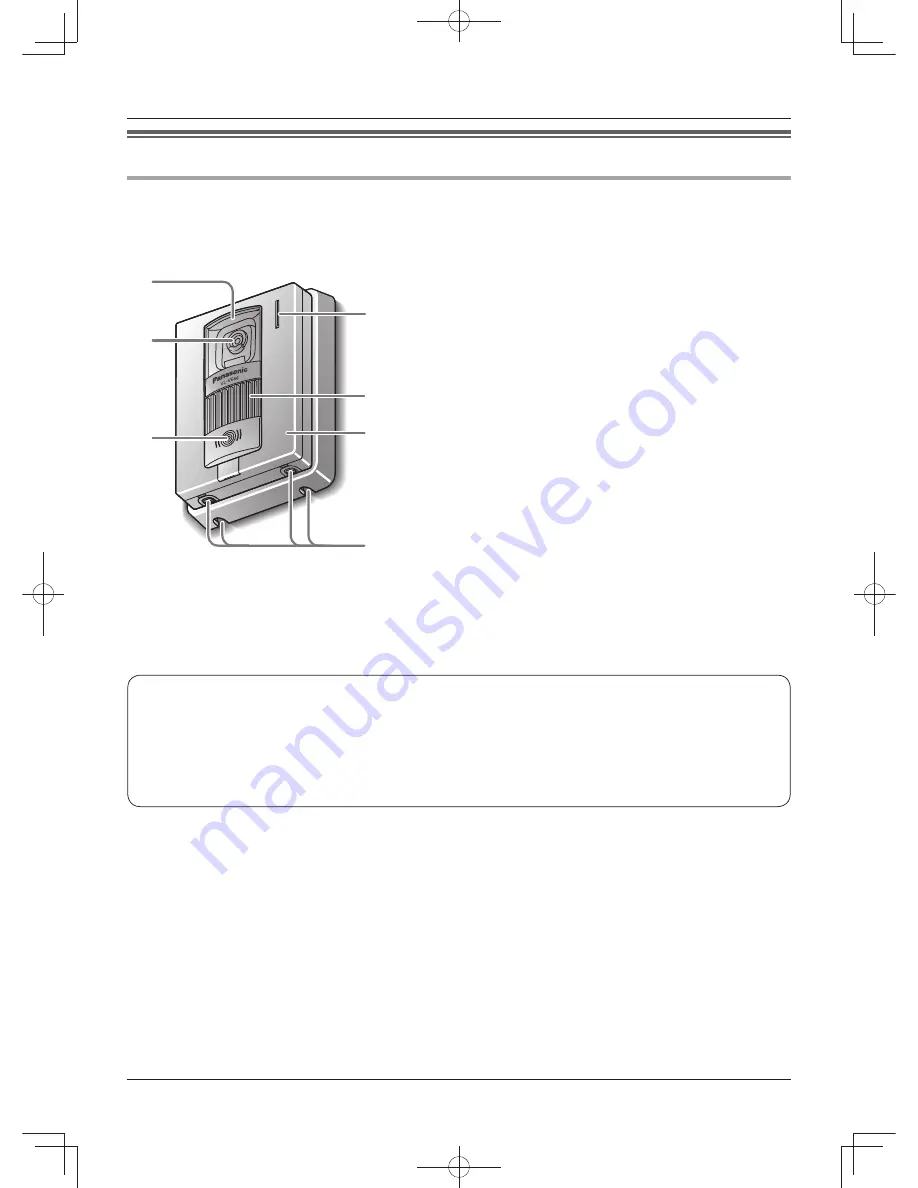
Preparation
9
Location of controls
Door station
A
Lens cover
B
Camera
L
When a visitor presses the call button, the
camera on the door station will turn on and an
image of the visitor will be shown on the monitor
displays of both the main monitor station and
the sub monitor station.
C
{
CALL
}
button and indicator
L
The indicator is lighted with a red LED while the
power is on.
L
When a visitor presses the call button, a ringer
tone will ring at the main monitor station and the
sub monitor station.
D
Water drain holes
L
These holes allow rain water to drain.
Do not cover them.
E
Panel
F
Speaker
G
Microphone
A
B
C
D
E
F
G
N
Door station image quality
The following phenomena may occur. They are not malfunctions.
L
If the sun can be seen, its center appears as a black dot.
L
At night or when there is poor lighting in the doorway, the image colors become unclear. If there is a light
in the doorway, the image may appear greenish.
L
During the daytime or if there is bright light in the doorway, the color of the visitor’s clothing may appear
differently to the actual color.
SW250BX̲OI.indb 9
SW250BX̲OI.indb 9
2010/08/25 15:58:27
2010/08/25 15:58:27










































