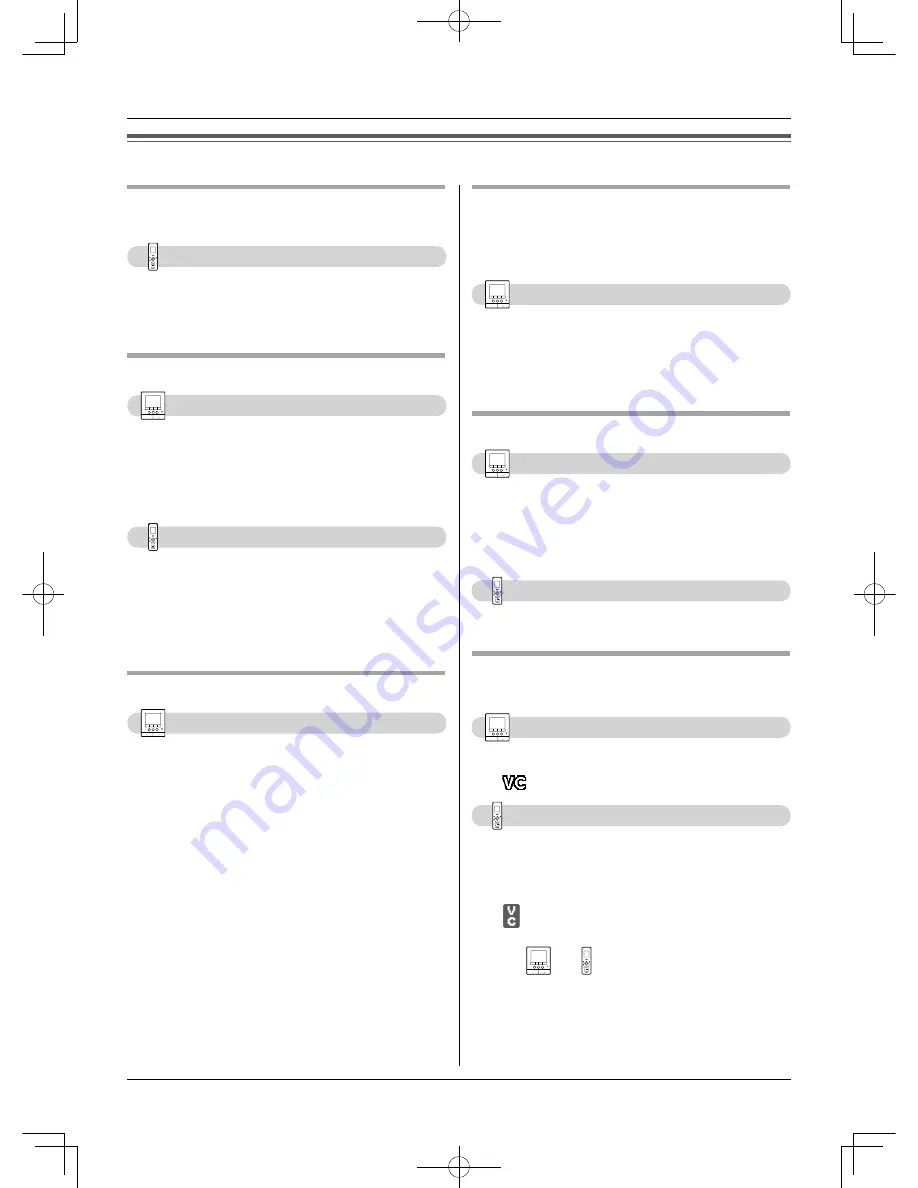
Doorphone
19
Features during a call or while monitoring
Scrolling an image right or left on the
sub monitor station
Sub monitor station only
1
Press
{
▲
}
or
{
▲
}
.
L
The displayed image is scrolled slightly to the
right or left.
Adjusting the display brightness
Main monitor station
1
Press
{
MENU
}
, then select “BRIGHTNESS” by
pressing
{
VOLUME
}
(
▲
SELECT)
.
2
Adjust the brightness by pressing
{
PAGE
}
(DARK)
or
{
MENU
}
(BRIGHT)
.
Sub monitor station
1
Press
{
MENU
}
, then select “BRIGHTNESS” by
pressing
{
▼
}
or
{
▲
}
.
2
Press
{
D
}
(OK)
.
3
Adjust the brightness by pressing
{
▲
}
or
{
▲
}
.
Hiding the operation guidance
Main monitor station only
1
Press
{
MENU
}
, then select “GUIDE OFF” by
pressing
{
VOLUME
}
(
▲
SELECT)
.
2
Press
{
MENU
}
(OK)
.
L
The guidance disappears from the display
temporarily. It reappears when you perform
another operation.
Adjusting the volume of your voice
heard at the door station
You can adjust the volume of your voice heard at the
door station by setting the main monitor station.
Main monitor station only
1
Press
{
VOLUME
}
, then select “OUTGOING VOL”
by pressing
{
VOLUME
}
(
▲
SELECT)
.
2
Adjust the volume by pressing
{
PAGE
}
(
-
)
or
{
MENU
}
(
+
)
.
Adjusting the speaker volume
Main monitor station
1
Press
{
VOLUME
}
, then select “INCOMING VOL”
by pressing
{
VOLUME
}
(
▲
SELECT)
.
2
Adjust the volume by pressing
{
PAGE
}
(
-
)
or
{
MENU
}
(
+
)
.
Sub monitor station
1
Adjust the volume by pressing
{
▼
}
or
{
▲
}
.
Speaking with the modi
fi
ed sound of
your voice (Voice changer)
Main monitor station
1
Press
{
VOICE CHANGER
}
.
L
appears on the display.
Sub monitor station
1
Press
{
MENU
}
, then select “VOICE CHANGER”
by pressing
{
▼
}
or
{
▲
}
.
2
Press
{
D
}
(OK)
.
L
appears on the display.
Note for
and :
L
Voice changer mode is canceled after the
conversation ends.
L
To cancel the voice changer mode during a
conversation, perform the operation above.
02̲VL-SW250BX.indd 19
02̲VL-SW250BX.indd 19
2010/09/14 19:16:11
2010/09/14 19:16:11















































