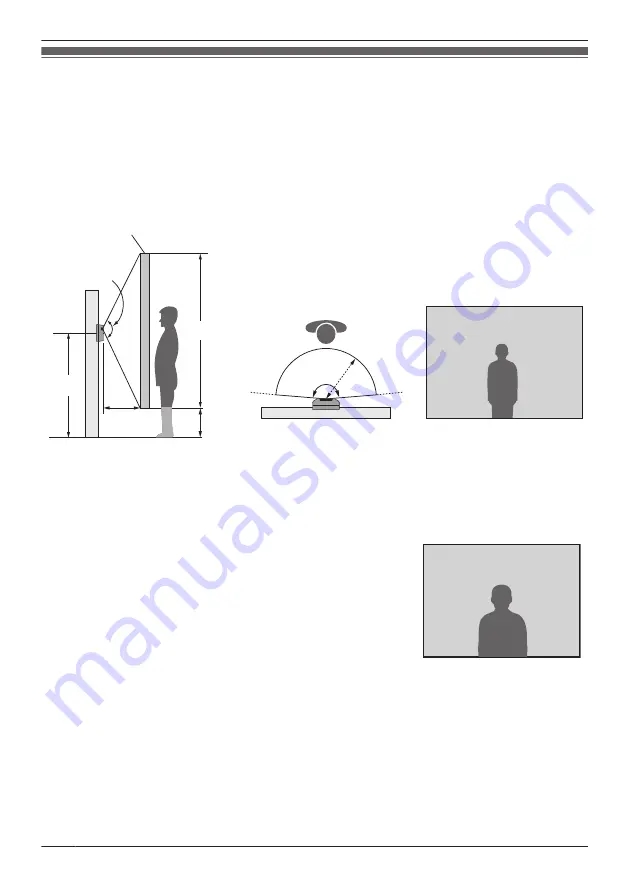
Doorphone installation position
Installation height and area visible by the camera lens (when connected to VL-SVN511 series)
You can use the [Wide/Zoom settings] setting on the main monitor to select the area that is visible when
a visitor calls; available settings are [Wide] and [Zoom]. (Default setting: [Wide])
R
The following values are for when the doorphone is installed in the standard position (the centre of the
doorphone’s height is approximately 1450 mm) and the visitor is approximately 500 mm away from the
camera lens.
When set to wide (default)
(Units: mm)
A
B
G
F
C
H
E
D
I
J
A view when looking
from above
Image displayed on
main monitor
A
Image range
B
Approx. 130°
C
Centre of doorphone
D
Approx. 1450
E
Approx. 500
F
Approx. 2500
G
Approx. 2100
H
Approx. 400
I
Approx. 170°
J
Approx. 500
When set to zoom
Displays a portion of the wide image at 2 times the size.
R
The zoom feature uses a digital zoom. As a result, the image quality
of zoomed images is lower than wide display images.
Image displayed on
main monitor
R
You can use the main monitor’s [Zoom position settings] setting to select the desired area visible when
zooming.
Refer to the following and configure the main monitor.
8


































