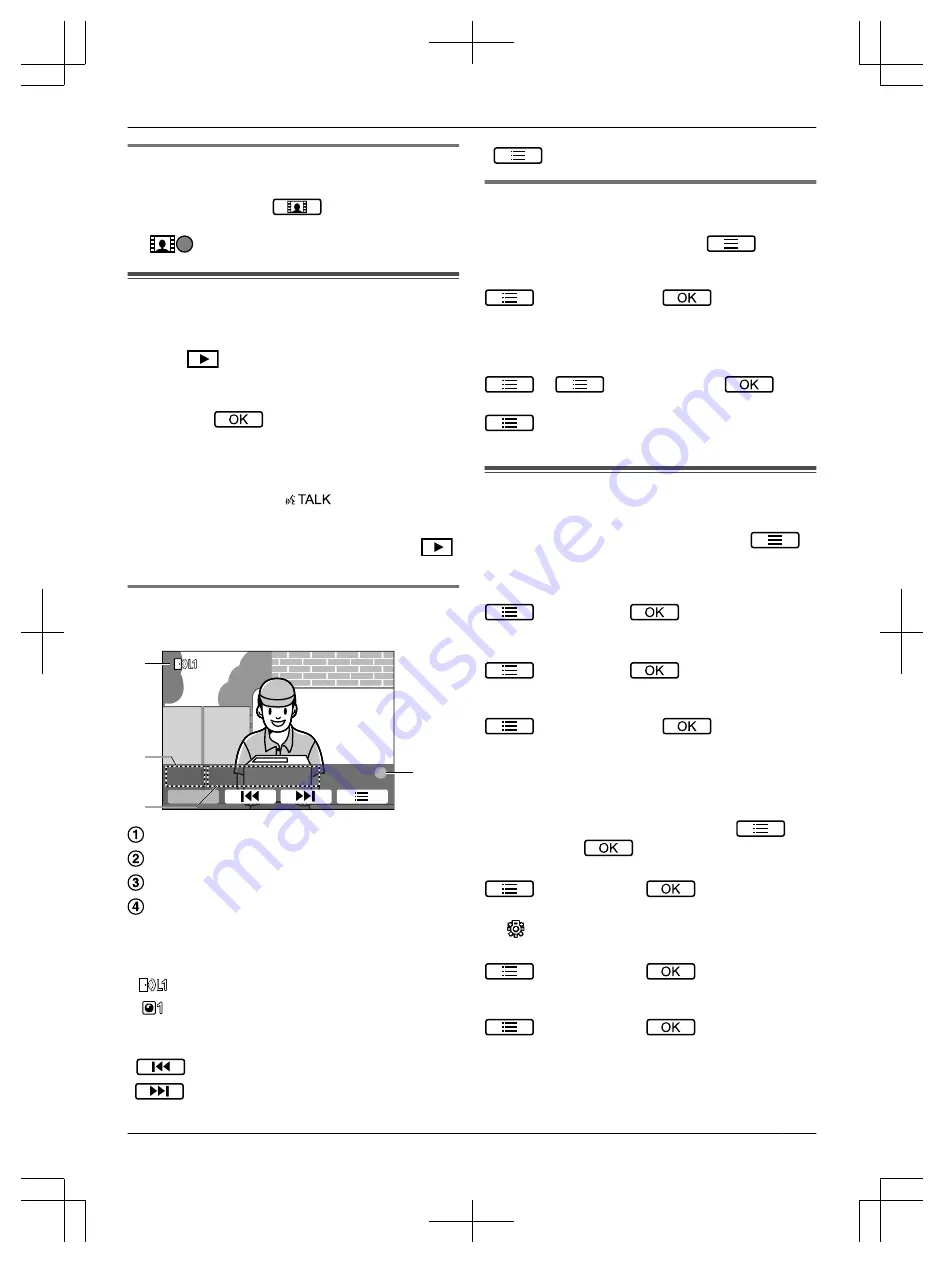
4.9.2 Recording manually (recording while
monitoring)
While monitoring, press
. 1 image will be
recorded.
R
is displayed on the screen when recording.
4.10 Playing recorded images
When there are new (i.e., unplayed) images recorded,
the notification indicator (page 6) flashes.
1
Press
.
2
Select
“
UNPLAYED IMAGES
”
(for new images) or
“
PLAYED IMAGES
”
(for images that have been
played)
®
.
R
The most recent image of the selected type is
displayed.
3
Browse the images.
4
When finished, press
M
/OFF
N
.
Note:
R
The notification indicator stops flashing when
is pressed.
4.10.1 Image playing screen
Image playing screen
1
1
1
4
1 JANUARY 9:18
2
[ 4]
3
Device number
Image number
Recording date and time
Symbol that indicates that the image has not been
played
Status icons
1
1
Indicates the number of the device that
recorded the image.
Available soft keys
Plays the previous image
Plays the next image
Displays the options menu
4.10.2 Options available when playing
images
While playing images, you can press
to display
the options menu and change the following settings.
To turn off the operation guide
®
“
GUIDE OFF
”
®
.
R
While the guide is turned off, the soft keys are not
displayed but they can still operate their respective
features.
To turn on the operation guide
®
®
“
GUIDE ON
”
®
.
To adjust the screen brightness
®
select
“
BRIGHTNESS
”
®
adjust the
brightness.
4.11 Sound and display settings
for calls and monitoring
While monitoring or on a call, you can press
to
display the options menu and change sound and display
settings.
To adjust the incoming call volume
®
“
SOUND
”
®
®
“
RECEIVER
VOLUME
”
®
adjust the volume.
To adjust the volume heard at the lobby station
®
“
SOUND
”
®
®
“
OWNER’S VOICE
VOLUME
”
®
select the desired setting.
To turn off the operation guide
®
“
GUIDE OFF
”
®
.
R
While the guide is turned off, the soft keys do not
operate their respective features. Press any soft key
to display the guide again briefly. During this time, the
soft keys can be operated as normal.
To turn on the operation guide
Press any soft key to display the guide
®
®
“
GUIDE ON
”
®
.
To turn the LED lights on or off
®
“
DISPLAY
”
®
®
“
ILLUMINATION
”
®
select the desired setting.
R
is displayed when the LED lights are on.
To adjust backlight compensation
®
“
DISPLAY
”
®
®
“
BACKLIGHT
COMPENSATION
”
®
select the desired setting.
To adjust the screen brightness
®
“
DISPLAY
”
®
®
“
BRIGHTNESS
”
®
select the desired setting.
*1 These settings cannot be changed during an
incoming call.
9
4. Operations


















