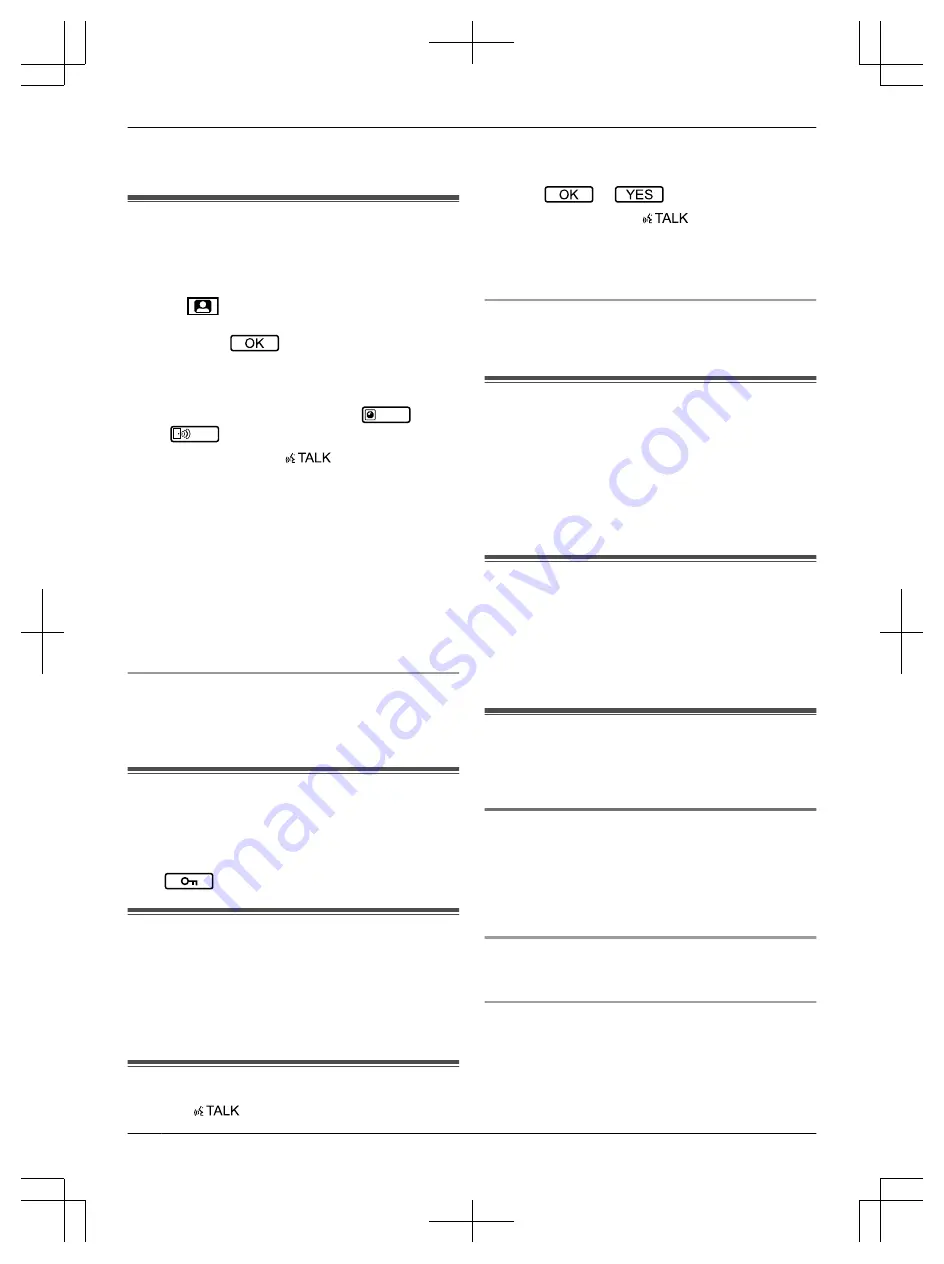
Note:
R
Press-to-talk mode is cancelled when the call ends.
4.3 Monitoring the outside with
the lobby station or camera
You can monitor the sounds and images from a lobby
station or camera.
1
Press
.
R
If there are multiple devices, select the desired
device
®
.
R
The images from the device are displayed.
R
If a camera is connected to the lobby station, you
can alternate monitoring between the lobby
station and camera by pressing
CAMERA
or
LOBBY
.
2
When finished, press
M
/OFF
N
.
Note:
R
The sound from your end will not be heard at the
lobby station.
R
Monitoring sessions are disconnected after the
pre-programmed "timeout" time elapses.
R
After finishing monitoring you cannot monitor again
for about 10 seconds.
R
Depending on the composition of the system, some
lobby stations may not be able to be monitored from
main monitors. In this case, consult the installer or
your facility staff.
Features available while monitoring
– Recording lobby station images (page 9)
– Turn on or off the operation guide (page 9)
– Adjusting sound and display settings (page 9)
4.4 Opening entrance doors
An electric lock may be connected to the lobby station.
In this case, you can open the entrance door while talking
to a visitor or monitoring with a lobby station or camera.
To open the entrance door while talking or monitoring,
press
.
4.5 Lift permissions
A lift controller may be connected to the system. In this
case, visitors will be allowed to use the lift to visit your
floor after you have opened the entrance door.
Depending on how the system is configured by the
building manager, the visitor will not be allowed to use
the lift to visit other floors.
4.6 Calling extension telephones
1
Press
M
/OFF
N
.
2
Select the desired extension telephone.
R
Up to 4 extension telephones may be displayed.
3
Press
®
.
4
When finished, press
M
/OFF
N
.
Note:
R
For information about the extension telephones
available in your building, contact the facility staff.
Features available while talking
– Adjusting sound settings (page 9)
– Using "press-to-talk" (page 7)
4.7 Door bells
A door bell may be connected to your main monitor. In
this case, the main monitor will ring when someone
presses the door bell button. See page 11 for door bell
settings.
Note:
R
The main monitor will not ring while the settings menu
is displayed.
4.8 Emergency calls
An emergency call button may be connected to your
main monitor. If the call button is pressed, your main
monitor can automatically call facility staff to alert them
to the situation. This is called an "emergency call".
When the emergency call is answered, you can talk with
the facility staff.
4.9 Recording images
The main monitor can record lobby station and camera
images (still images). It can save images from up to 30
calls or monitoring sessions.
4.9.1 Recording automatically (recording a
received call)
When a visitor calls you, the main monitor records 1
image automatically (whether you answer the call or not).
Recording starts about 2 seconds after you receive the
call.
When you do not answer a call
The recorded image is saved as an unplayed image, and
the notification indicator flashes.
When the memory is full (auto image updating)
When the memory is full, new images overwrite the
oldest images automatically. This occurs even if the
oldest images are unplayed images.
8
4. Operations




































