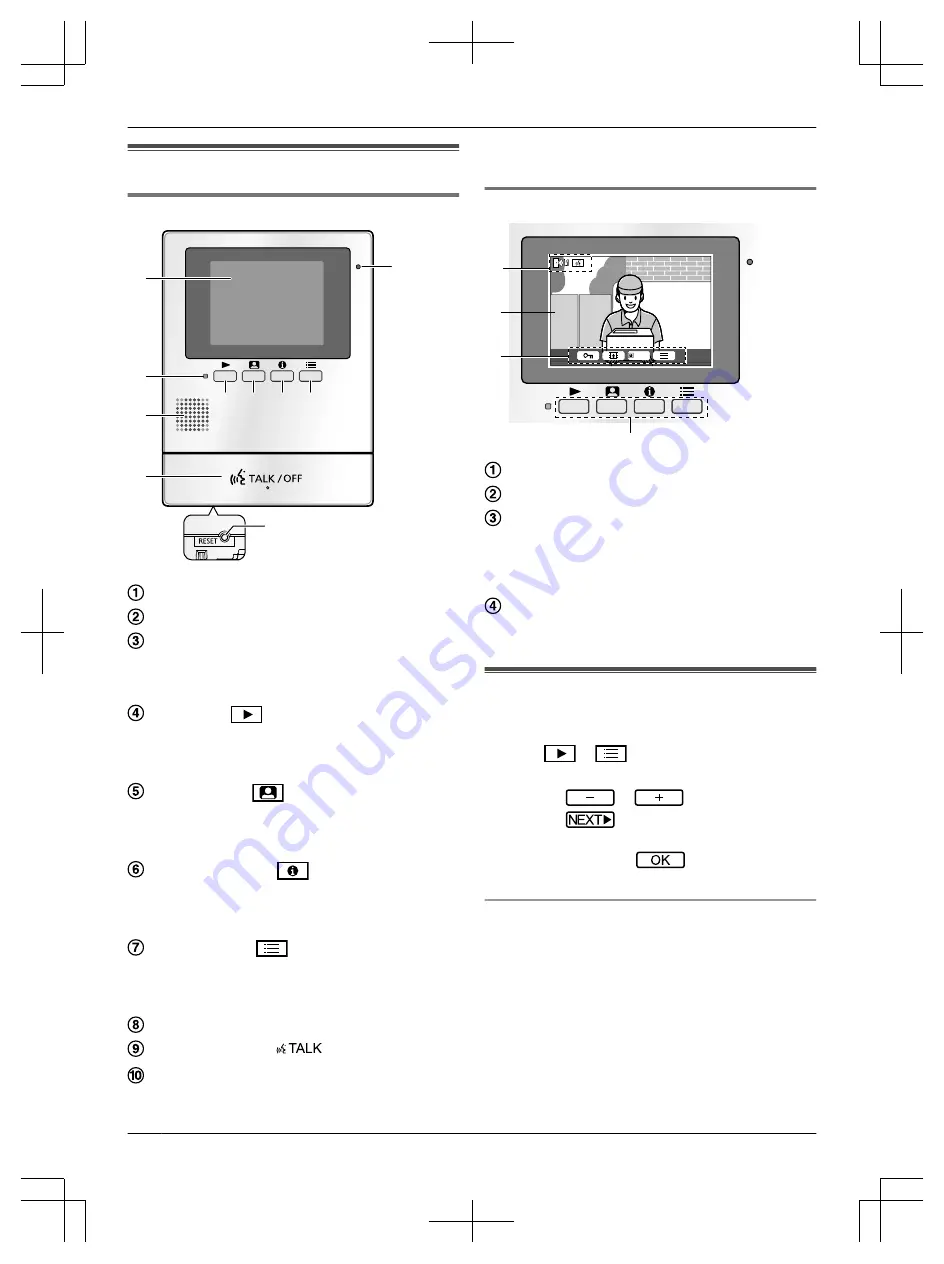
3.1 Controls
3.1.1 Main monitor
j
3
1
8
9
4 5 6 7
2
Display
Microphone
Notification indicator (red)
Flashes when there is a recorded image that has not
been viewed. The indicator stops flashing when the
image is played.
Play button (
)
Press to display the image playing screen when the
main monitor is idle.
It can also be used as a soft key (page 6).
Monitor button (
)
Press to monitor the outside when the main monitor
is idle.
It can also be used as a soft key (page 6).
Information button (
)
Press to display the information screen when the
main monitor is idle.
It can also be used as a soft key (page 6).
Settings button (
)
Press to display the setting screen when the main
monitor is idle.
It can also be used as a soft key (page 6).
Speaker
TALK/OFF button (
M
/OFF
N
)
RESET button
If the main monitor cannot be correctly operated,
press the
M
RESET
N
button with a pointed object to
reset the main monitor. (Recorded images and
configured settings are not affected.)
3.1.2 Soft keys
1
CAMERA
C
1
2
D
Displayed image
Soft key icons
Indicate the item that will be selected when you press
the soft key directly under each icon. The icons that
are displayed vary depending on current screen and
operation.
Soft keys
Select the items displayed on the screen directly
above each soft key.
3.2 Setting the date and time
If the date and time are not set you will be prompted to
set them.
1
Press
or
.
2
Set the date and time.
R
Press
or
to change the setting.
R
Press
to select the next item (i.e., year,
month, day, etc.).
3
When finished, press
.
R
A beep sounds and the display turns off.
Changing the date and time
You change the date and time settings later if desired.
See page 11.
Note:
R
The date and time settings may be deleted when
there is a power outage. In this case, reconfigure the
settings.
R
The time may become out of sync over time (about
60 seconds per month).
6
3. . Preparation
3. Preparation


















