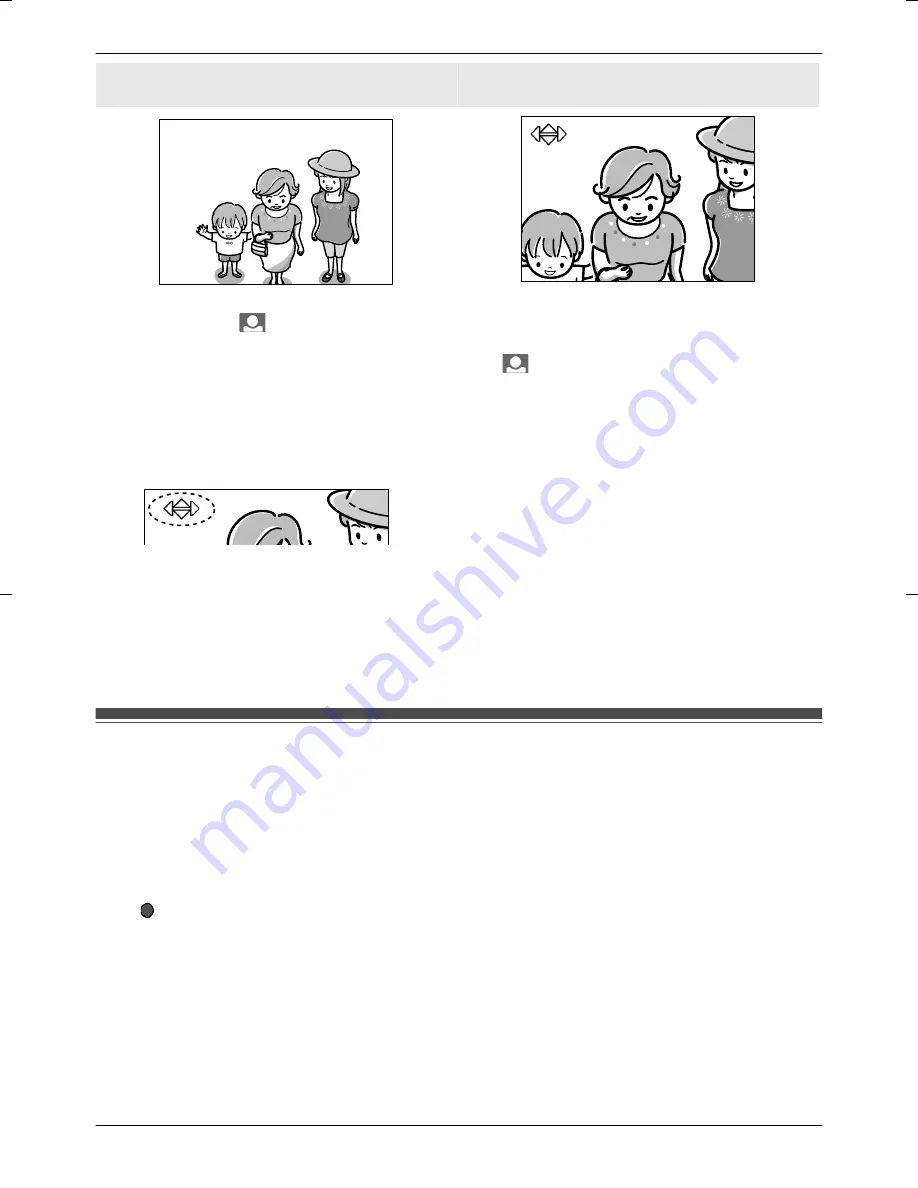
Wide display
(default setting)
Zoom display
1
Press and hold
M
N
(Monitor button) for about 3 seconds when in the Wide display.
R
The display is switched to the Zoom display.
R
To switch back to the Wide display, press and hold
M
N
(Monitor button) for about 3 seconds
again.
2
To change the Zoom position with Pan/Tilt, press arrow keys (
MDN
,
MCN
,
MFN
, or
MEN
) when in Zoom
mode.
R
The Zoom position changes each time
MDN
,
MCN
,
MFN
, or
MEN
is pressed.
R
The Zoom position can be moved in the direction of the symbols shown on the screen.
Note:
R
Performing the above operations only temporarily switches between Wide/Zoom displays. Therefore,
images will be displayed according to the default settings the next time images are monitored. To
change the default settings, change
“
WIDE/ZOOM SETTINGS
”
(page 19).
R
When the Zoom position is changed, it is retained and used the next time images are monitored.
Recording displayed images
Images displayed on the Wireless Monitor can be recorded.
R
A maximum of 10 images can be recorded.
R
Recorded images are saved to the Base Unit.
R
Images recorded by additional Wireless Monitors are also saved to the Base Unit.
1
Press
M
MENU
N
while monitoring an image.
2
Press
MEN
(
“
RECORD
”
).
R
R
REC
EC
is displayed on the screen.
Note:
R
Images are recorded according to the current display setting. When in Wide display, Wide display
images are recorded, and when in Zoom display, images of the zoomed in area are recorded. (When
viewing recorded images, the display setting (Wide or Zoom) and the Zoom position cannot be
changed.)
R
There may be a delay from when recording operations are performed to when recording starts.
Accordingly, the actual recorded images may differ from the images monitored when recording
operations were performed.
17
How to use






























