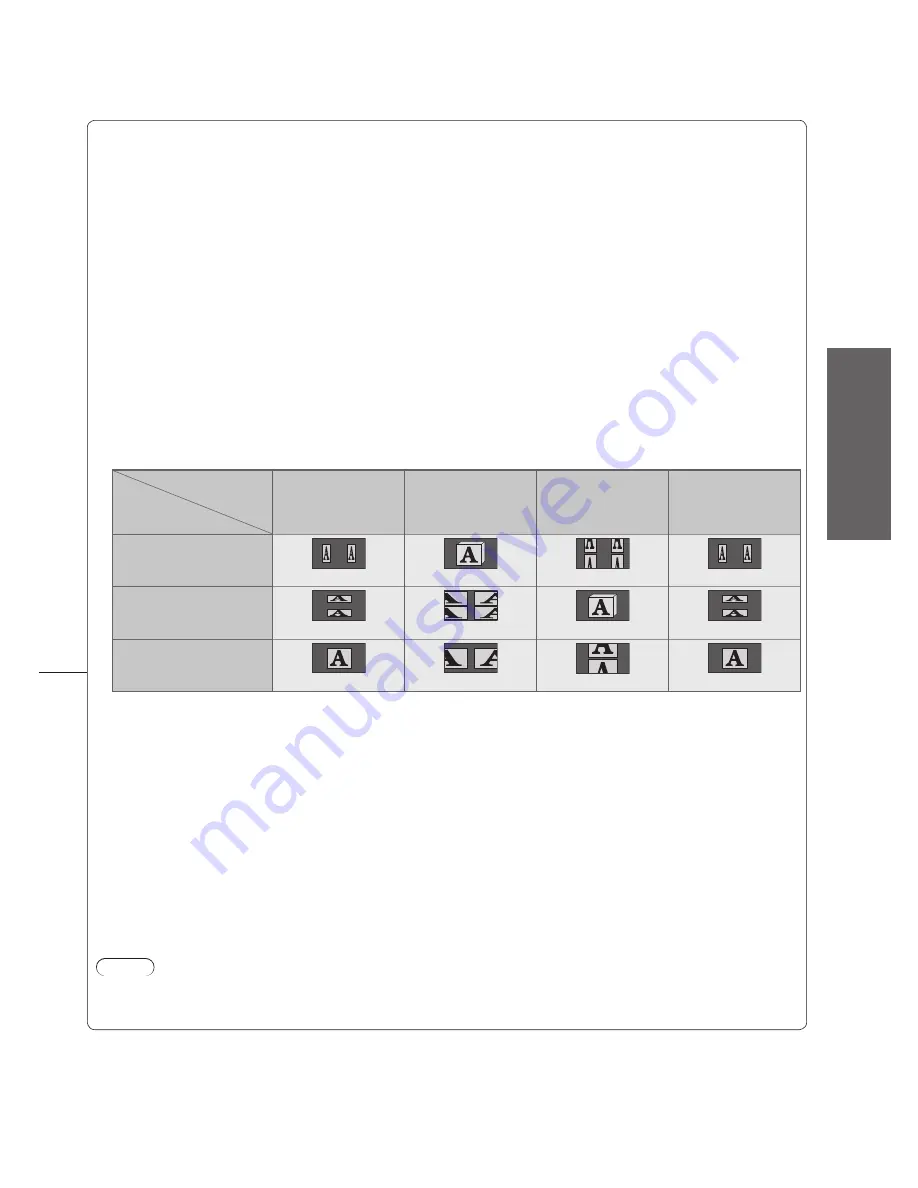
V
iewing 3D images
●
Basic
35
3D Picture Display (2D / 3D)
■
Sets the TV to 3D or 2D mode
Select “2D” to view 3D picture in 2 dimensional without wearing the 3D Eyewear.
●
3D Picture Format (Auto / Side by Side / Top and Bottom / Original)
■
Selects 3D picture format to suit the format of the source signal
When receiving the Frame Sequential format (ex. playback of the 3D-compatible Blu-ray Disc with the
●
3D-compatible player) via an HDMI cable, the 3D images will be displayed correctly regardless of the setting
of “3D Picture Format”. (when “3D Picture Display” is set to “3D”)
Auto (default)
: 3D images are automatically displayed according to the signal.
This is available when the 3D-compatible player is connected via an HDMI cable.
●
This mode may not work properly depending on the signal. In this case, select the
●
appropriate picture format.
Side by Side /
Top and Bottom : One of the formats of the 3D standard
Select these formats as necessary.
●
Original
: Displays the input signal as it is.
Use to identify the format type of the input signal.
●
Table of images that can be seen for each 3D Picture Format and the input signal format
If the picture appears to be abnormal, refer to the table below to choose the correct 3D picture format setting.
3D Picture Format
Input signal
format
Auto
Side by Side
Top and Bottom
Original
Side by side
∗
1
Normal
∗
2
Top and bottom
∗
1
Normal
∗
2
Normal format
(2D)
Normal
Normal
∗
1
when the input signal is not recognized correctly
∗
2
When “3D Picture Display” is set to “3D”, the images will be displayed with 3D effect. When set to “2D”, displayed
without 3D effect.
Depending on the player or broadcasts, the image may be different from the above illustrations.
●
3D Picture Sequence (Normal / Reverse)
■
Selects “Reverse” if you feel that the sense of depth is unusual.
Edge Smoother (Off / On)
■
Select “On” if you feel the contoured parts of an image are not smooth enough. (for “Side by Side” or “Top and
Bottom” format)
Safety Precautions
■
Displays the precautions for viewing 3D images.
Note
These settings will not be memorized when changing the input mode or channel.
●
When viewing the 3D-compatible 24p source movie, you can reduce juddering noises by setting “3D 24p Film
●
Display” in “Other Settings” (p. 42).








































