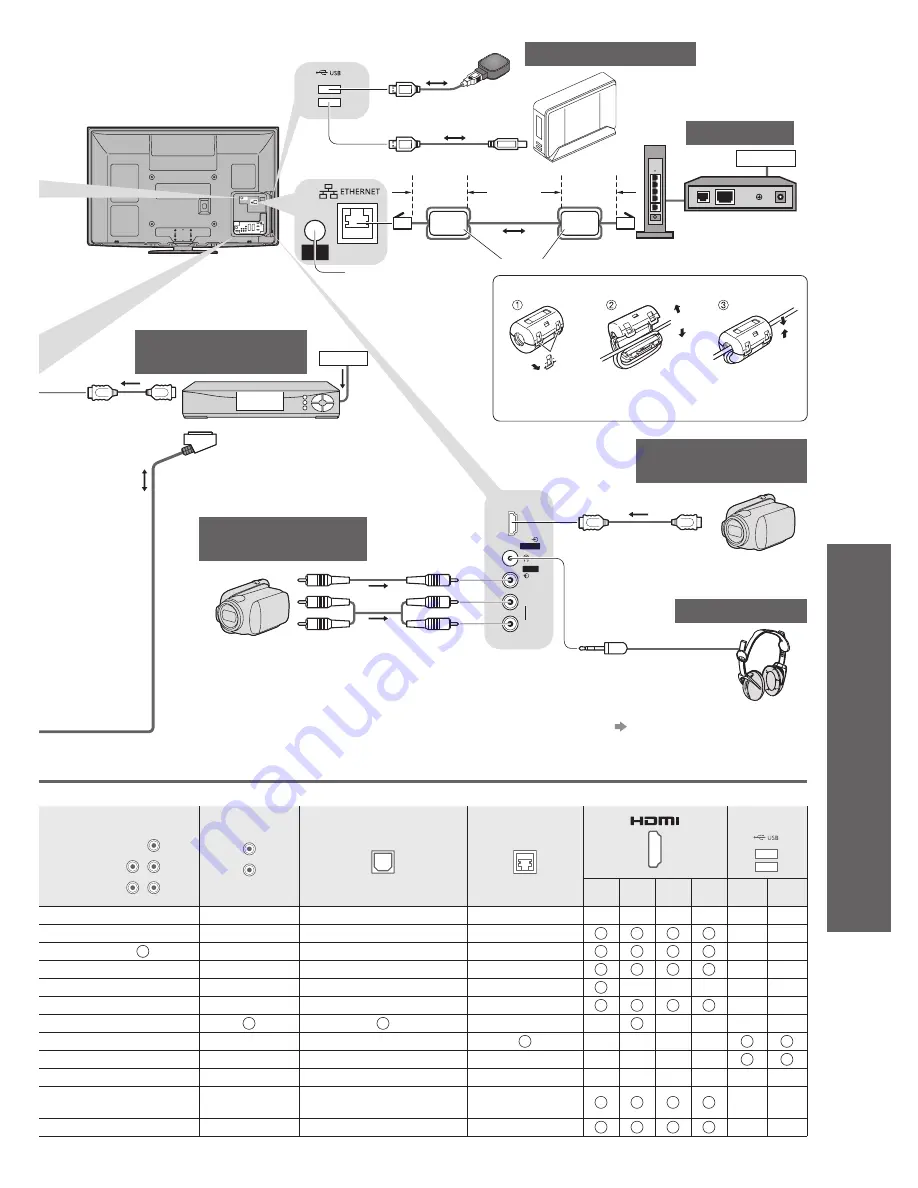
External Equipment
●
Advanced
2
1
Service
Port
HDMI 4
AV 3
V
L
R
101
Fully wired HDMI
compliant cable
To watch
cable broadcasts
Fully wired SCART cable
Fully wired HDMI
compliant cable
Cable TV box
Cable
Rear of the TV
COMPONENT
P
B
Y
P
R
R
L
AUDIO OUT
R
L
DIGITAL AUDIO OUT
ETHERNET
USB
2
1
1
2
3
4
1
2
∗
1
Headphones
Camcorder /
Game equipment
To adjust volume
●
“Headphone Volume” in the
Sound Menu (p. 39)
Camcorder /
HDMI equipment
(M3 stereo mini plug)
(Viewing)
(Listening)
Installing the Ferrite core
Pull back the tabs
(in two places)
Wind the cable
twice
Open
Press the cable
through and close
USB cable
This terminal is only for the
authorized service dealer.
Modem
USB devices
Internet
Network
Hub or Router
LAN cable
Ferrite core (supplied)
Less than
10 cm
Less than
10 cm



































