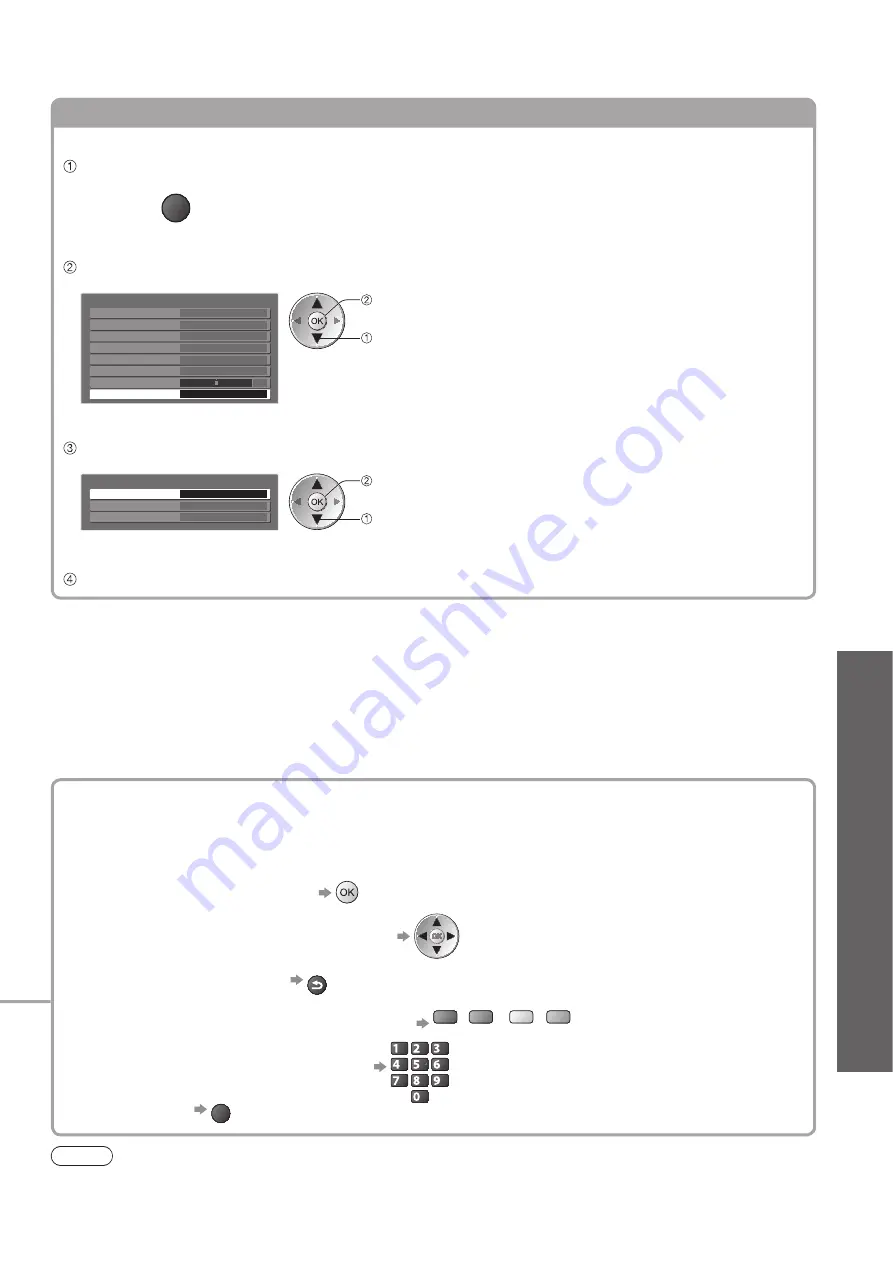
Using MHP
Services
●
Advanced
55
Loading MHP application manually
You can load a specific MHP application directly.
Display the Option menu
OPTION
Select “MHP App”
Option menu
Subtitle Language
No subtitles
Teletext Character Set
West
Volume Correction
Teletext Language
Sub Channel
No sub channel
Multi Audio
eng
Multi Video
Video
eng
MHP App
Access
0
Example:
access
select
Select an MHP application to start
MHP App
Game
Not Starting
Guide
Not Starting
Launcher
Starting
Example:
start
select
Follow the on screen operation guide
Note
While operating MHP application, you will find a short prompt shown on the upper right side of the screen (for
●
example “Loading”) to let you know what is happening.
How to operate MHP application
■
In all cases, it is possible to navigate the application using buttons on the remote control. However, because
the commands available must apply to all manufacturers of digital equipment, some on screen commands
may not correspond exactly to the remote control buttons.
For example:
When “select” or “go” is displayed
●
When “
◄
”, “
►
”, “
▲
”, “
▼
” symbol is displayed
●
When “back key” is displayed
●
BACK/
RETURN
When the key words are displayed on colour bar
●
red
green
yellow
blue
When options with numbers are displayed
●
abc
def
jkl
ghi
mno
tuv
pqrs
wxyz
To return to TV
●
EXIT






























