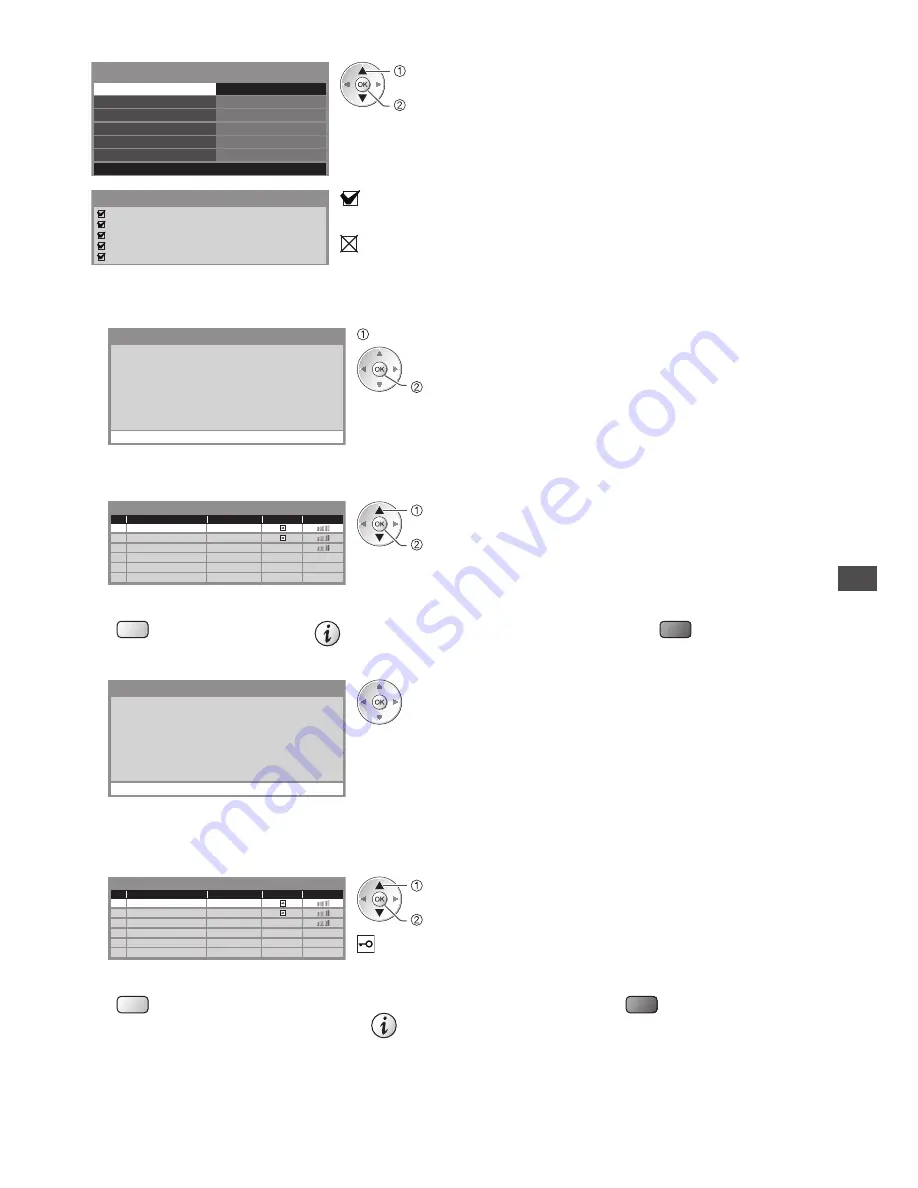
U
sing Netw
ork S
e
rvic
es (DLNA /
VIER
A C
onnec
t / fr
eesa
t)
89
5
Select [Connection Test] and access to test
ab-cd-ef-gh-ij-kl
Connection Test
Access
Network Type
Access Point Settings
IP/DNS Settings
Network Link Settings
Software Update
MAC Address
Network Setup
Wireless
Connected
access
select
Performs automatic testing of the network connection for the TV. (It takes a while
to test.)
Check access point connection.
Check acquired IP address.
Check for devices using same IP address.
Check gateway connection.
Check server connection for VIERA Connect.
Connection Test
: succeeded
The test is successful and the TV is connected to the network.
: failed
Check the settings and connections, and then perform this function again.
If you continue to have difficulty, please contact your internet service provider.
■
[WPS(Push button)]
1) Please press the ‘WPS’ button on the access
point until its light flashes.
2) When the light is flashing select ‘Connect’ on
TV.
If you are unsure, please check the instruction
manual of the access point.
WPS(Push button)
Connect
press the WPS button on the access point until the light flashes
connect the Wireless LAN Adaptor and the access point
•
Ensure that your access point supports WPS for this setup.
•
WPS : Wi-Fi Protected Setup™
■
[WPS(PIN)]
1
Select your desired access point
1
2
3
Access Point A
SSID
Access Point B
Access Point C
11n(2.4GHz)
11n(5GHz)
11n(5GHz)
Available Access Points
No.
Wireless type
Encrypt
Reception
access
select
•
Ensure that your access point supports WPS for this setup.
•
To search access points again
(yellow)
•
For the information of the highlighted access point
•
To set manually
(red)
2
Enter the PIN code to the access point, and then select [Connect]
P
l
ease
register
the
fo
ll
owing
PIN
c
odes
on
the
a
cc
ess
point.
PIN
c
ode
:
1
2345678
Se
l
e
c
t
‘Conne
c
t’
after
entering
and
saving
the
settings
on
the
a
cc
ess
point.
WPS(PIN)
Connect
■
[Search for access point]
Access points found automatically are listed.
1
Select your desired access point
1
2
3
Access Point A
SSID
Access Point B
Access Point C
11n(2.4GHz)
11n(5GHz)
11n(5GHz)
Available Access Points
No.
Wireless type
Encrypt
Reception
access
select
: Encrypted access point
•
To search access points again
(yellow)
•
For the information of the highlighted
access point
•
To set manually
(red)
















































