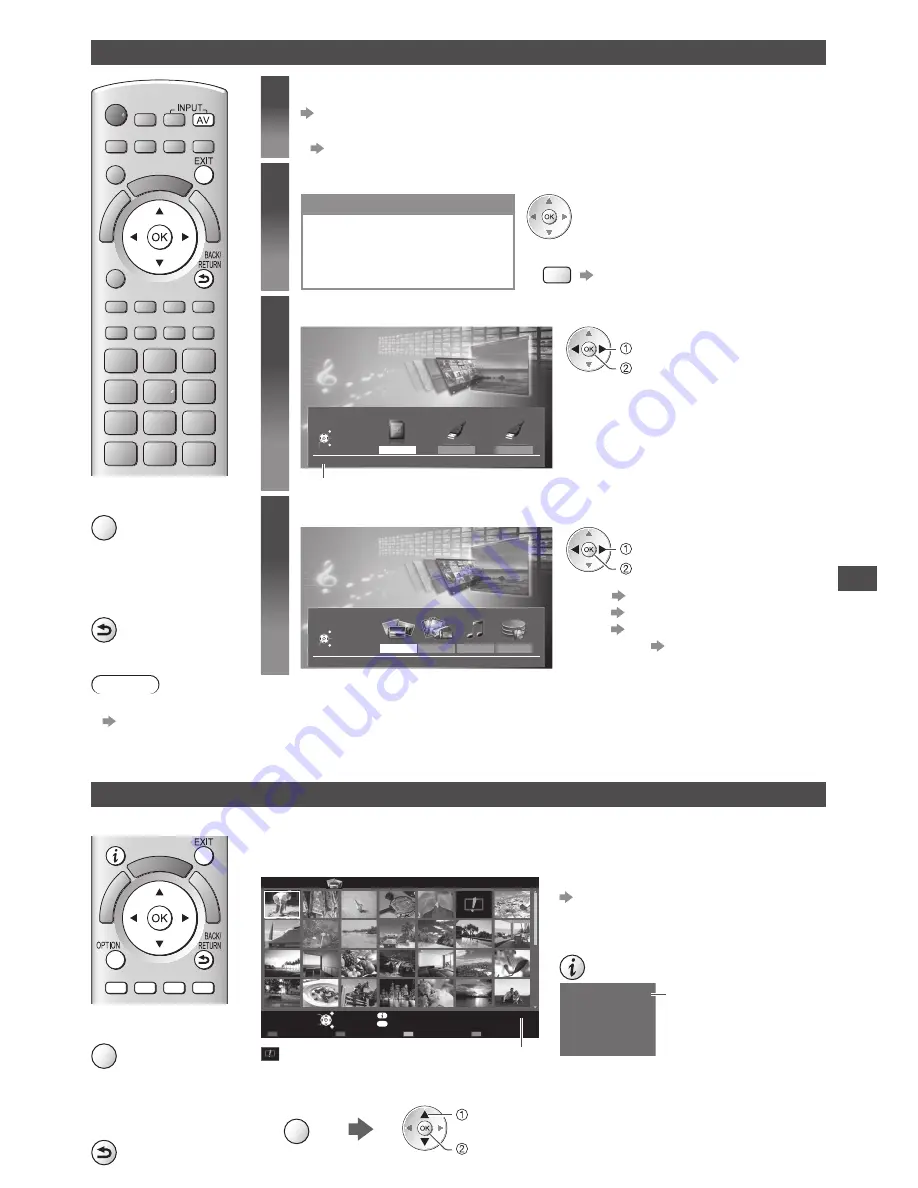
U
sing Media Pla
y
e
r
73
Starting Media Player
1
Insert the SD Card or USB Flash Memory to the TV
(p. 72)
•
To play back contents in USB HDD, check the connection and settings are completed.
(p. 68, 69)
2
Start Media Player
Signal output from all AV terminals will be
disabled during Media Player view.
Press OK to proceed.
Press EXIT to return to TV viewing.
Media Player
•
Also possible by pressing following buttons.
AV
“Watching External Inputs” (p. 30)
3
Select the device you want to access to
Media Player
USB HDD1
USB Flash...
Drive Select
SD Card
EXIT
Select
RETURN
Access
Selected device name
SD Card
access
select
•
If two or more devices are not connected,
this step will be skipped.
4
Select the content
Media Player
Photo
Video
Music
Recorded TV
Contents Select
SD Card
EXIT
Select
RETURN
Access
access
select
[Photo]
“Photo mode” (see below)
[Video]
“Video mode” (p. 78)
[Music]
“Music mode” (p. 82)
[Recorded TV]
“Recorded TV mode” (p. 80)
■
To return to TV
EXIT
■
To return to the
previous screen
BACK/
RETURN
Note
•
You can also access each mode directly by using VIERA TOOLS.
“How to Use VIERA TOOLS” (p. 36)
•
[Recorded TV] is available for USB HDD.
•
Select the appropriate device and content for playing back each file.
Photo mode
Photo mode will read all “.jpg” extension files in the SD Card or USB Flash Memory.
The thumbnail of all the photos in the SD Card or USB Flash Memory will be displayed.
Example : Thumbnail - [All photos]
OPTION
EXIT
Select
RETURN
Media Player
Photo
All photos
Slideshow
View Select
Drive Select
Contents Select
Info
View
Option Menu
SD Card
•
To change the back ground music
“Photo Settings” (p. 76, 77)
•
To display the information of the highlighted
photo
1/48
p1010001.JPG
23/10/2010
1600X1200
File name
Date
Pixel
File number / Total file
number
: Error display Selected device name
•
To change the size of photos on a thumbnail screen
OPTION
change
select
[Change Size]
■
To return to TV
EXIT
■
To return to the
previous screen
BACK/
RETURN






























