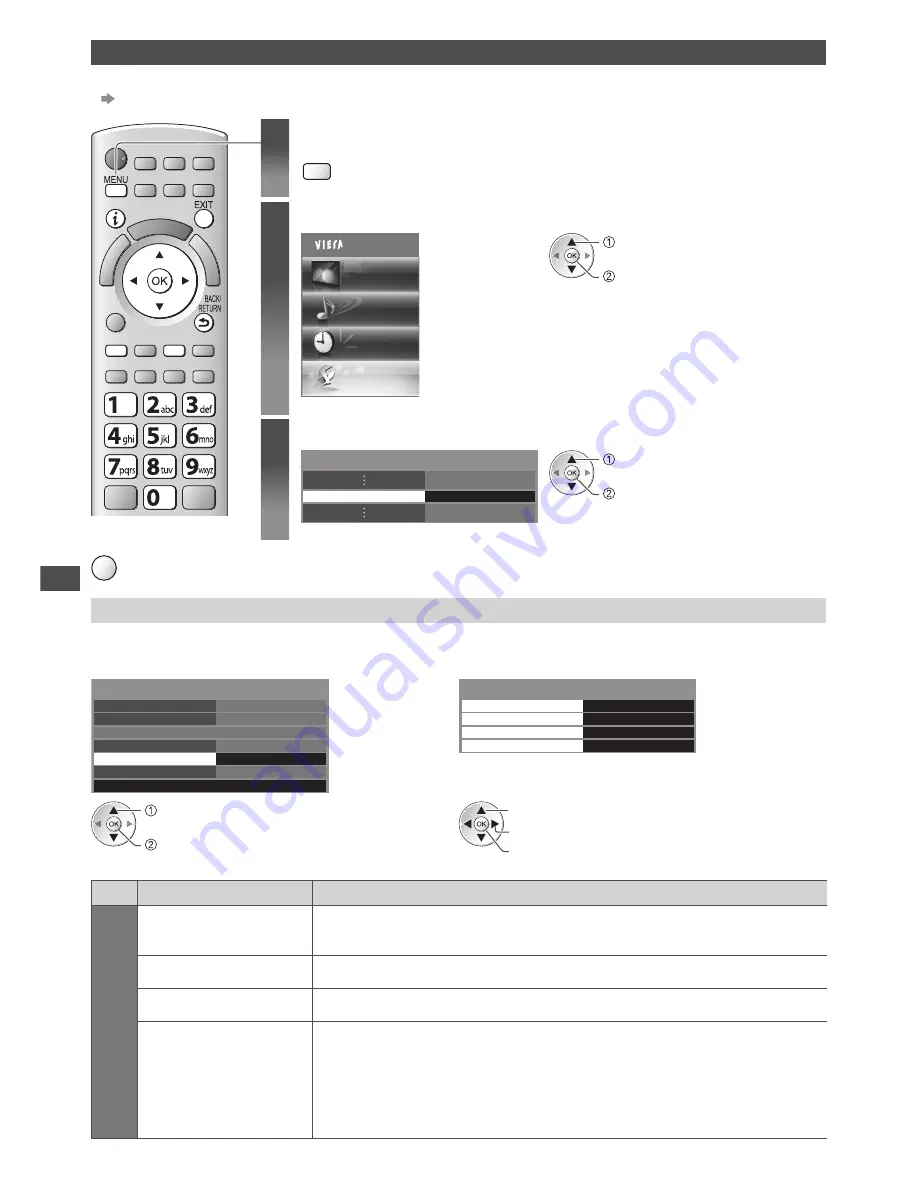
U
sing Netw
ork S
e
rvic
es (DLNA /
VIER
A C
onnec
t / fr
eesa
t)
86
Network Setup
•
Ensure the connections are completed before starting Network Setup.
“Network connections” (p. 85)
1
Display the menu
MENU
2
Select [Setup]
Main Menu
Picture
Sound
Timer
Setup
access
select
3
Select [Network Setup]
Network Setup
Access
access
select
■
To return to TV
EXIT
Network Link settings
Settings which allow the TV to be controlled by the equipment connected to the network.
1
Select [Network Link Settings]
2
Select the items and set
---
ab-cd-ef-gh-ij-kl
Network Type
Wired
Access
Access Point Settings
IP/DNS Settings
Connection Test
Software Update
MAC Address
Network Setup
Network Link Settings
VIERA
VIERA Name
DLNA Remote Control
DLNA Remote Volume
Network Link Settings
Network Remote Control
On
On
On
access
select
change
select
access / store
Menu
Item
Adjustments / Configurations (alternatives)
Netw
ork Link S
ettings
VIERA Name
Sets your favourite name for this TV and this name will be used to display the name of
this TV on the screen of the other DLNA compatible equipment.
DLNA Remote Control
Enables to control the TV using Windows 7 via the network
[Off] / [On]
DLNA Remote Volume
Enables to control the volume of the TV using Windows 7 via the network
[Off] / [On]
Network Remote Control
Enables to control the TV from the network equipment (Smartphone, etc.)
[Off] / [On]
•
Depending on the area, this function may not be available. For details, consult your
local Panasonic dealer.
•
For more information of this function, visit the following website.
http://panasonic.jp/support/global/cs/tv/









































