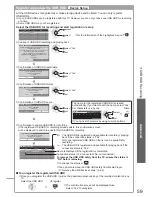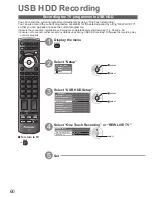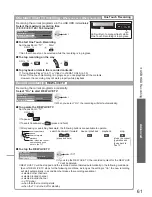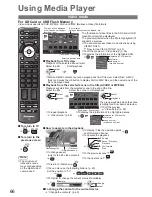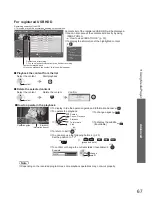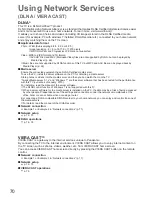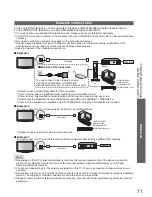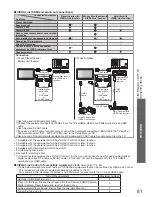DIRECT TV REC
N
TEXT
REC
PROGRAMME
STTL INDEX HOLD
G
U
ID
E
VIERA TOOLS
DVD/VCR
TV
INPUT
TV
AV
EXIT
OPTION
BACK/
RETURN
TV
ASPECT
MENU
SD CARD
DVD/VCR
TV
STTL
66
To return to TV
■
EXIT
or
SD CARD
To return to the
■
previous screen
BACK/
RETURN
Note
The structure of
●
titles and scenes
may vary depending
on the digital video
camera used.
Video mode
Media Player Video
Title view
Play
Contents Select
Info
EXIT
Access
RETURN
2009_9
Nature2
Nature3
Nature4
Nature5
Nature6
2009_4
2009_7
Trip1
Trip2
Trip3
Trip4
Trip5
Room
Nature1
Select
SD Card
(Thumbnail - Title view)
Error display
(images that could not be loaded, etc.)
Film icon will be displayed
if the file does not support
thumbnail view.
selected device name
The thumbnail of video titles in the SD Card or USB
Flash Memory will be displayed.
The preview will start when the title is highlighted if it
supports a preview.
You can also access Video mode directly by using
●
VIERA TOOLS
“How to Use VIERA TOOLS” (p. 30)
To off the preview
●
“Video Setup” (p. 68)
To display the information of the highlighted title
●
3D
1/15
Title
Trip1
Date & Time
19/02/2009 11:21
Number of scenes
8
Duration
00h15m39s
Trip1
title number /
total title number
file format
displayed for 3D video file
Playback from Title view
■
Playback of the selected title will start.
Select the title
Start playback
select
red
DivX and MKV contents cannot be played back from Title view. Select DivX or MKV
●
folder and press the OK button to display DivX or MKV files, and then select one of the
file to be played back.
Playback from the selected scene in the title (AVCHD or MPEG2)
■
Playback will start from the selected scene to the end of the title.
Select the title
Select the scene to start playback
access
select
Title view > Trip1
Contents Select
Info
EXIT
Play
RETURN
Trip1_8
Trip1_1
Trip1_2
Trip1_3
Trip1_4
Trip1_5
Trip1_6
Trip1_7
Media Player Video
Select
SD Card
(Thumbnail - Scene view)
playback
select
The preview will start when the scene
is highlighted if it supports a preview.
To off the preview
●
“Video Setup” (p. 68)
To repeat playback
●
“Video Setup” (p. 68)
To display the information of the highlighted scene
●
3D
1/8
Scene
Trip1_1
Date & Time
19/02/2009 11:21
Duration
00h04m12s
Trip1
scene number /
total scene number
file format
displayed for 3D video file
How to operate in the playback
■
(Playback)
Title
Date & Time
Trip1
19/02/2009
11:21
00:02.05 / 00:15.39
EXIT
RETURN
3D
Operation guide
Information banner
To display / hide the operation guide
●
and information banner
To operate the playback
●
Rewind
Pause / Playback
Playback
Fast forward
Stop
To the previous scene
●
red
To the next scene
●
green
To change aspect
●
(only for the 4:3 video content)
ASPECT
To return to thumbnail
●
BACK/
RETURN
You can also use the following buttons. (p. 25)
●
Set the position to “TV”
DVD/VCR
TV
To confirm or change the current status (if available)
●
OPTION
Example:
select
change
Option Menu
Multi Audio
Audio1
DivX Subtitle
Subtitle1
To change the content in the current device
■
“Change the contents” (p. 65)
For SD Card or USB Flash Memory
Video mode supports AVCHD, MPEG2, DivX
®
and MKV (Matroska Video) file formats.
Using Media Player