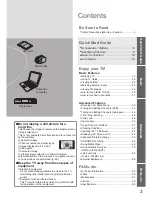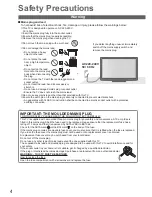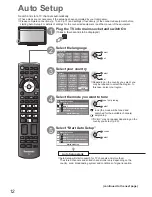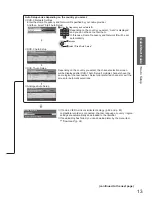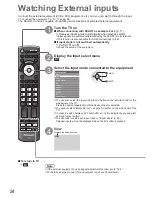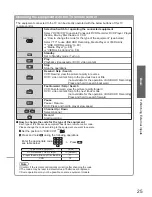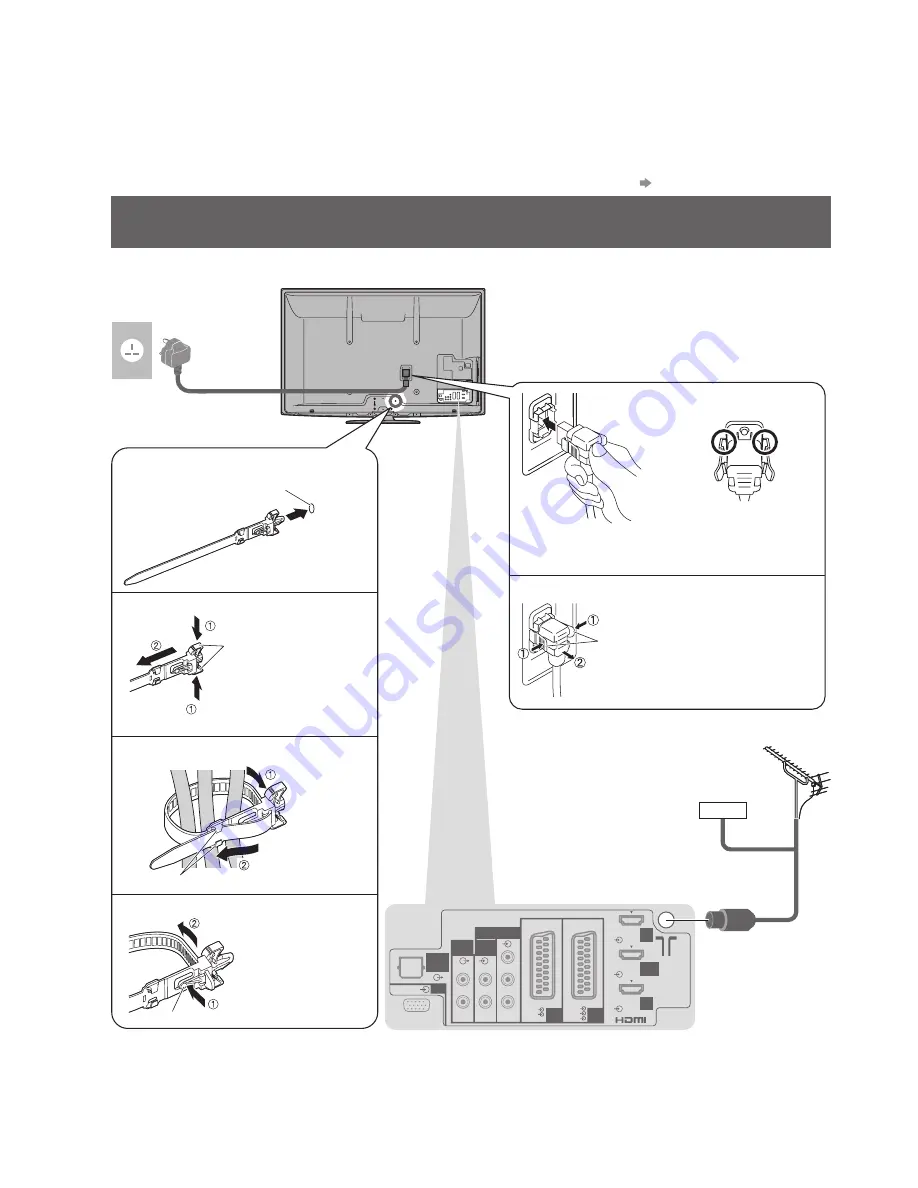
AV1
AV2
COMPONENT
AUDIO
IN
DIGITAL
AUDIO
OUT
RGB
S VIDEO
VIDEO
RGB
VIDEO
Y
P
R
P
B
R
L
R
L
HDMI 2
(ARC)
HDMI
1
HDMI
3
AUDIO
OUT
PC
10
Basic Connection
External equipment and cables shown are not supplied with this TV.
Please ensure that the unit is disconnected from the mains socket before attaching or disconnecting any
leads.
When disconnecting the mains lead, be absolutely sure to disconnect the mains plug at the socket outlet
first.
There are some restrictions on placement for viewing 3D images. For details p. 26 and p. 27
Example 1
Connecting dish or aerial
TV only
Cable
Mains lead
(supplied)
RF cable
Terrestrial
aerial
Rear of the TV
AC 220-240 V
50 / 60 Hz
To remove from the TV:
●
Push until both side
tabs click
Press both tabs and pull on
mains connector to release
tabs
Make sure that
the mains lead is
securely fixed.
Do not bundle the RF cable and mains lead together (could cause distorted image).
●
Fix cables with clampers as necessary.
●
When using the optional accessory, follow the option’s assembly manual to fix cables.
●
Mains Lead
■
snaps
To loosen:
●
Keep pushing
both side snaps
Set the tip
in the hooks
Insert the clamper
in a hole
Attach the clamper
Clamper
■
Bundle the cables
Keep pushing
the knob
knob
hooks
To remove from the TV:
●
hole