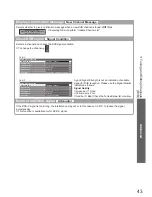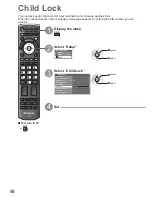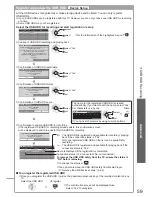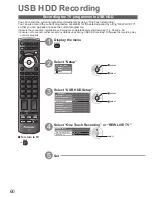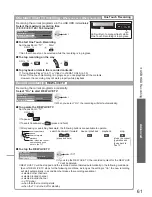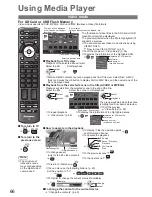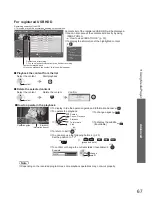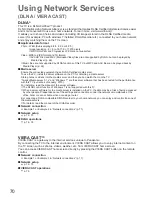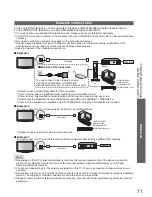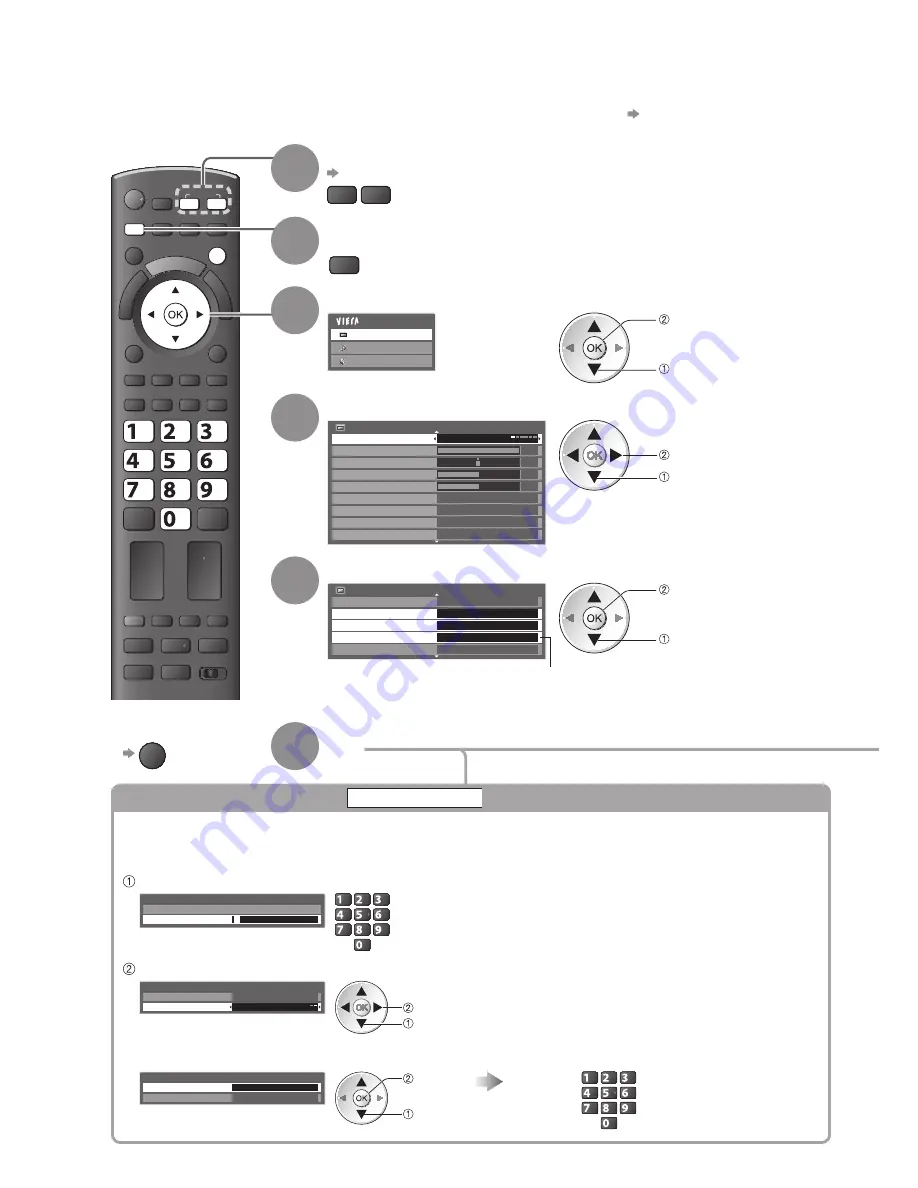
MENU
abc
def
jkl
ghi
mno
tuv
pqrs
wxyz
INPUT
AV
TV
EXIT
56
Advanced Picture Settings
1
Select the input mode to adjust and setup
p. 16 and p. 24
TV
AV
2
Display the menu
MENU
3
Select “Picture”
Main Menu
Picture
Sound
Setup
access
select
4
Select “Viewing Mode” and set the mode
Picture Menu
1/2
Viewing Mode
Dynamic
Contrast
Brightness
Colour
Sharpness
P-NR
Colour Balance
Vivid Colour
Eco Mode
Warm
Off
Off
Off
5
30
0
60
set
select
5
Select one of the following functions
Picture Menu
2/2
Panel
On
Advanced Settings
Access
Access
Lock Settings
Reset to Defaults
Reset
Copy Adjustment
Access
“Copy Adjustment” is available when
●
“Viewing Mode” in the Picture Menu is set
to “Professional1” or “Professional2”.
access
select
6
Set
You can adjust and setup the detailed picture settings for each input and Viewing Mode.
To use this function completely, set “Advance(isfccc)” to “On” in the Setup Menu.
●
p. 37
For PC input mode, some functions are available without setting “Advance(isfccc)”.
●
To return to TV
■
EXIT
Lock the picture setting
Lock Settings
Advanced Settings can be locked for each Viewing Mode and input.
Additionally, Contrast, Brightness, Colour, Sharpness, Tint and Reset to Defaults in the Picture Menu can be
locked for “Professional1” and “Professional2”.
Enter the PIN number (4 digits)
Lock Settings-PIN Entry
Please enter new PIN
PIN
*
* * *
abc
def
jkl
ghi
mno
tuv
pqrs
wxyz
Enter the PIN number twice at first setting.
●
Make a note of the PIN number in case you forget it.
●
Select “Adjustment Lock” and set to “On”
Lock Settings
Change PIN
Adjustment Lock
On
select
set
To change the PIN number
■
Select “Change PIN”
Enter a new PIN number twice
Lock Settings
Change PIN
Access
Adjustment Lock
On
select
access
abc
def
jkl
ghi
mno
tuv
pqrs
wxyz