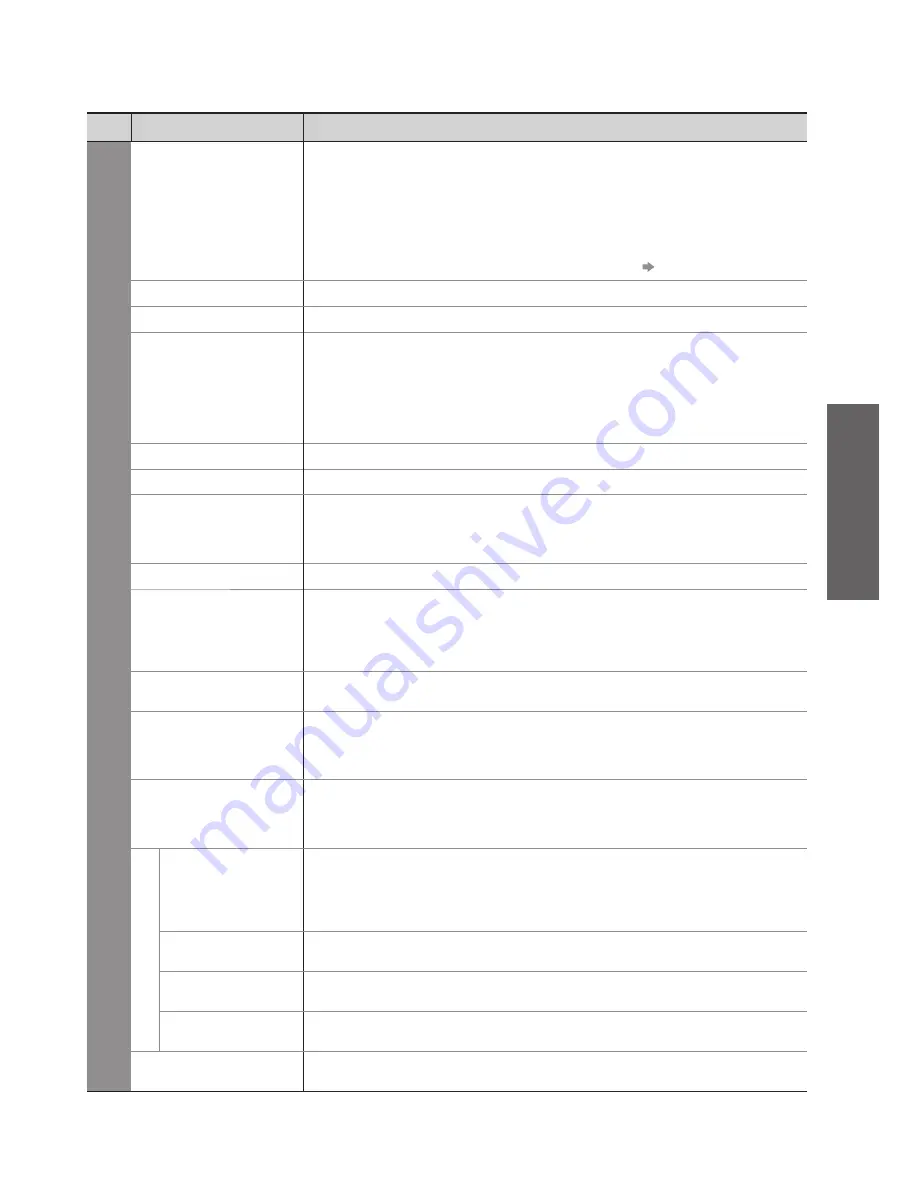
How to Use Menu Functions
●
Basic
29
Menu
Item
Adjustments / Configurations (alternatives)
Sound
Mode
Selects the basic sound mode
(Music / Speech / User)
The selected mode affects all input signals.
●
Music: Improves sound quality for watching music video, etc.
Speech: Improves sound quality for watching news, drama, etc.
In Music and Speech mode, you can adjust “Bass” and “Treble” settings, and those
●
settings will be stored for each mode.
User: Adjusts the sounds manually by using the equalizer to suit your favourite sound quality.
For the User mode, “Equalizer” will appear on the Sound Menu instead of “Bass” and
●
“Treble”. Select the “Equalizer” and adjust the frequency. “Equalizer” (below)
Bass
Increases or decreases level to enhance or minimise lower, deeper sound output
Treble
Increases or decreases level to enhance or minimise sharper, higher sound output
Equalizer
Adjusts the frequency level to suit your favourite sound quality
This function is available when “Mode” is set to “User”.
●
Select the frequency and change the frequency level by using the cursor button.
●
If you want to enhance the bass sound, raise the level of the lower frequency. If you
●
want to enhance the treble sound, raise the level of the higher frequency.
To reset the levels of each frequency to the default settings, select the “Reset to
●
Defaults” by using cursor button, and then press the OK button.
Balance
Adjusts volume level of right and left speakers
Headphone Volume
Adjusts the volume of the headphones
Surround
Surround sound settings
(Off / V-Audio / V-Audio Surround)
V-Audio: Provides a dynamic enhancer of width to simulate improved spatial effects
V-Audio Surround: Provides a dynamic enhancer of width and depth to simulate
improved spatial effects
Volume Correction
Adjusts the volume of individual channel or input mode
Speaker Distance to
Wall
Adjusts the low frequency sound
(Over 30cm / Up to 30cm)
If the back space between the TV and wall is over 30 cm, “Over 30cm” is
●
recommended.
If the back space between the TV and wall is within 30 cm, “Up to 30cm” is
●
recommended.
Preferred Multi Audio
Selects the preferred language for digital channel multi audio (depending on the
broadcaster)
(English / Welsh / Gaelic)
NICAM
Near Instantaneous Companded Audio Multiplex
Reproduces NICAM stereo sound
(Off / On)
Off if reception is poor (FM monaural sound)
●
Analogue mode only
●
HDMI1 / 2 / 3 Input
Select to fit the input signal
(Digital / Analogue)
(p. 67)
Digital : HDMI cable connection
Analogue : HDMI-DVI adapter cable connection
HDMI input mode only
●
Audio Description Menu
Audio Description
Useful for visually-impaired viewers
(Off / Auto)
Set to “Auto” to activate the description sound track if available
The availability of audio description sound track is indicated by “AD” in the information
●
banner (p. 15).
DVB mode only
●
Volume
Adjusts the volume for Audio Description
DVB mode only
●
Speakers
Set to “On” to activate the description sound track from TV speakers
(Off / On)
DVB mode only
●
Headphones
Set to “On” to activate the description sound track from headphones
(Off / On)
DVB mode only
●
Reset to Defaults
Press the OK button to reset the present Sound Mode, Balance, Headphone Volume
and Surround to the default settings
A different menu will be displayed in the mode of SD Card. (p. 51 and p. 53)
●
Only available items can be selected.
●






























